Strategy ONE
Use Suggested Topics
Beginning in Strategy One (March 2025), bots have been enhanced to improve responses and the bot creation process. For more information on the enhancements, see Strategy One (March 2025) Enhancements.
-
You can continue to create bots, as well as edit and use bots created in previous versions. For an introduction, see Auto Bots: Customized Stand-Alone Bots (prior to March 2025).
-
To enable the new bots, contact Strategy support. For an introduction to the new bots, see Auto Bots: Customized Stand-Alone Bots. For steps to create a new bot, see Create a Bot.
Starting in MicroStrategy ONE (March 2024), you can use suggested topics in bots. When topic suggestions are enabled, the bot automatically generates topic suggestions based on the bot's datasets. The bot designer can also create custom topic suggestions.
If the bot designer added this feature, the bot initially displays topic suggestions instead of question suggestions and the Show Me Suggested Topics icon ![]() instead of the Submit icon
instead of the Submit icon ![]() .
.
-
In Library, open a bot.
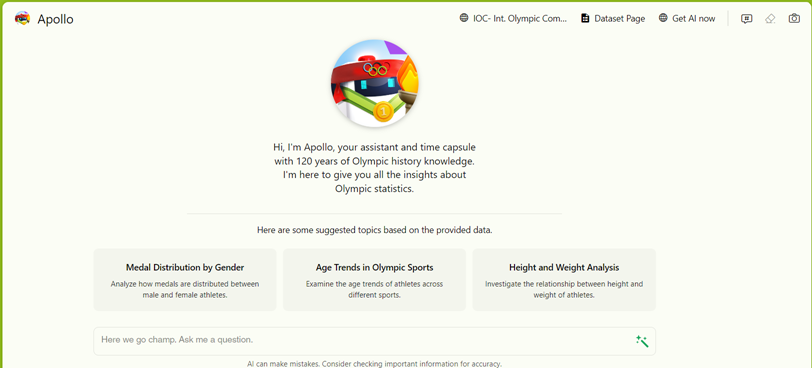
-
Click a suggested topic. Several questions and answers related to the topic display; a portion of an example is shown below.
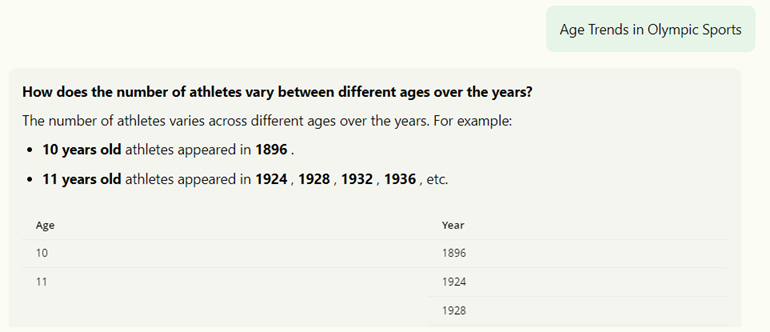
-
Once you submit a question, click Show Me Suggested Topics
 in the question box to redisplay suggested topics, and click a topic to explore.
in the question box to redisplay suggested topics, and click a topic to explore.
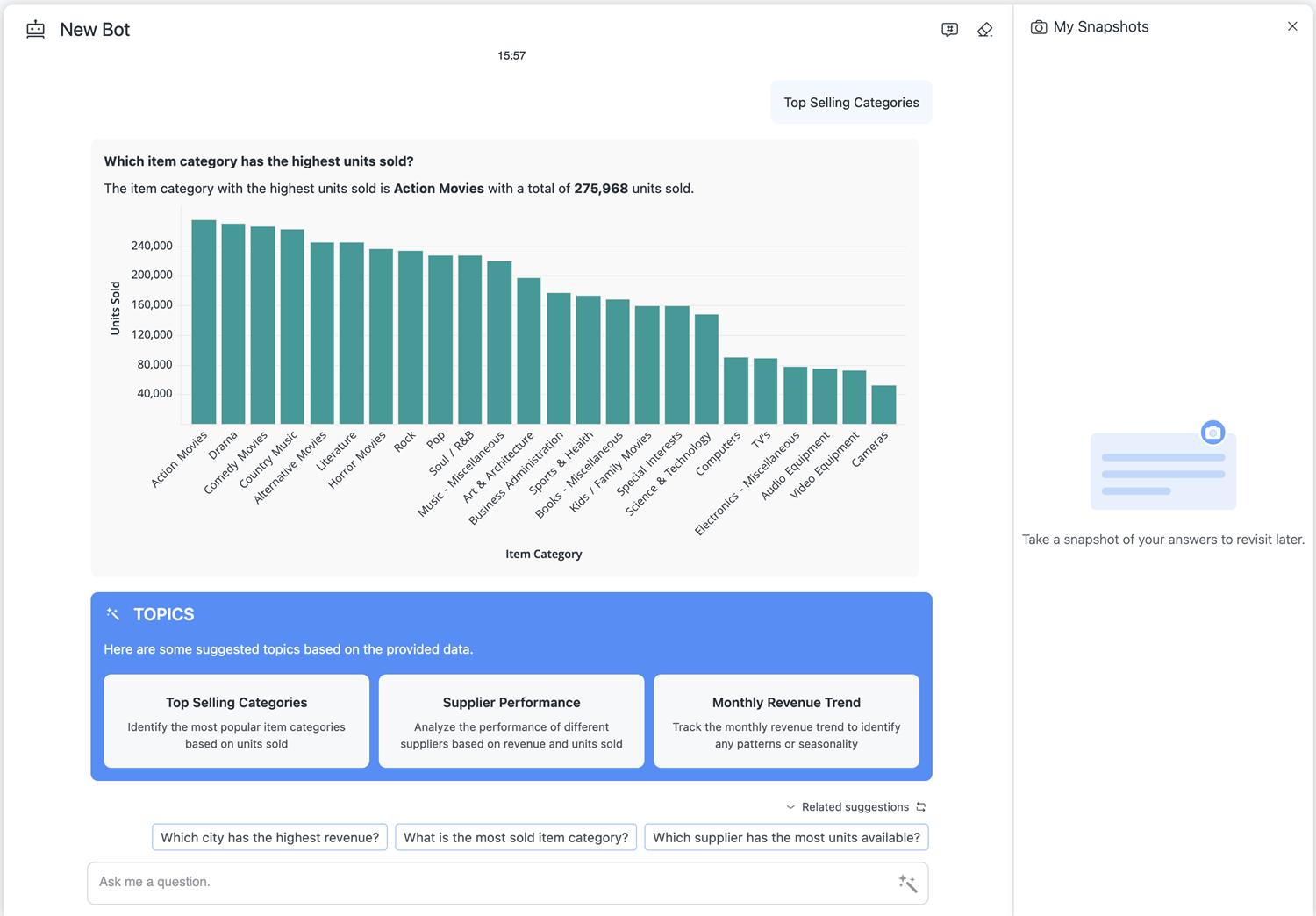
To improve performance, it is best practice to clear the chat if you do not need to include the conversation history as context for your subsequent questions. In the upper right of the bot, click Clear History and Start a New Chat  . For steps to use the chat history, see Chat History.
. For steps to use the chat history, see Chat History.
