Strategy One
Create a JDBC SAP HANA Connection
Starting in MicroStrategy ONE (September 2024), you can connect to SAP HANA using JDBC.
Connect in Strategy
- Workstation
- Library
-
Open the Workstation window.
-
Connect to an environment.
-
In the Navigation pane, click
 ,next to Data Sources.
,next to Data Sources. -
Search and choose SAP HANA from the data source list.
-
In the Default Database Connection drop-down, click Add New Database Connection.
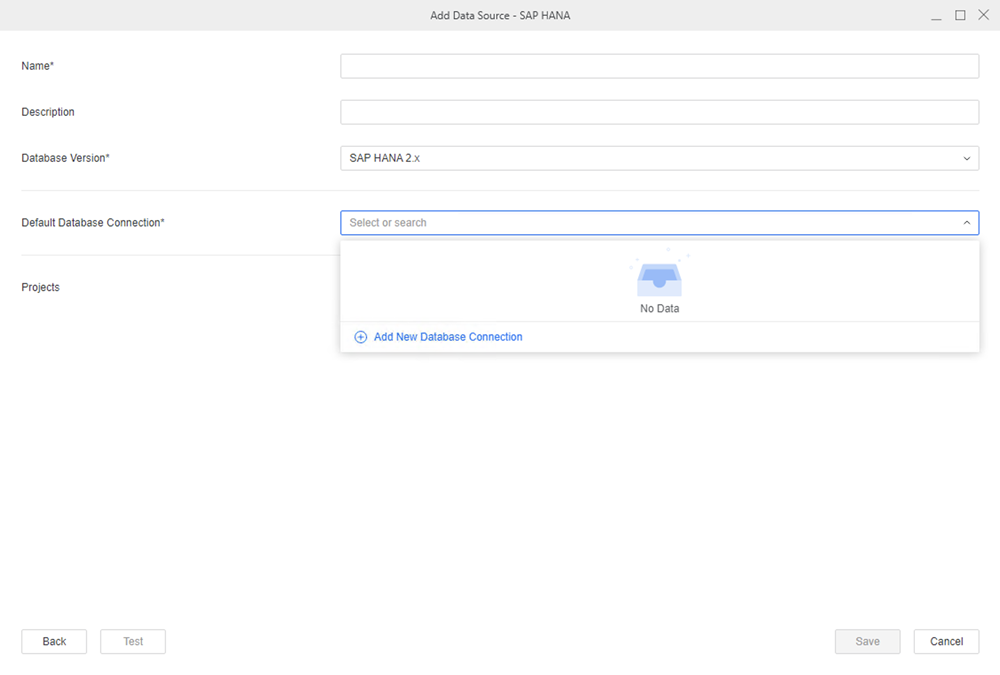
-
Enter a Name, Server, and Port Number.
-
In the Authentication Mode drop-down in the Basic tab, choose Standard, OAuth, or OIDC Single Sign-On and enter the required information.
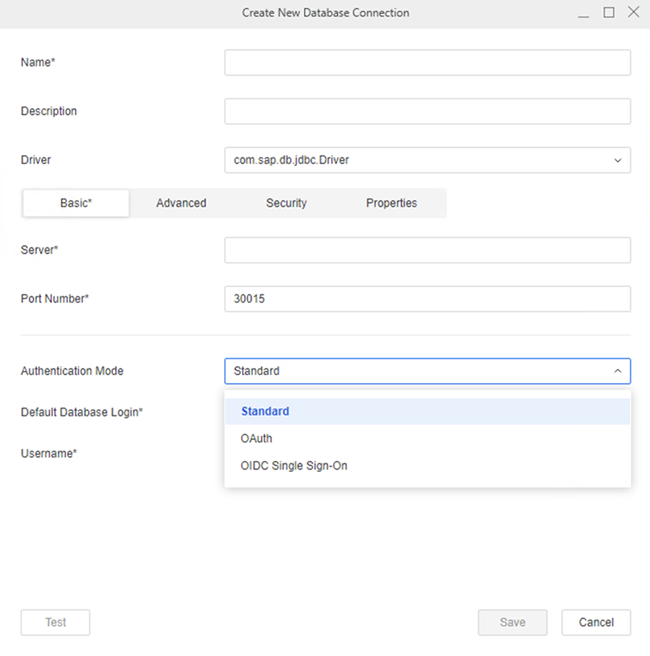
-
In the Security tab, toggle on Use TLS Encryption and upload a private certificate, if required.
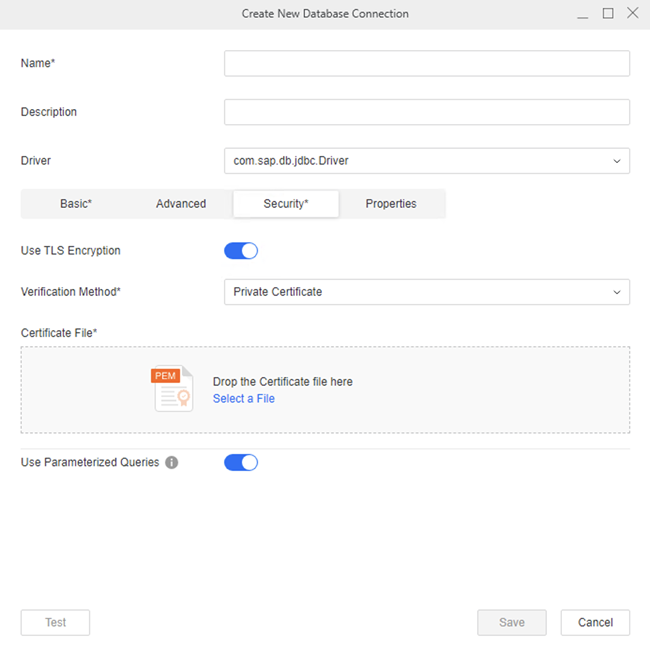
-
Click Save.
-
In the Add Data Source dialog, enter a Name, Database Version, and optionally choose Projects for further data manipulation.

-
Click Save.
-
In the Navigation pane, click , next to Datasets.
-
Choose a Project and select Data Import Cube.
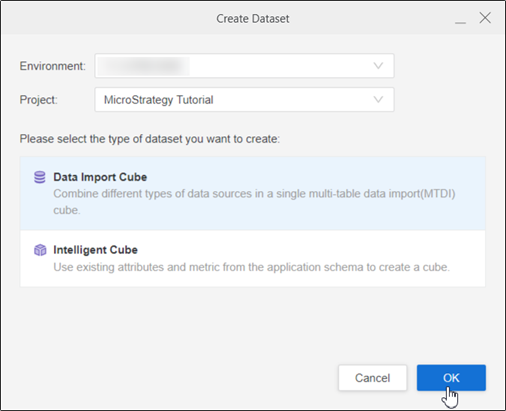
-
Click OK.
-
In the data source list, find and select SAP HANA.
-
In the Select Data Import Options dialog, select Type Query or Build Query.
-
Click the data source to connect to SAP HANA.
For more information, see Import Data from a Database by Typing a Query or Import Data from a Database by Building a Query.
-
Click Prepare Data or Finish.
-
Create a blank dashboard.
-
In the Datasets panel, click New Data.
-
Click
 , next to Data Catalog.
, next to Data Catalog. -
Search and choose SAP HANA from the data source list.
-
In Default Database Connection, click Add New Database Connection.
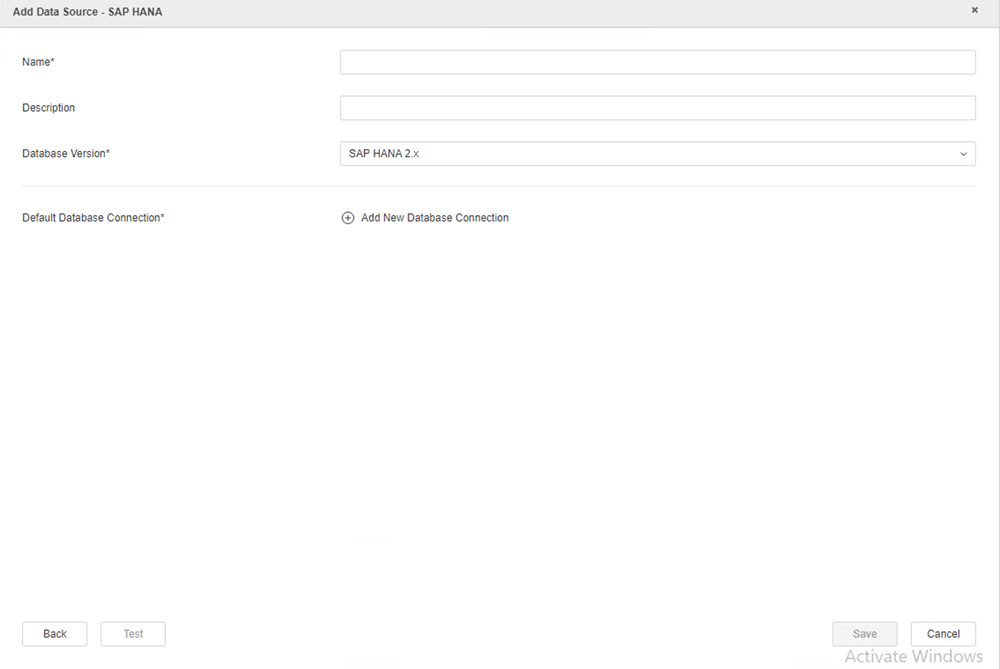
-
In the Authentication Mode drop-down in the Basic tab, choose Standard, OAuth, or OIDC Single Sign-On and enter the required information.
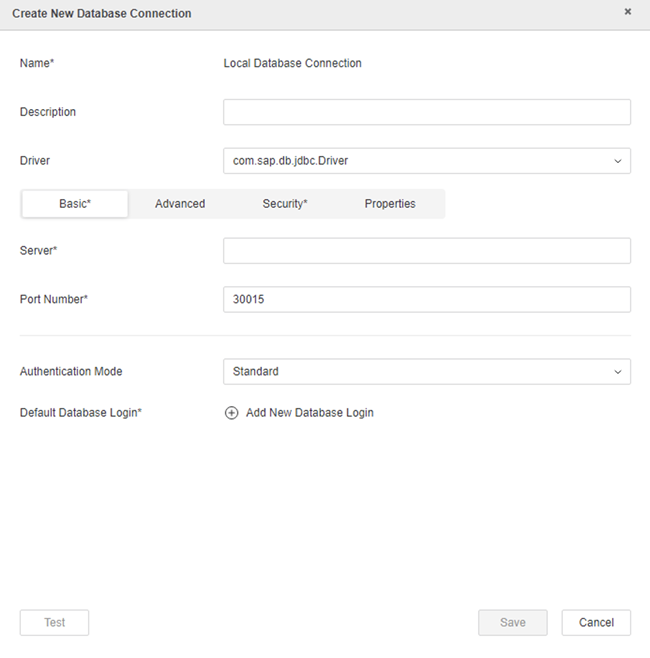
-
In the Security tab, toggle on Use TLS Encryption and upload a private certificate, if required.
-
Click Save.
-
Type a Name and choose a Database Version.
-
Click Save.
-
Choose your new data source in the Data Catalog list to connect to SAP HANA.
