Strategy One
How to Connect to Salesforce ODBC
- In Web, click Create > Add External Data.
- Search for and click on Salesforce in the Connect to Your Data window.
- Click Select Tables > Next from the Select Import Options dialog.
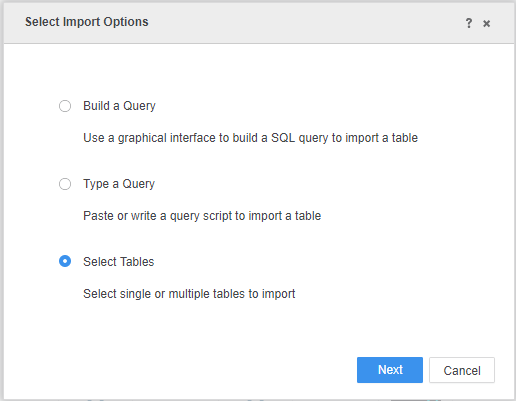
- Click the
 icon next to Data Sources from the Import from Tables window.
icon next to Data Sources from the Import from Tables window. - Select DSN-less Data Sources from the Data Source dialog.
- Enter the following information in the corresponding fields:
- Database: Salesforce
- Version: Salesforce
- Host Name: Your host name
- User: Account user name
- Password: Account password
- Data Source Name: Enter a new name for your data source.
Security Token:
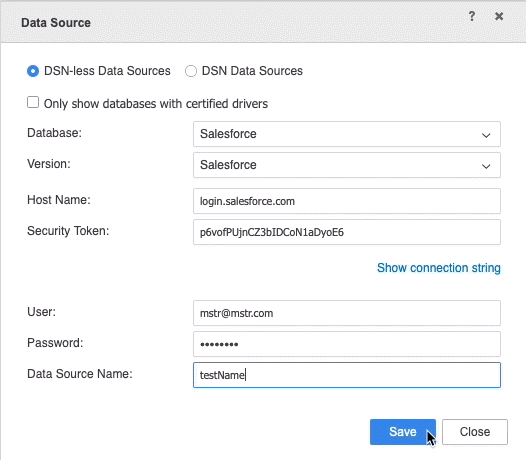
- Click Save.
- Click on your newly saved data source from the Import from Tables window.
-
Select a namespace and table.
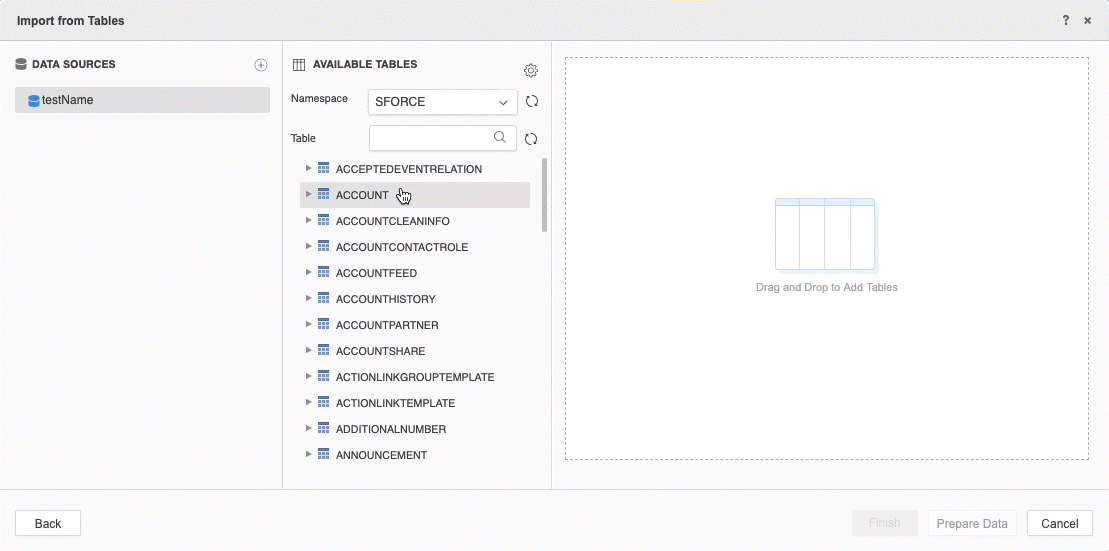
- Click Prepare Data to verify the objects in your table.
- Click Finish > Import as an In-memory Dataset.
- Name and select a destination for your dataset. Click Save.
Once you save the dataset, you can begin creating a dashboard, document, or report right away. To access your data at a later time, right-click the cube and select Create dashboard.
