Strategy One
via DSN (Driver)
MicroStrategy Secure Enterprise uses the SAP HANA ODBC Driver for analytical requests. The following driver configurations and settings are known to enhance performance of MicroStrategy when connecting to SAP HANA.
- Download the SAP HANA ODBC driver.
- Open the file odbc.ini. By default, this is located in /opt/mstr/MicroStrategy.
- Define the ODBC Data Source under the [ODBC Data Sources].
For example, SAP_HANA=SAP HANA ODBC DRIVER
- In the file, add the following:
[SAP_HANA]
Driver=/home/mstr/sap/hdbclient/libodbcHDB.so
Description=HDBODBC
Servernode=<ip-address-of-your-hana-instance>:<port>
USER= <DB user>
PASSWORD= <your-hana-DB-User-password>
DriverUnicodeType=1 - Save the file.
- Create a database instance.
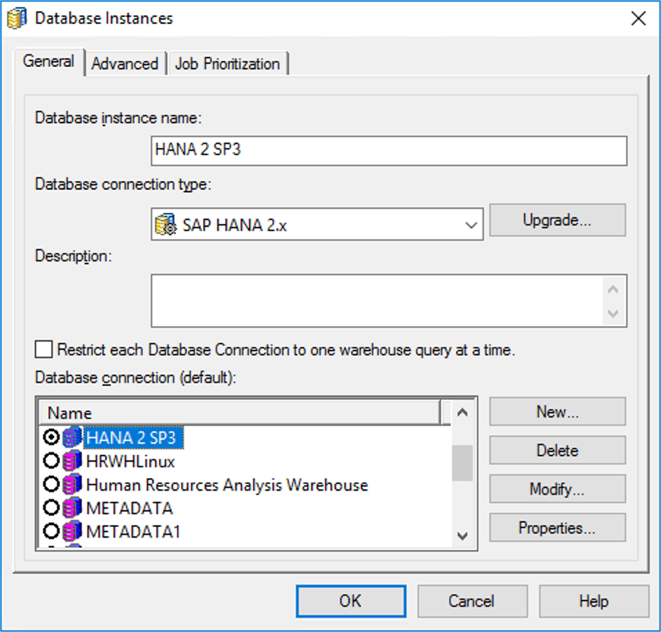
- Under Database Connection, click New.
- Create a database connection that points to the DSN.
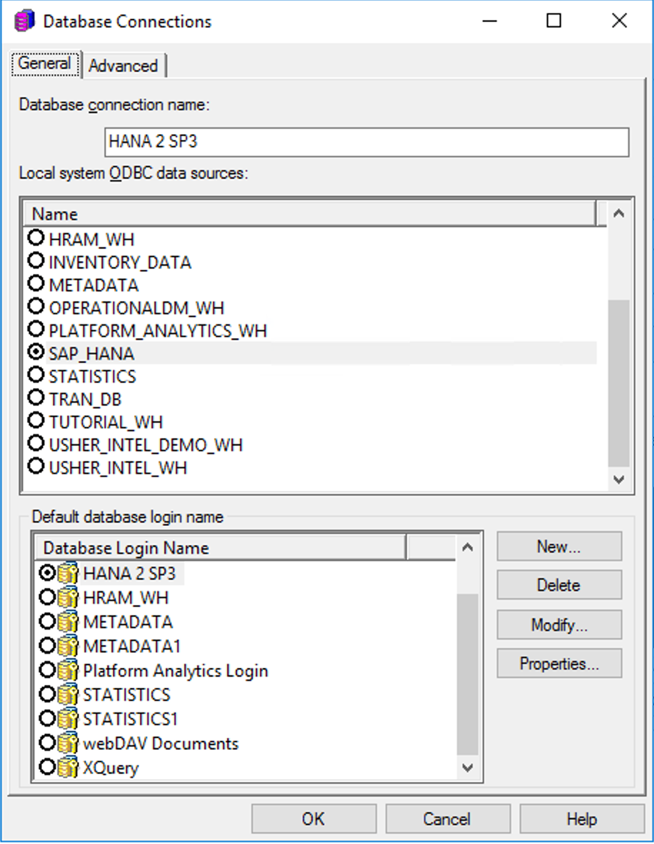
- Click the Advanced tab.
- Select the Use parameterized queries checkbox. All SQL executions containing text input from filters, search conditions, and text prompts are secured through parameterized queries. See KB484512 for more information and a list of certified gateways.
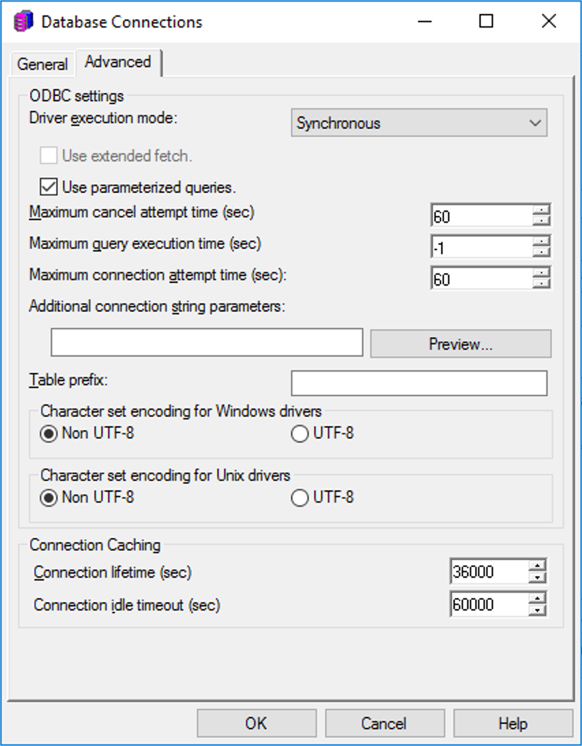
- Click OK.
- Under Default database login name, click New.
- Configure and store credentials for login.

- Click OK.
