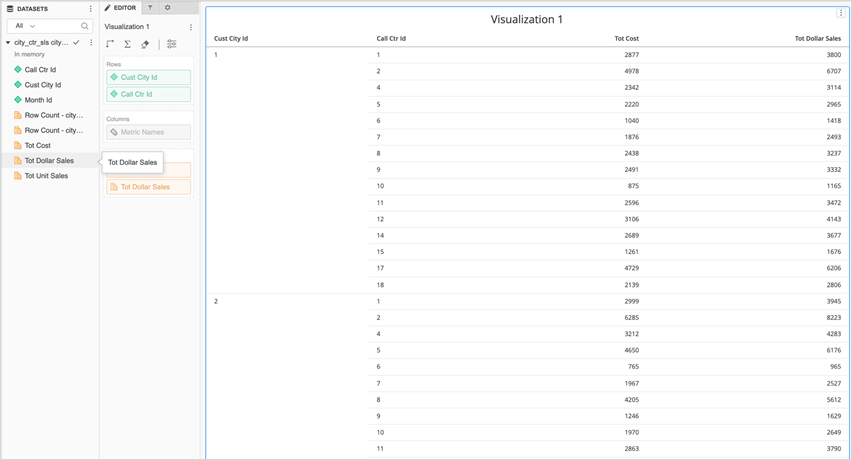Strategy One
Connect to Starburst
Starburst, based on open source Trino, is a very performant SQL-based MPP query engine that stands out for many reasons:
-
Provides data consumers with a single point of secure access to all their data
-
Supports 40+ data sources that you can query interactively
-
Adopted by enterprises due to its superb performance in querying diverse data sources
Connect in Strategy
- Web
- Workstation
- Workstation Local Mode
-
In Strategy Web, click Create > Add External Data.
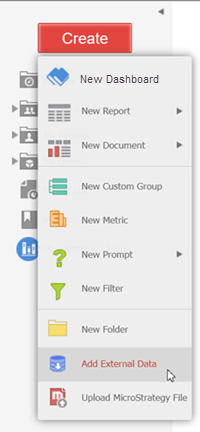
-
Find and select the Starburst connector from the data source list.

-
Select an import option and click Next.
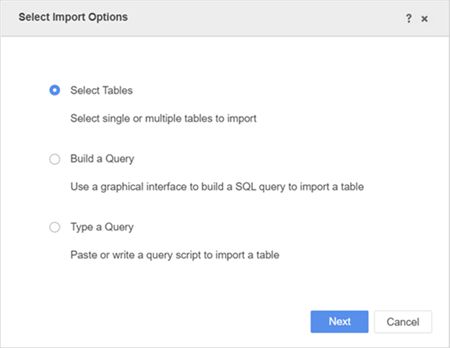
-
Next to Data Sources, click New Data Source
 to add a new connection.
to add a new connection. 
-
In the Connections dialog, complete the required fields.
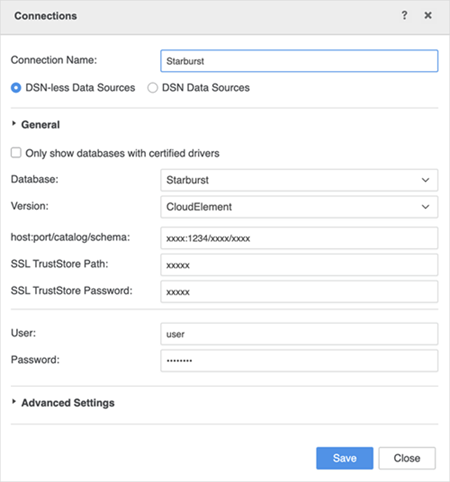
-
Copy the generated truststore file to your local machine. You must provide an absolute path to the truststore file.
- Click Save.
-
Connect to the saved Starburst data source and select the tables you want to import.
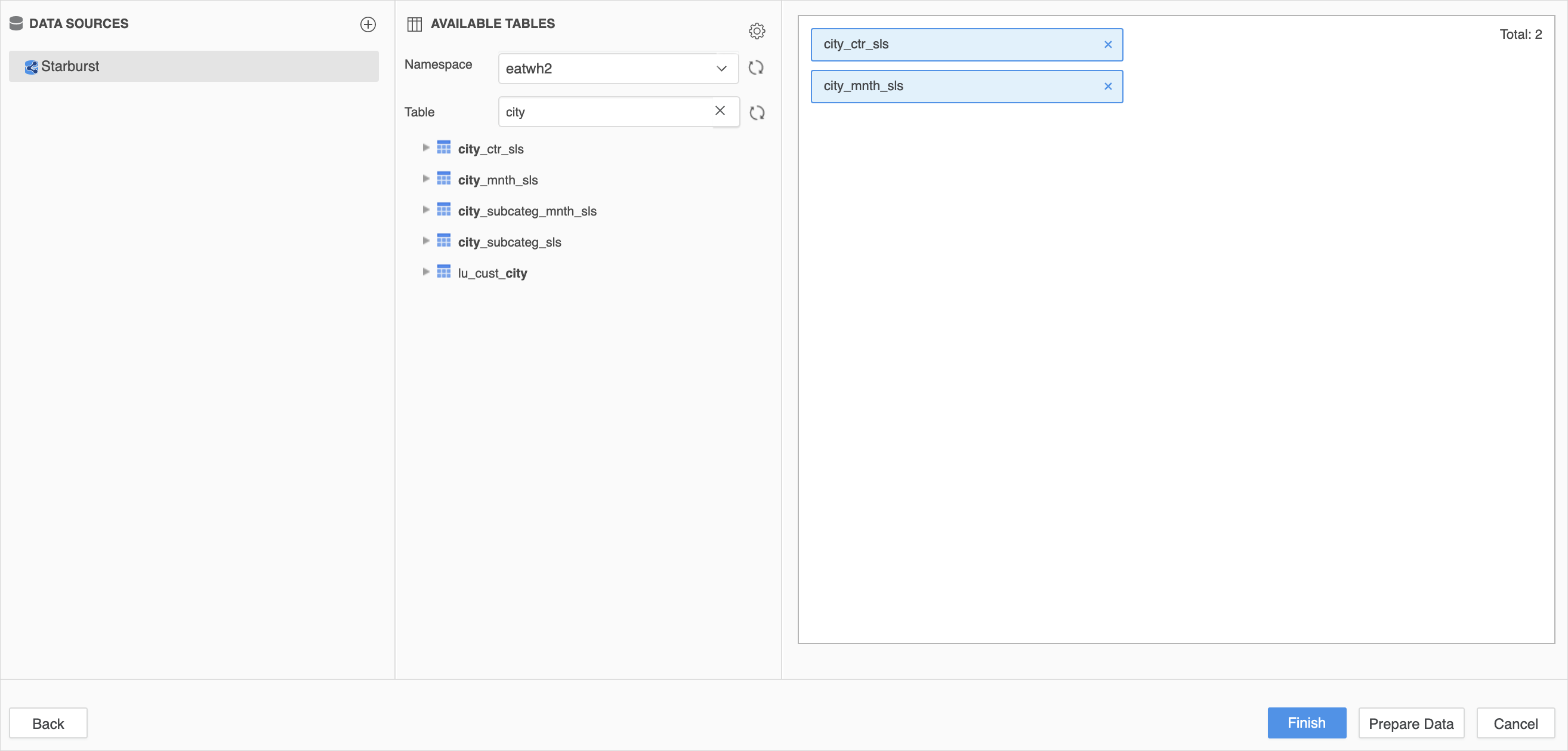
-
Prepare the data or click Finish. You can now use the saved cube to build dashboards.
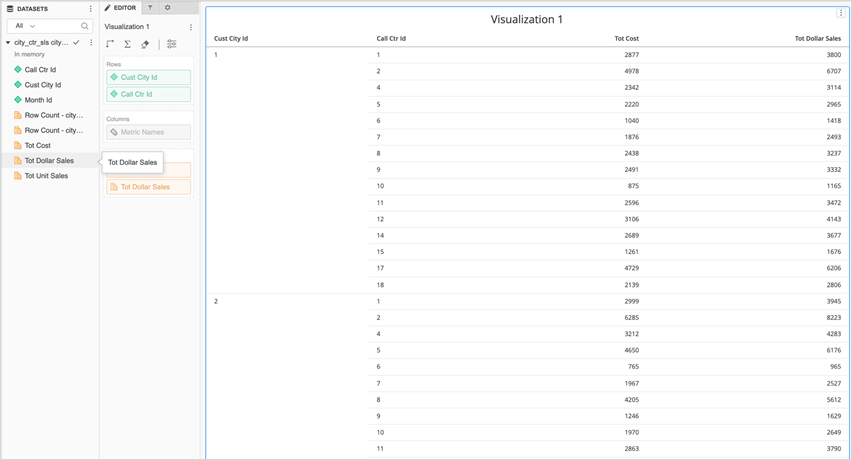
Connect a Data Source
-
In the Navigation pane, click
 , next to Datasets
, next to Datasets -
Choose an Environment, Project, and Data Import Cube.
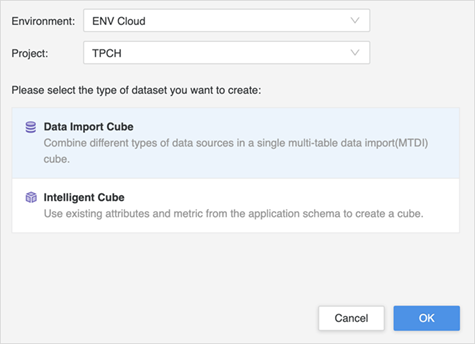
-
Find and select the Starburst connector from the data source list.

-
Select an import option and click Next.
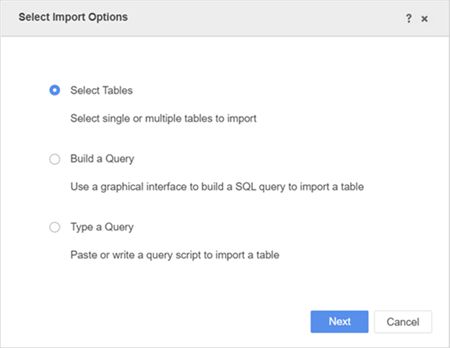
-
Next to Data Sources, click New Data Source
 to add a new connection.
to add a new connection. 
-
In the Connections dialog, complete the required fields. Use the JDBC URL and token information retrieved in the Generate a New Token section above.
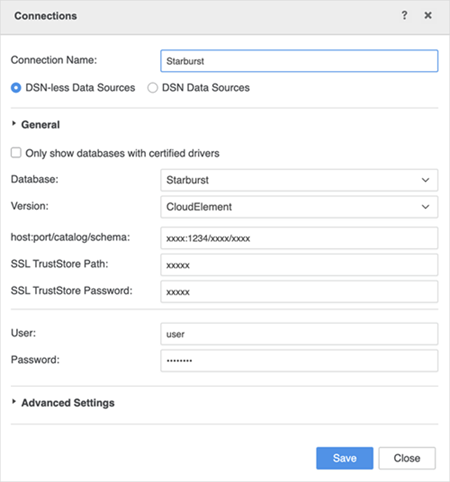
- Click Save.
-
Connect to the saved Databricks data source and select the tables you want to import.
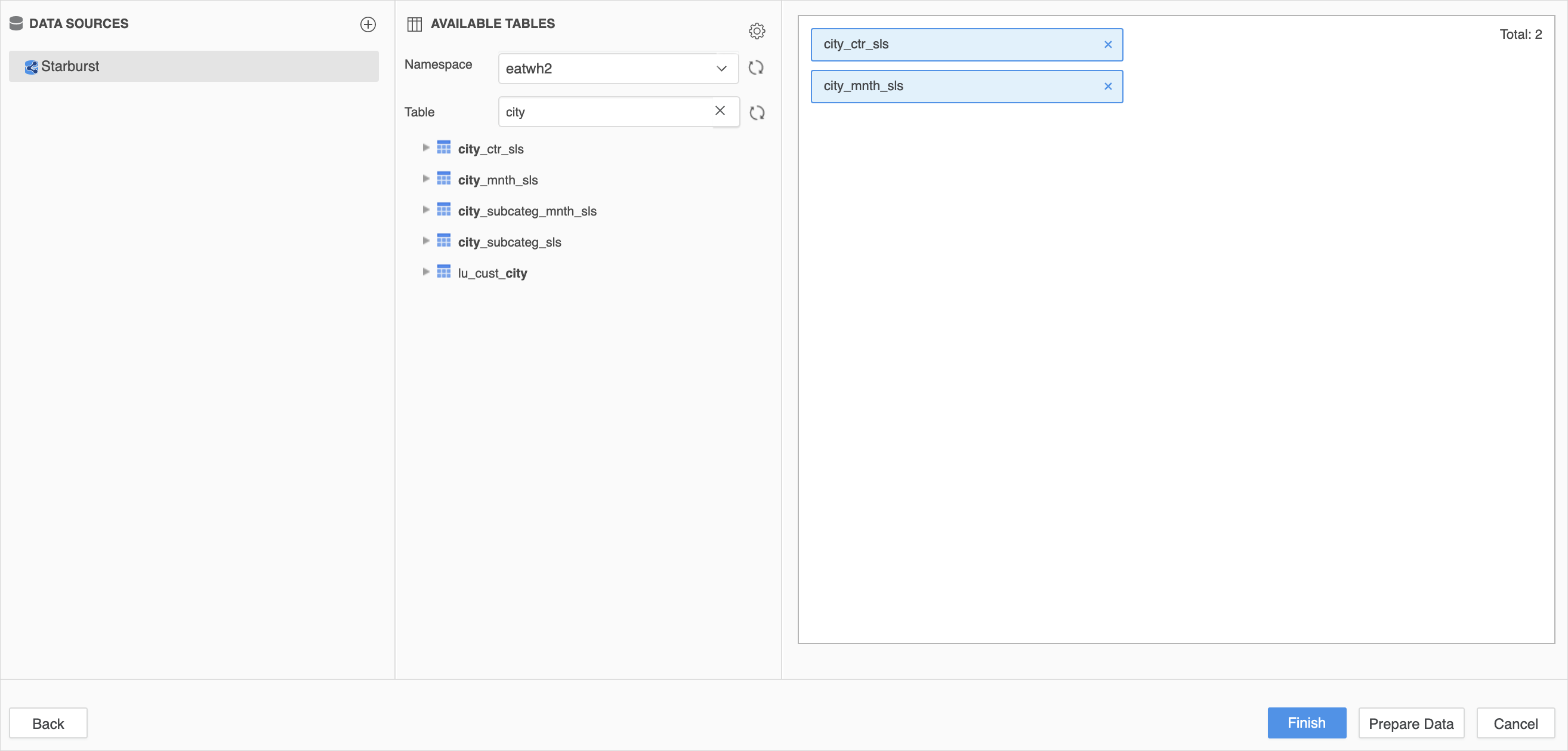
-
Prepare the data or click Finish. You can now use the saved cube to build dashboards.
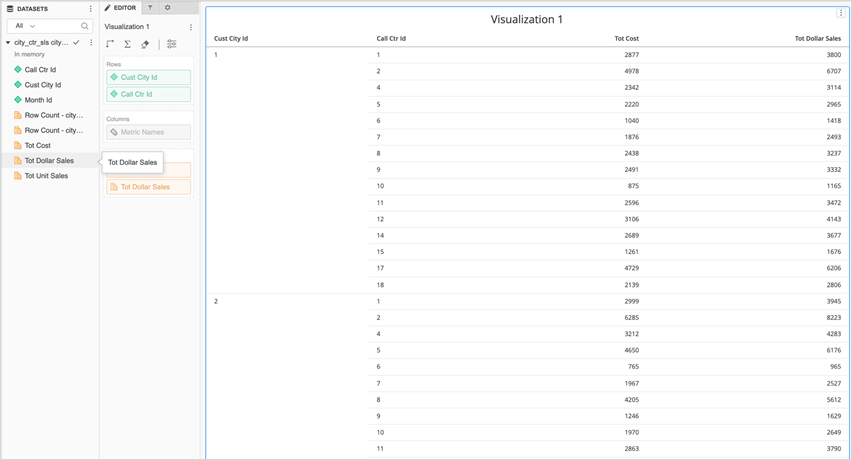
Create a Data Source
-
Connect to an environment.
-
In the Navigation pane, click
 , next to Data Sources.
, next to Data Sources. -
Find and select the Starburst connector from the data source list.

-
Create a new Starburst connection.

-
Complete the required fields.


-
Upload the truststore certification and enable TLS encryption, if necessary.


-
Save the data source. Use this data source in Strategy Web or Workstation to create datasets and dashboards.

- In the Navigation pane, click
 , next to dashboards.
, next to dashboards. -
In the Datasets panel, click New Data.
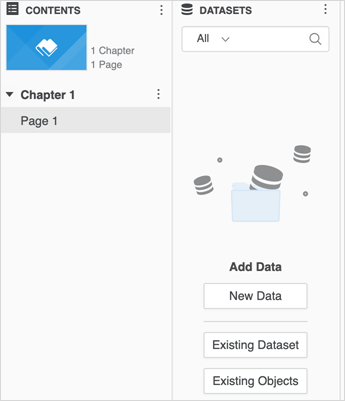
-
Find and select the Starburst connector from the data source list.

-
Select an import option and click Next.
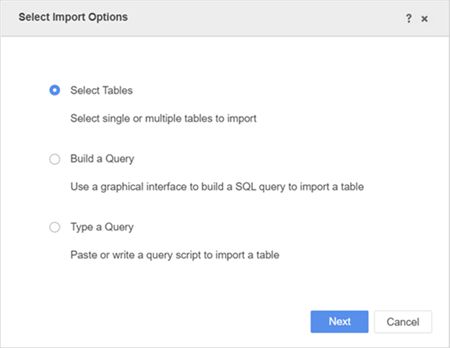
-
Next to Data Sources, click New Data Source
 to add a new connection.
to add a new connection. 
-
Complete the required fields.
-
Copy the generated truststore file to your local machine. You must provide an absolute path to the truststore file.
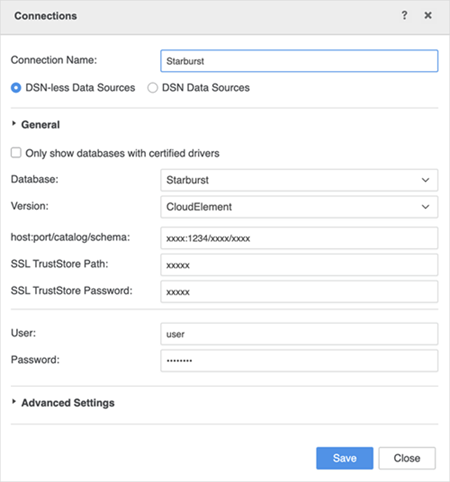
- Click Save.
-
Connect to the saved Starburst data source and select the tables you want to import.
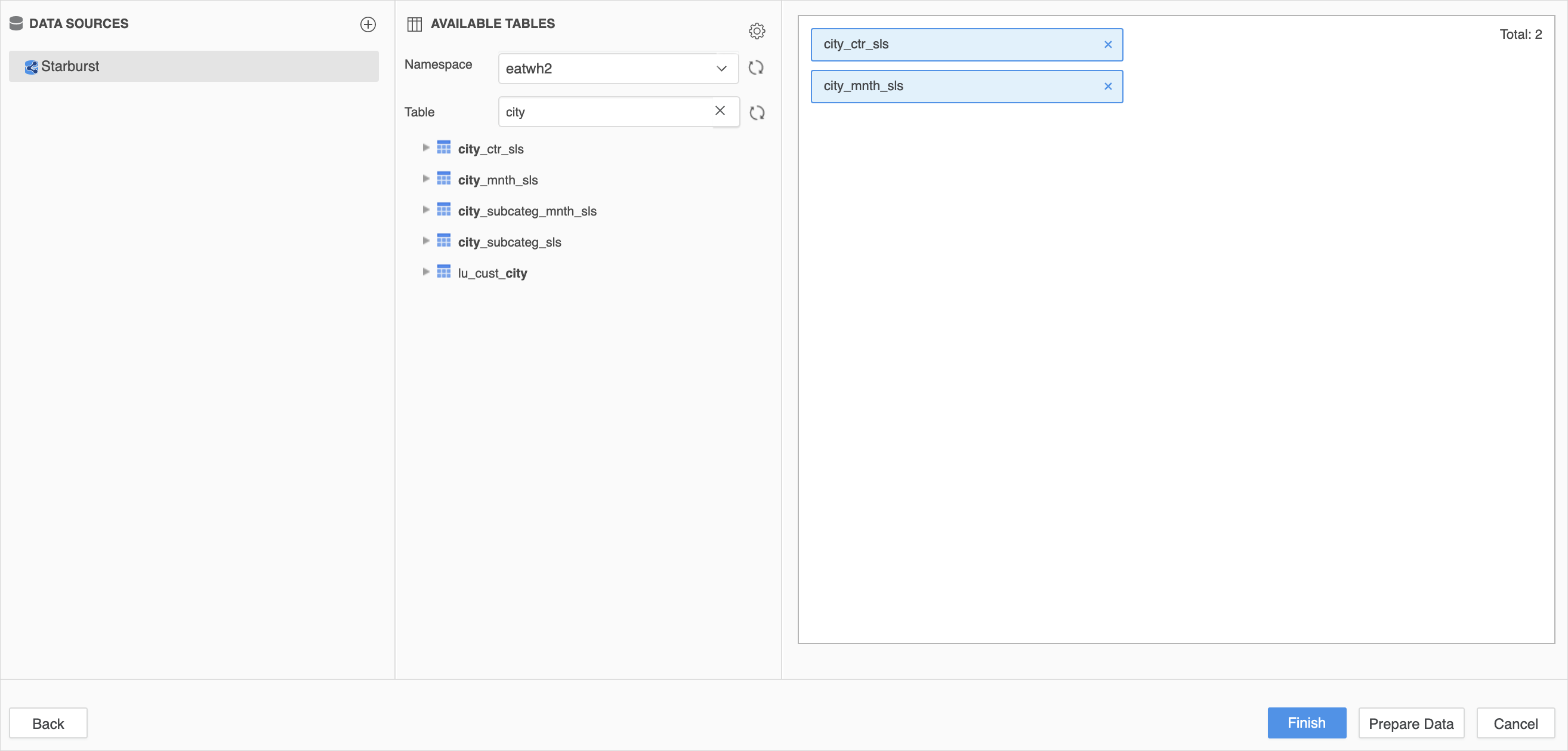
-
Prepare the data or click Finish. You can now use the saved cube to build dashboards.