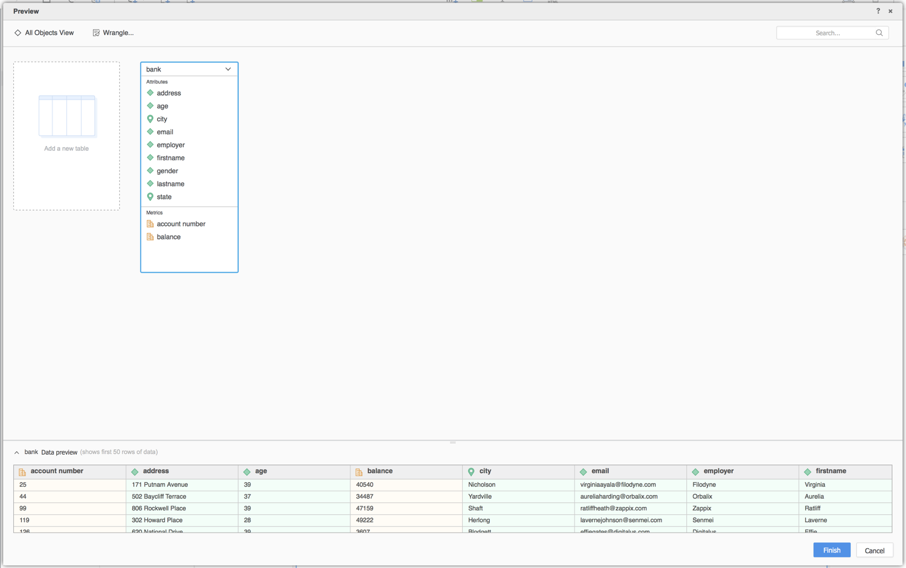MicroStrategy ONE
Use the Elasticsearch Connector
Starting in MicroStrategy ONE Update 12, you can use the Elasticsearch connector as part of the new data import experience. If you are using a version earlier than MicroStrategy ONE Update 12, see Use the Elasticsearch Connector Before MicroStrategy ONE Update 12.
Check out the following topics to get started:
Configure Parameters for Elasticsearch in Old Data Import
See MicroStrategy Community Data Connectors to configure the Elasticsearch connector.
Import Data from Elasticsearch
Once you configure the required parameters, you can start importing data. This feature is only available when the new data import experience is enabled.
- Open the Workstation window.
- Ensure that Help > Enable New Data Import Experience is enabled.
- In the Navigation pane, click
 , next to Datasets.
, next to Datasets. - Choose an Environment, Project, and Data Import Cube.
- Click OK.
- Log in to MicroStrategy Library Web.
- Go to the Data Import home page.
- Choose Elasticsearch from the Services drop-down.
- Enter your Elasticsearch URL and click Connect.
- In Parameters, choose the Index to import.
- Click Submit.
- If necessary, click Prepare Data to view the sample data and adjust column types.
- Publish the cube to MicroStrategy.
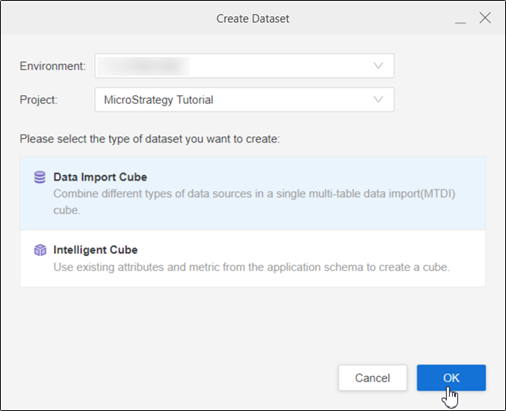
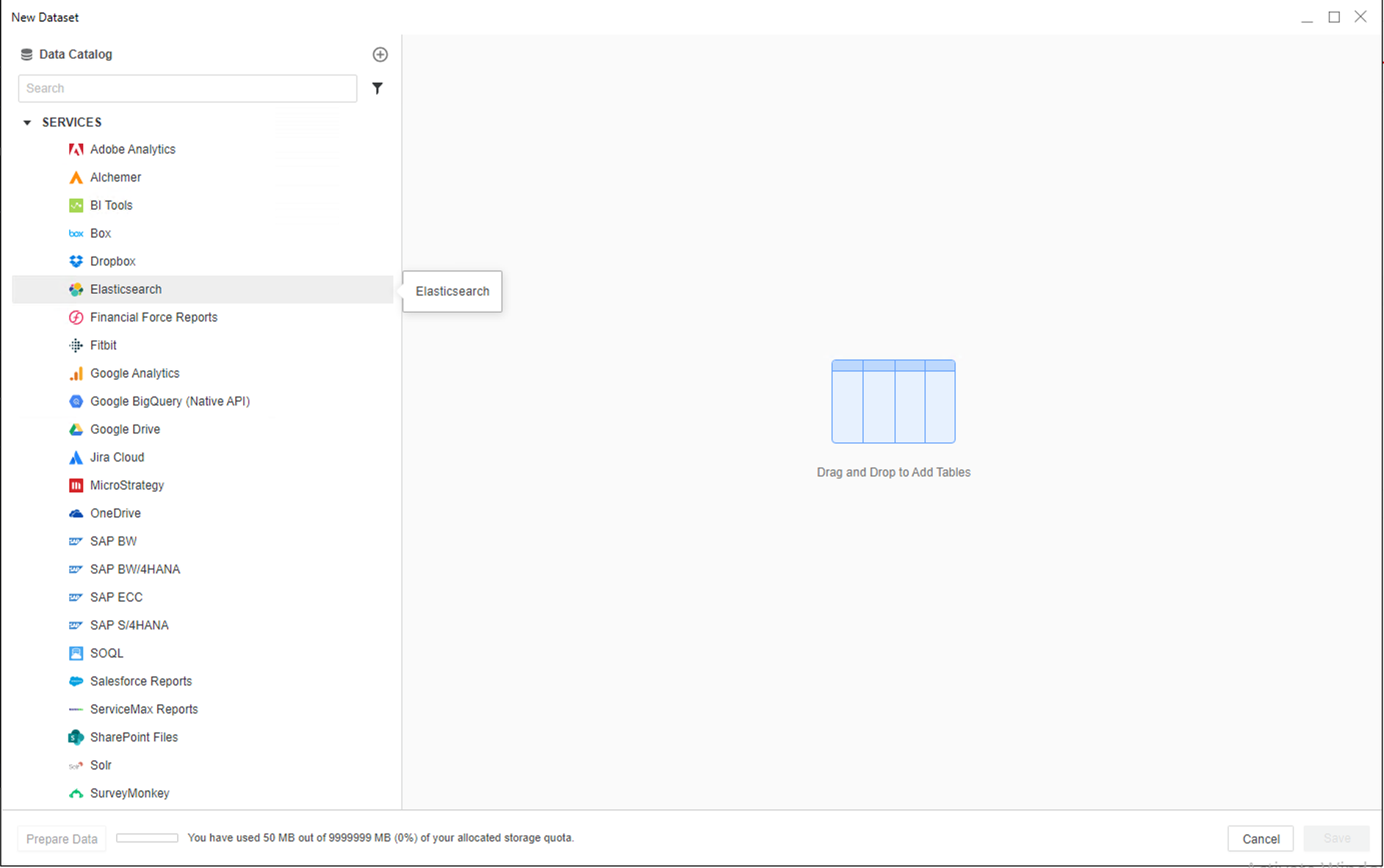
If your Domain requires authentication, select the Use Authentication checkbox and enter your Username and Password.
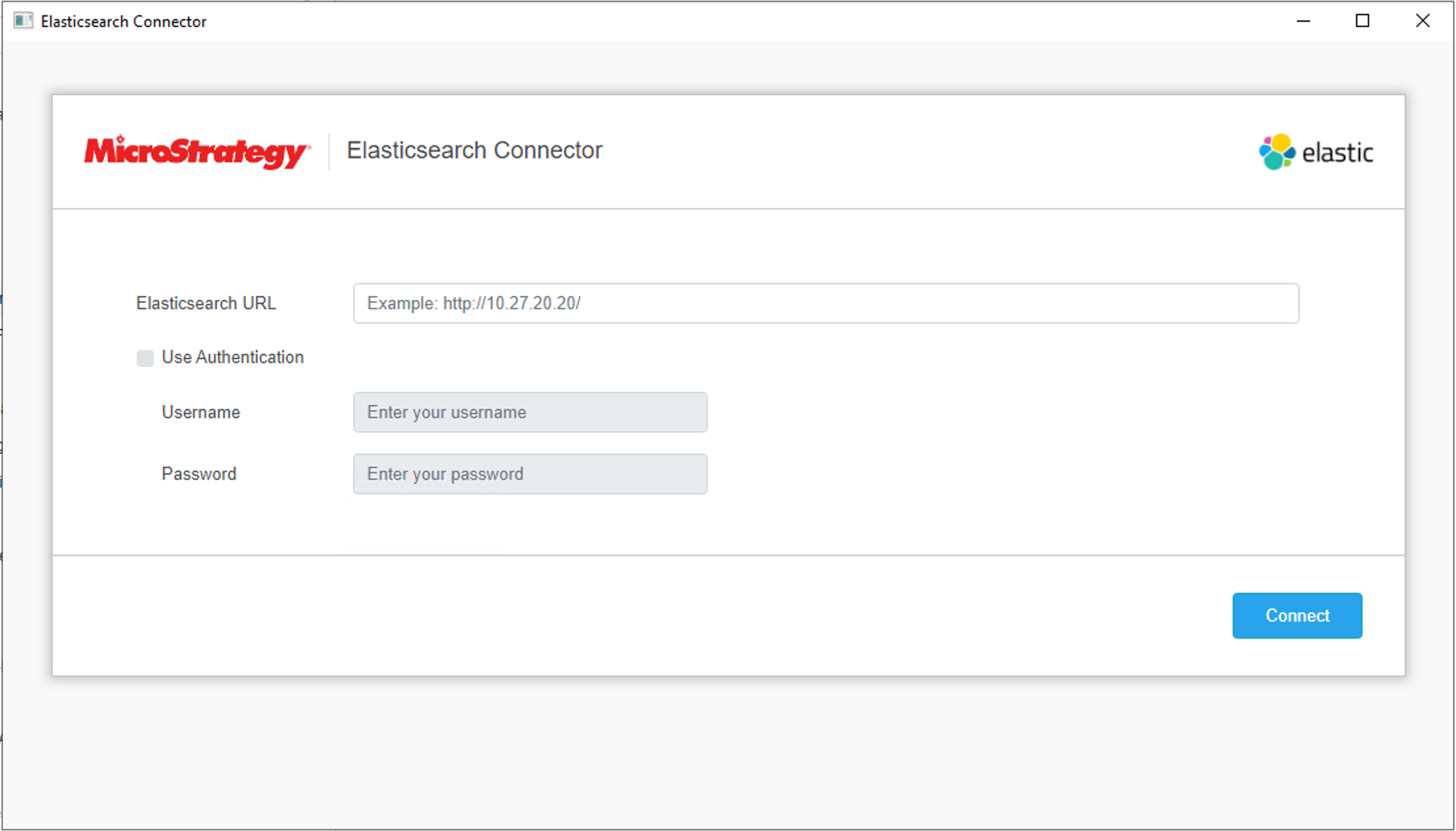
Identify the Type of index you selected in the Index Name field. Additionally, you can select the Use Custom Query checkbox and enter an Elasticsearch compatible query.
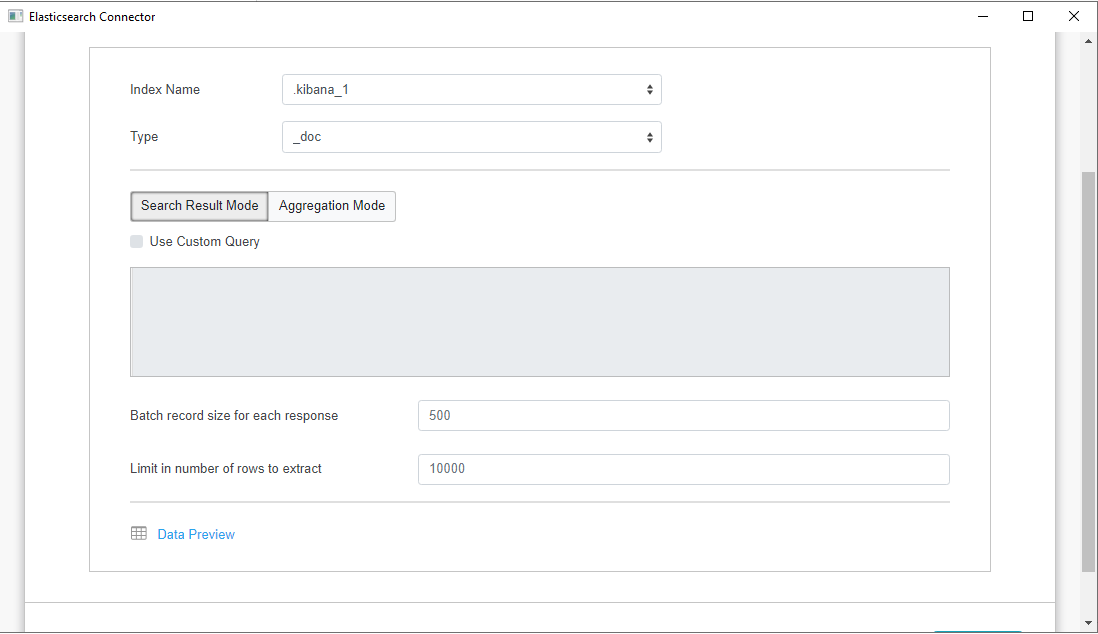
Use the Elasticsearch Connector Before MicroStrategy Update 12
To use this connector with MicroStrategy Web, your administrator must perform the steps detailed in the MicroStrategy Community Data Connectors topic of the MicroStrategy Web Administration Help.
- Open a new or existing dashboard.
- Choose Add Data > New Data.
- Click the Elasticsearch connector icon from the data source list.
- Enter your Elasticsearch URL. If your Domain requires authentication, select the Use Authentication checkbox and enter your Username and Password.

- Click Connect. The Parameters section expands.
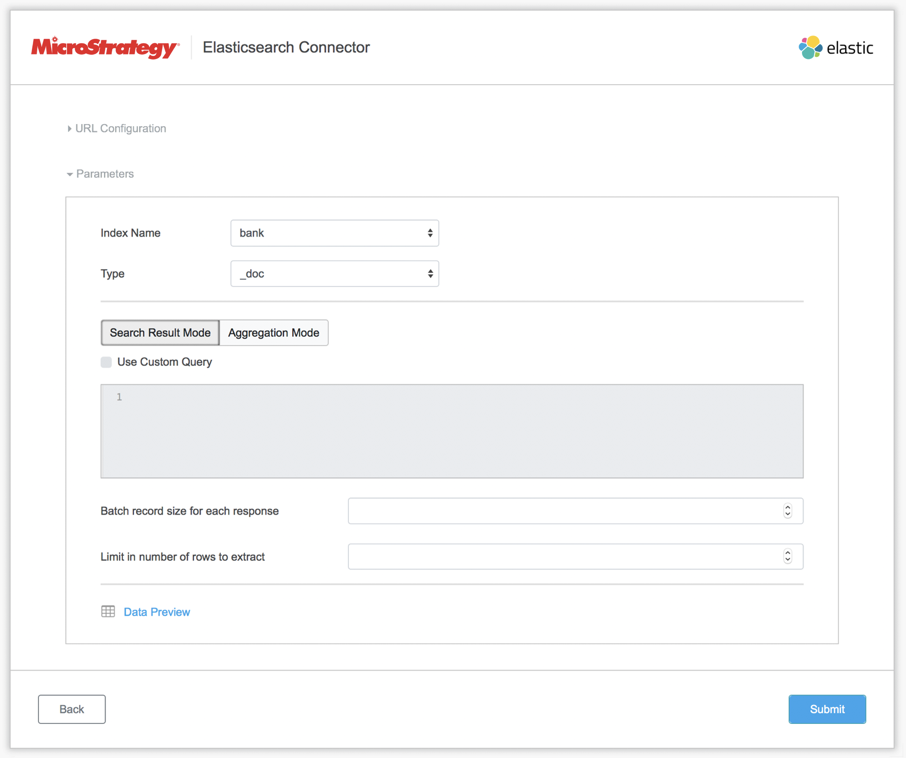
- Select the index you want to import.
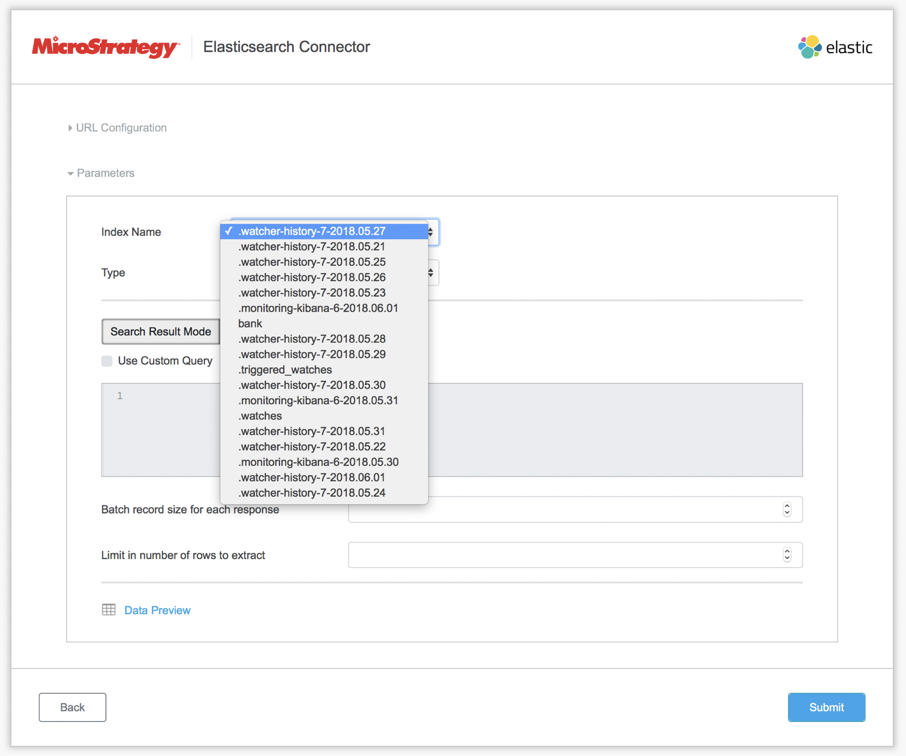
- Identify the Type of index you selected in the Index Name field.
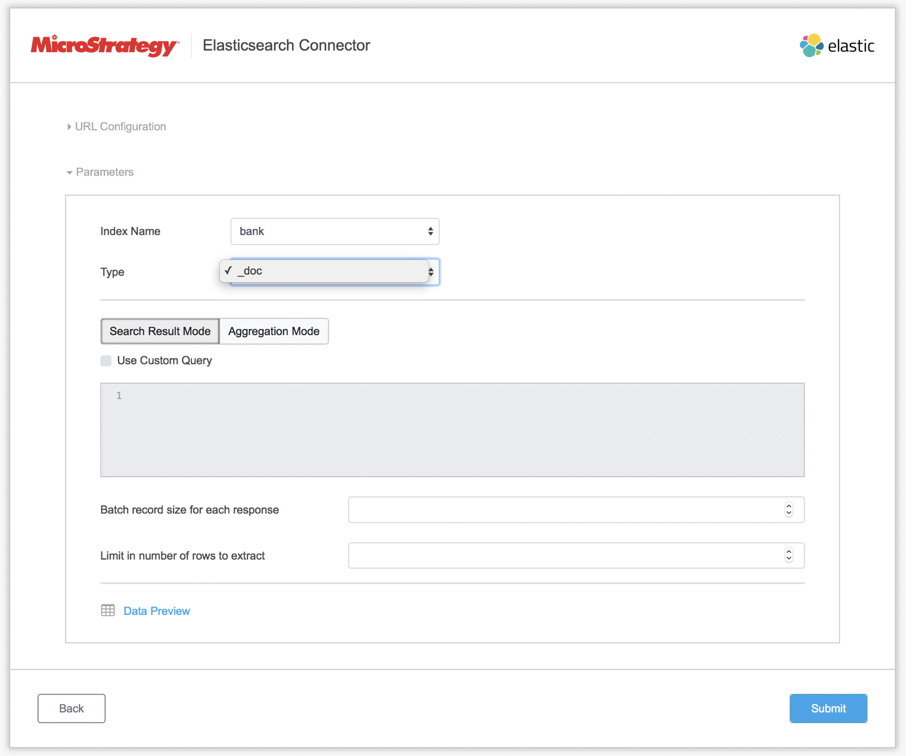
- To make a different query, select the Use Custom Query checkbox and enter an Elasticsearch compatible query.

- You can also use Aggregation Mode for the Elasticsearch compatible queries.
The aggregation is done inside the Elasticsearch Domain, so you just have to enter a correct aggregation query.
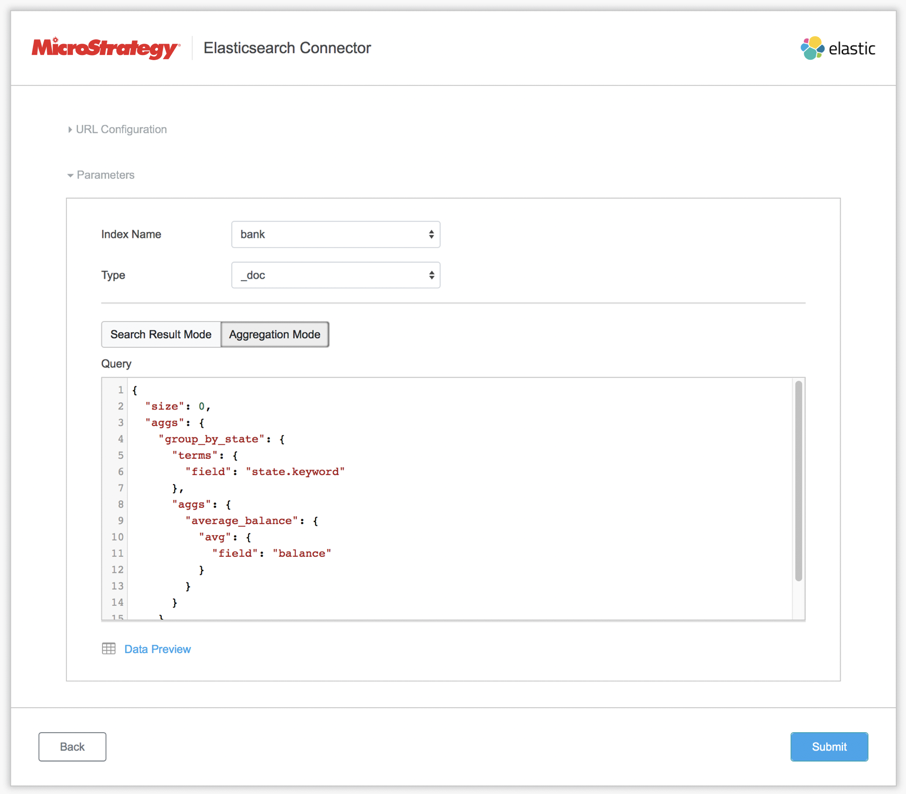
- Click Submit. A preview of your imported data appears.
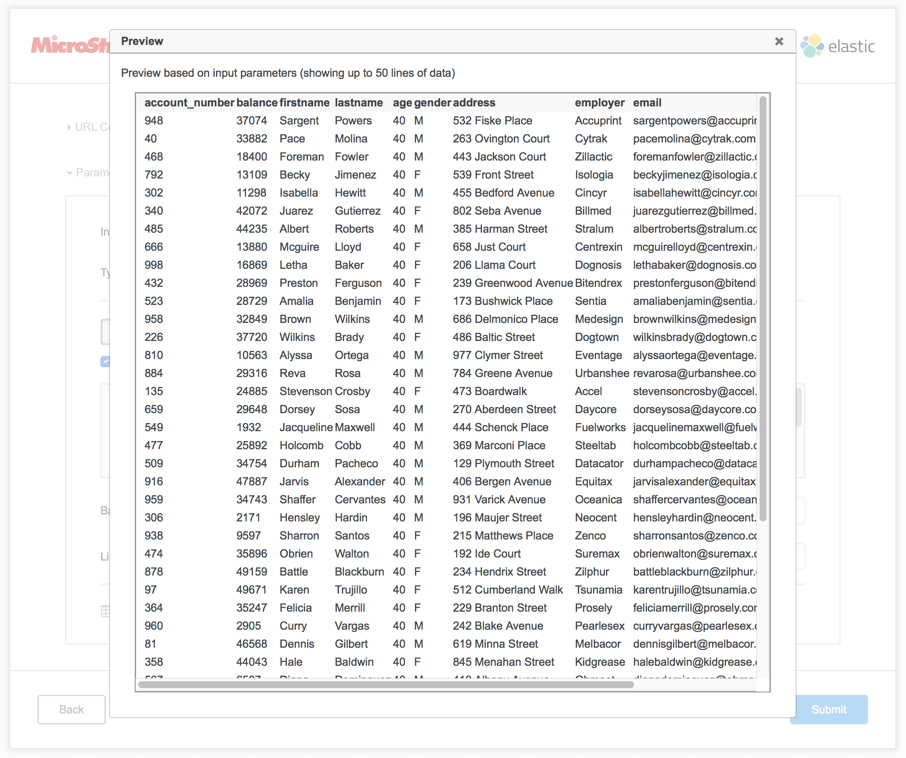
- On the Preview dialog, wrangle your data and click Finish.