Strategy One
How to Connect to Box
Box is an on-demand cloud content management and file sharing service for businesses. Use the Strategy Box connector to import data from supported files stored in your Box account directly into the Strategy platform.
Features
- Secure Cloud Elements 2.0 authorization through Box to access a user’s files without storing their account credentials
- Ability to import .xls, .xlsx, .txt, .csv, and .json files
- Select and import multiple files
- Manual cube republishing (with re-authentication, if necessary)
- Manual schedule republishing (with re-authentication, if necessary)
- Support for Strategy Web, Workstation, and Workstation 2019 or later
- Scheduled cube republishing
Strategy Web, Workstation, or Workstation 2019 or later
A valid Box account containing the supported files you would like to import
Accessing the Connector
- Choose Add Data
 > New Data.
> New Data. - Find the Box connector in the data source list.

- Click the connector.
Using the Box Connector to Import Data
- Log into your Box account.
- Click Grant access to Box.
You only need to grant the connector application permission when launching the Box connector for the first time.
- Upon successful authorization, you are redirected to a data import page containing all supported objects in your Box account.
- Identify the objects to import. Double-click or drag and drop them in Selected Files.
Drag and drop is available on all platforms except Windows Workstation.
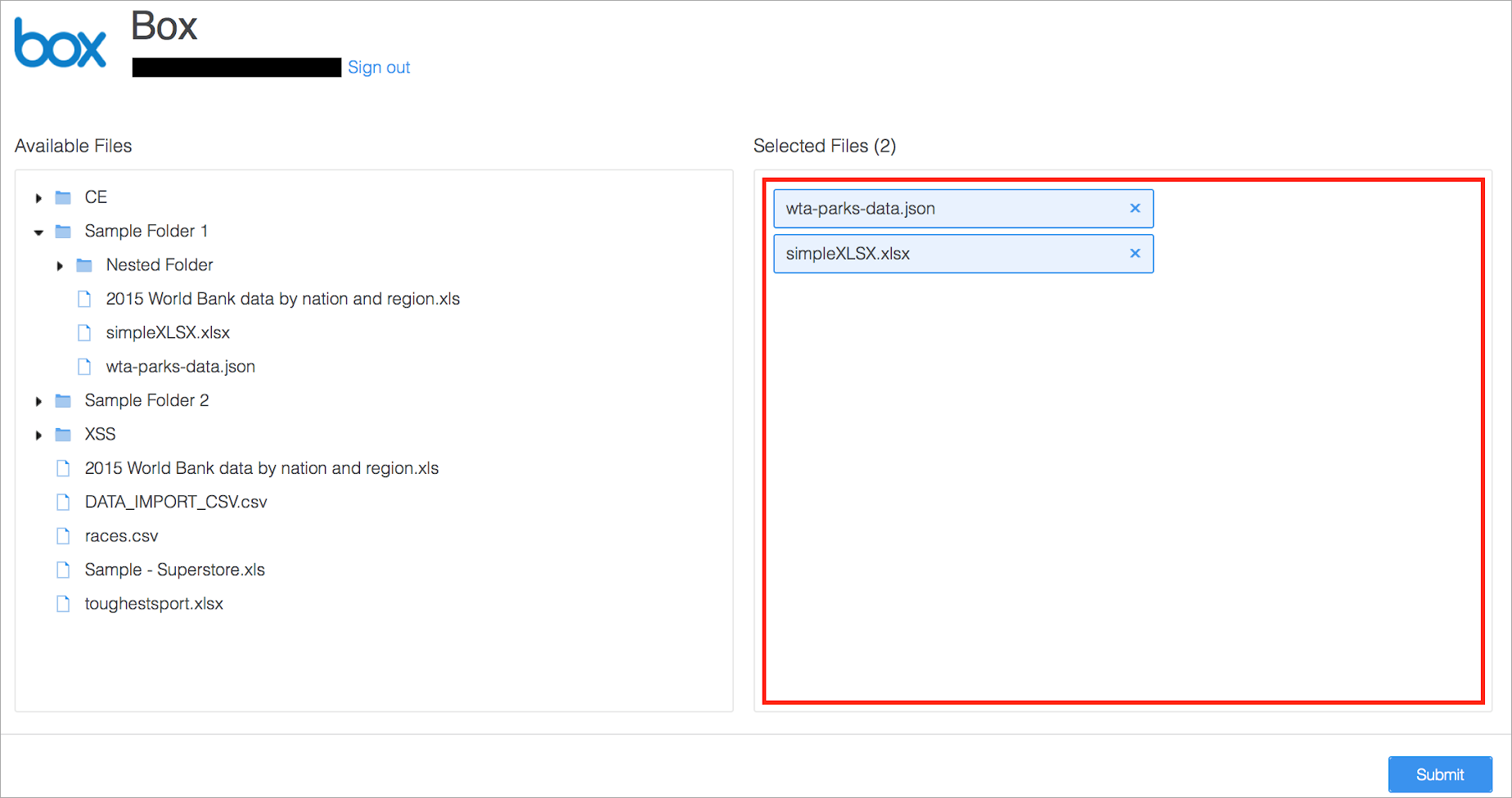
- Click Submit.
Depending on the datasets selected, this process may take some time.
For Excel files with multiple sheets, select which sheets to include in the final dataset.
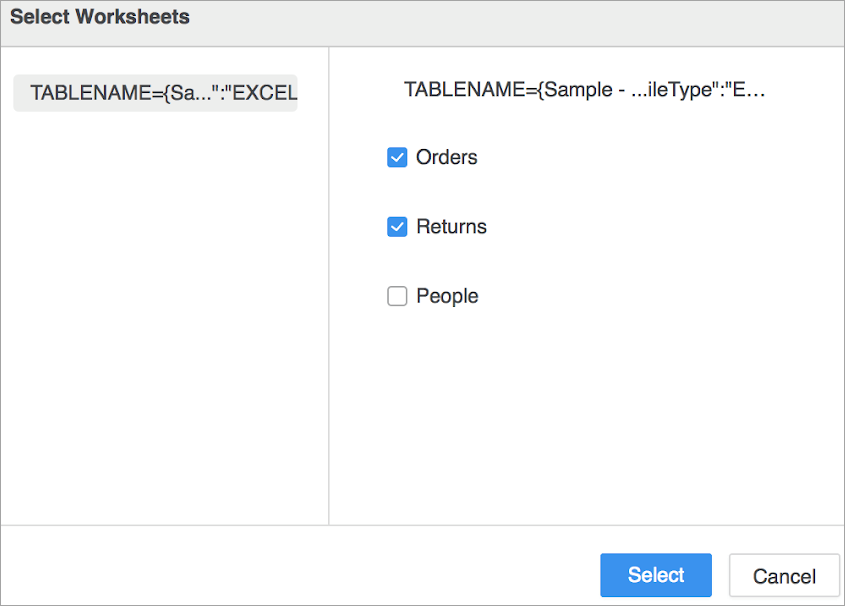
- On the Preview dialog, wrangle your data and click Finish.
