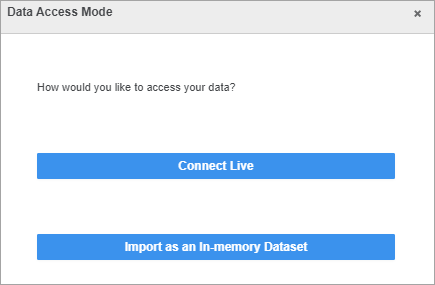Strategy One
How to Connect to Amazon Aurora PostgreSQL Compatible
Amazon Aurora PostgreSQL-compatibility features an easy setup and better performance to increase throughput up to 3x.
User can launch a PostgreSQL-compatible Amazon Aurora instance from the RDS Console by selecting Amazon Aurora as the engine and PostgreSQL-compatible as the edition.
Visit Amazon's AWS blog for details on creating an instance.
Features
The new edition is compatible with PostgreSQL 9.6.3 and it supports PostgreSQL functions and SQL patterns.
A new entry for Amazon Aurora PostgreSQL is added. This uses the native PostgreSQL Unicode(x64) ODBC and PostgreSQL JDBC driver to connect.
For Developer
User can create DB instances for Amazon Aurora PostgreSQL.
Select Amazon Aurora PostgreSQL-Compatible as the Database connection type and the PostgreSQL Unicode(x64) ODBC Driver DSN. Then user can continue to setup projects to retrieve data and do schema works.

Accessing the Connector
- Choose Add Data
 > New Data.
> New Data. - Find the Amazon Aurora PostgreSQL from the data source list.
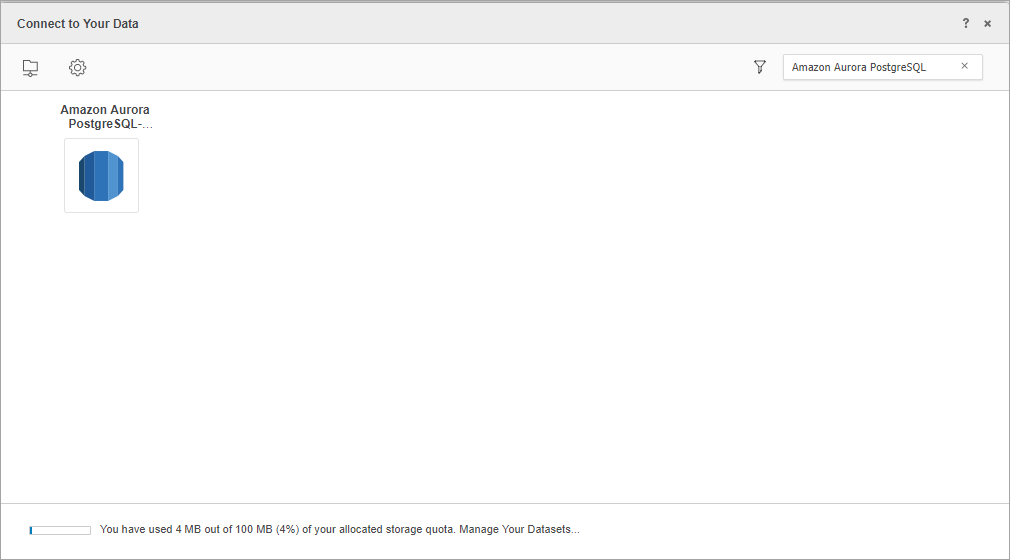
- Click the connector.
Using the Amazon Aurora PostgreSQL Compatible Connector to Import Data
- Choose Select Tables, Type a Query, or Build a Query to connect the data source.
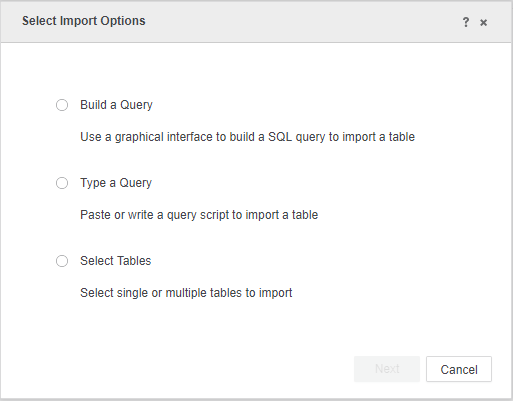
- Click Next.
- Use one of these methods to create the data source:
- DSN Data Sources: Select the DSN created for Amazon Aurora PostgreSQL and enter the user name and password.

- DSN-less Data Sources: Enter the Host Name, Port Number, Database Name and Credentials. Click Show Connection String to see the full connection details.
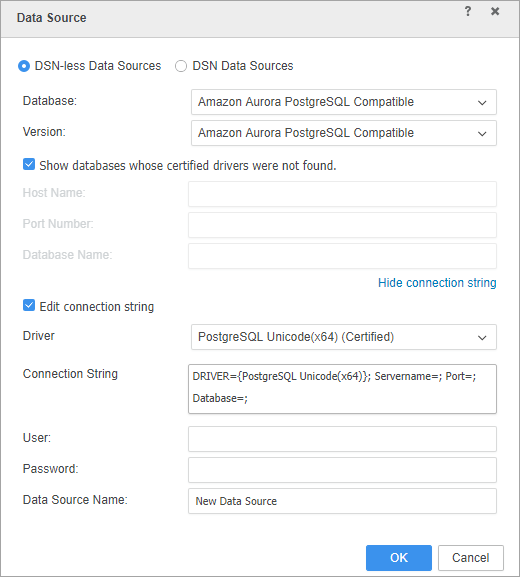
- DSN Data Sources: Select the DSN created for Amazon Aurora PostgreSQL and enter the user name and password.
- Click the connection you created to connect to Amazon Aurora PostgreSQL data source.
Let's use Select Tables as an example to continue the data import process.
- Click the Amazon Aurora PostgreSQL data source and select the tables you want to import.
- Click Prepare Data.
- Click Finish.
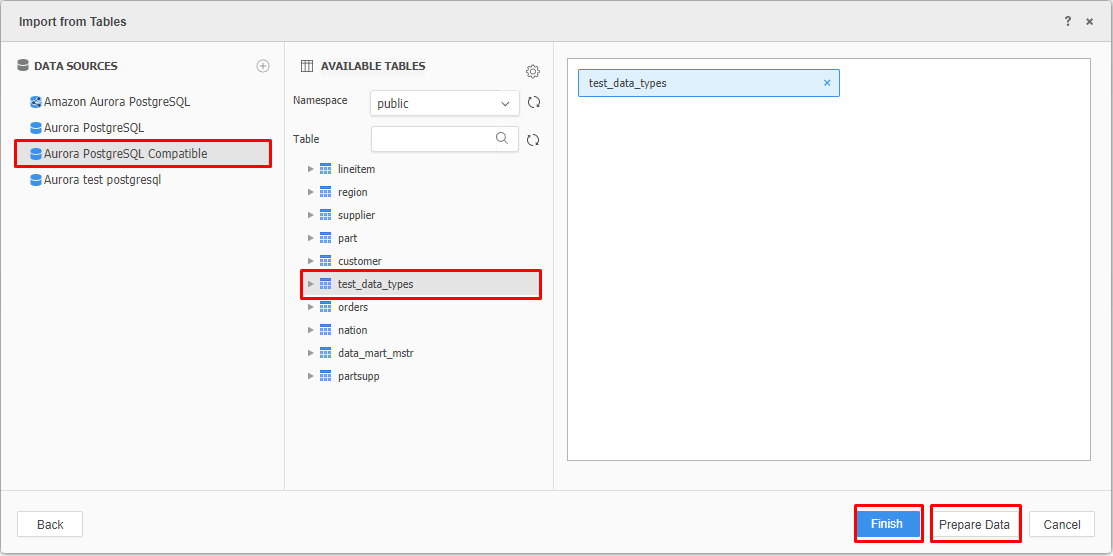
- Select Import as an In-memory Dataset to import the data to your Strategy platform or Connect Live mode to run against the data warehouse when creating dashboards or reports.