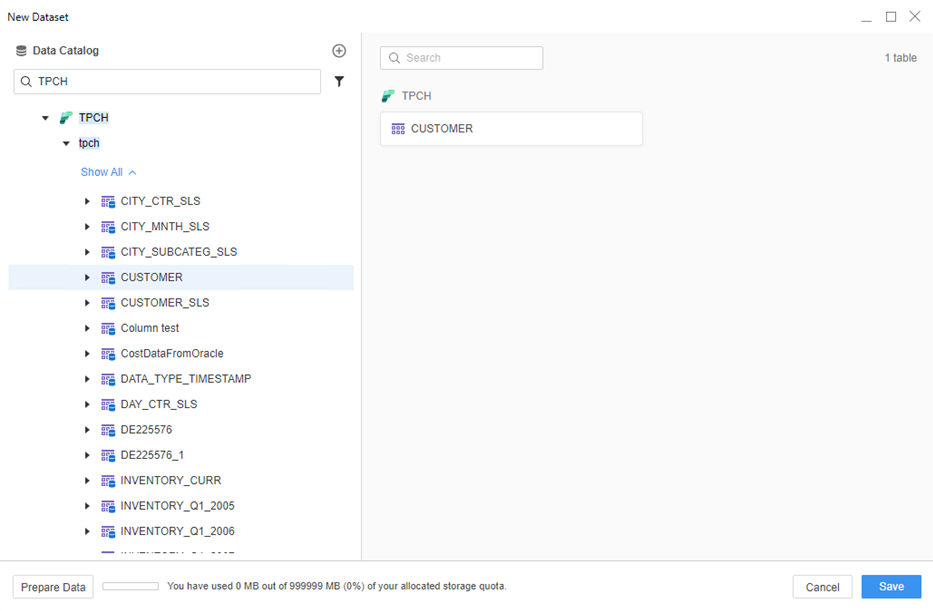Strategy One
Use the Fabric Connector
Starting in MicroStrategy ONE (September 2024), the Microsoft SQL Server Native JDBC driver is provided for the Microsoft Fabric connector.
-
Open Strategy Workstation.
-
In the Navigation pane, click Data Sources under Administration.
-
Search for Fabric and click Microsoft Fabric.

-
Enter the necessary fields and click
 Add new Database Connection.
Add new Database Connection.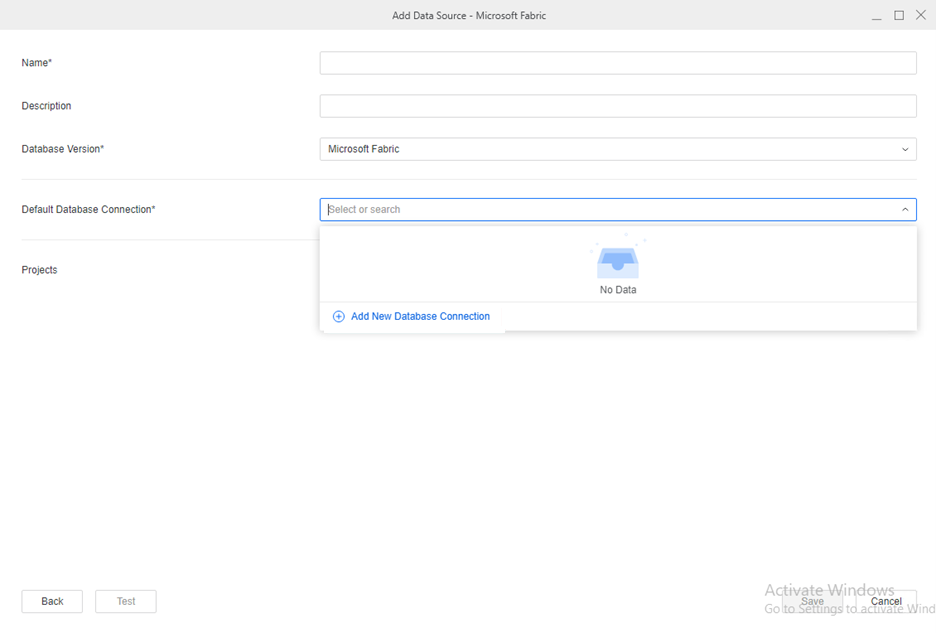
-
Copy the Host Name from Fabric Warehouse. See Retrieve the SQL connection string for more information.
-
Choose an Authentication method. Strategy supports Service Principal and Microsoft Entra ID authentication modes, as well as oAuth/OIDC single sign on using a Microsoft Entra ID to access Fabric data.
-
Create a new Database Login.
-
For Service Principal, specify the application/client ID in the userName property and secret of a service principal identity in the password property.
-
For Microsoft Entra ID, specify the Microsoft Entra ID username in the userName property and the Microsoft Entra ID password in the password property
-
For oAuth and OIDC single sign on, Fabric shares the same workflow as Azure Synapse Analytics, using the same application registered in Microsoft Entra ID and the same scope for accessing data.
To configure OIDC, see Enable Single Sign-On with OIDC
To configure single sign-on, see Integrate Azure SQL Database for Single Sign-On.
To configure oAuth using Authentication Services, see Manage OAuth Enterprise Security with Identity and Access Management (IAM) Objects.
-
-
Test the database connection and Save.
-
You can now connect to your data when you add a new dataset.