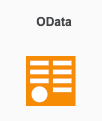Strategy One
How to Connect to OData (CData Driver)
On this page, learn about supported authentication, prerequisites, installation, and enabling the CData OData ODBC driver feature via Strategy Web.
Supported Authentication
The CData OData ODBC driver has been tested with basic authentication which involves a username, password, and the service URL.
The following authentication methods have not been tested with the CData OData ODBC driver:
- NTLM
- Kerberos
- SAML Bearer Assertion (OAuth2.0)
Prerequisites
Strategy Secure Enterprise should be installed and configured, including an instance of MicroStrategy Developer, Strategy Web, and the Strategy Intelligence Server.
CData OData ODBC Driver 2019 should be downloaded.
Installation
Install CData OData ODBC Driver 2019 on each Intelligence Server in the cluster.
For Windows
-
Install the driver and accept the prompts for installing libraries.
- Select the Configure ODBC Data Source checkbox.
- Click Finish.
- Add the URL of the OData service, user, and password.
- Select Basic for the Auth Schema.
- Click Test Connection.
For Linux
Install the driver on RHEL7.6 or Amazon Linux
- Download the CData OData driver in the Intelligence Server.
-
Run the following commands:
Copysudo yum install glibc libstdc++ zlib libgccTo install the required libraries:
Copysudo rpm -ivh ./ODataODBCDriverforUnix.rpmThis will install the driver in /opt/cdata/cdata-odbc-driver-for-odata.
- To activate the driver, go to the directory, /opt/cdata/cdata-odbc-driver-for-odata/bin.
-
Run the following command to run the License Manager:
Copysudo ./install-license.x64 - Enter your credentials when prompted.
Update the driver encoding format
When connecting to SAP Gateway OData services, which uses the UTF-8 encoding format, you must update the driver encoding format.
- Go to the directory, /opt/cdata/cdata-odbc-driver-for-odata/lib/.
-
Update the cdata.odbc.odata.ini file to reflect the following:
CopyDriverManagerEncoding = UTF-8
Enable the CData OData ODBC Driver Feature
- Log in to Strategy Web as an administrator.
- In the top right corner, click on the username > Prederences.
- From the left panel, navigate to Project Defaults.
- At the bottom of the page, locate OData (CData Driver) and set the feature status to On.
- Click Apply.
- Return to the project page and click Create > Add External Data.
-
In the Data Import dialog, verify that the OData icon is visible to the user.