Strategy One
Create a Native API Connection
You can create a native API connection for Google BigQuery. However, Strategy recommends using JDBC connection. To set up JDBC-less connection, see Create a JDBC DSN-less Connection .
- Web
- Workstation
-
Log into Strategy Web on Linux or Windows.
-
Navigate to the Home page.
-
Click Create > Add External Data.
-
Find and hover over the Google BigQuery (Native API) connector from the data source list.
-
Click Set OAuth Parameters.
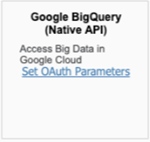
-
Complete the required parameters.
-
The callback URL must be in the following format, where
<FULLY_QUALIFIED_HOSTNAME[:OPTIONAL_PORT]>is your environment's URL and optional port:https://<FULLY_QUALIFIED_HOSTNAME[:OPTIONAL_PORT]>/MicroStrategy/servlet/mstrWeb?evt=3172&src=mstrWeb.3172 -
If you do not have your client ID or secret, or need to authorize your callback URL, see the Google documentation.
-
-
Click OK.
-
Select the Google BigQuery (Native API) data source.
-
Select the Select Tables import option and click Next. The Google sign-in page appears.
- Log into your Google account.
-
If your SSL certificate is not signed by a trusted certification authority (CA), you must click Advanced.
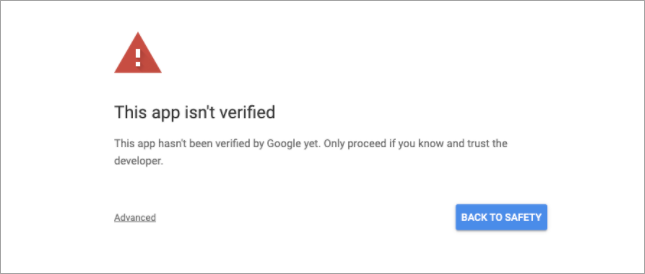
-
If your SSL certificate is not signed by a trusted certification authority (CA), you must click Go to <HOSTNAME> (unsafe). For example, Go to microstrategy.com (unsafe).
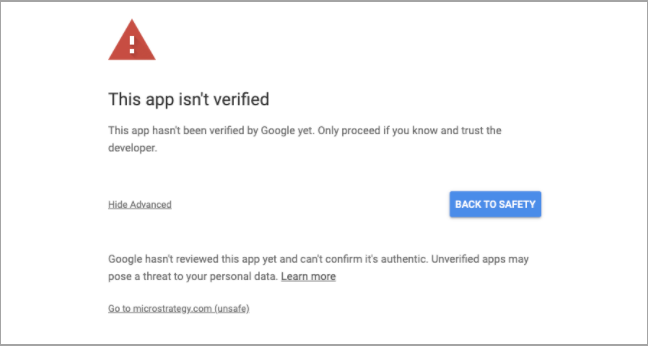
-
Click Allow.
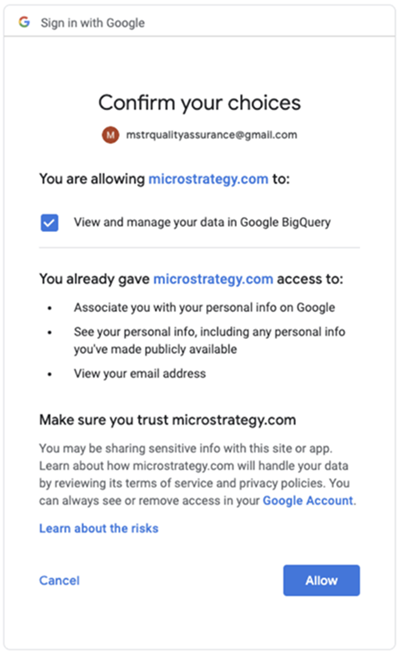
-
Retrieve your client ID and secret. For more information, see the Google documentation.
-
Open Strategy Workstation.
-
In the Navigation pane, click
 , next to Dashboards.
, next to Dashboards. -
Click New Data.
-
Find and hover over the Google BigQuery (Native API) connector from the data source list.
-
Click Set OAuth Parameters.
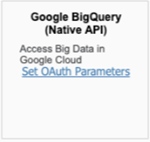
- Enter your client ID and secret retrieved from step 1 and click OK.
-
Select the Google BigQuery (Native API) data source.
-
Select the Select Tables import option and click Next. The Google sign-in page appears.
- Log into your Google account.
-
If your SSL certificate is not signed by a trusted certification authority (CA), click Advanced.
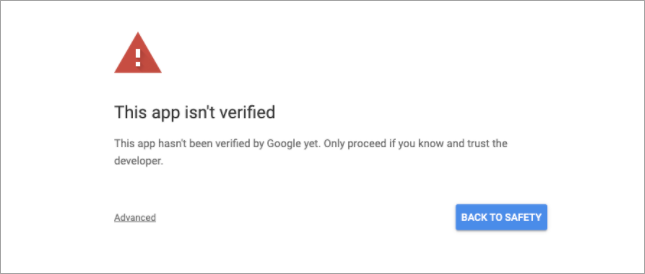
-
If your SSL certificate is not signed by a trusted certification authority (CA), click Go to <HOSTNAME> (unsafe). For example, Go to microstrategy.com (unsafe).
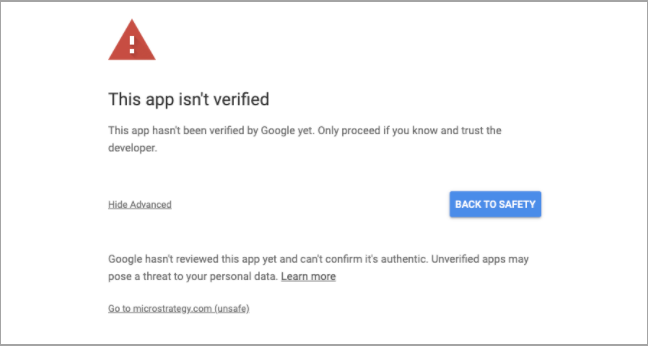
-
Click Allow.
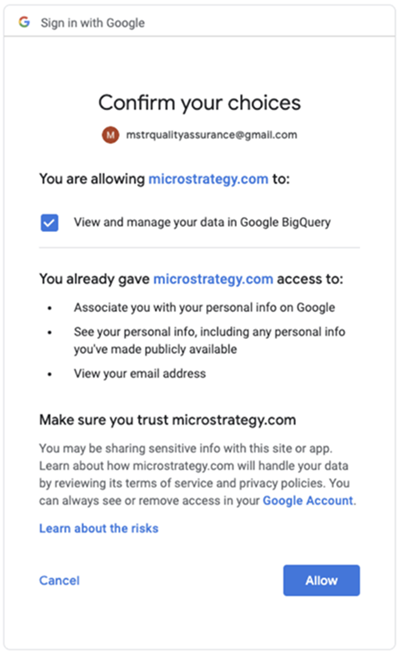
The Google BigQuery Native API data source is connected.
