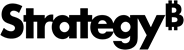Strategy ONE
How to Run in Silent Mode
Silent mode allows you to specify a JSON file with prepared responses for information pertaining to the Strategy environment. Before running, you need to create a silent response file.
- Create a response file based on the following template. See Response File Schema Template for schema reference.
- For the history_list_storage parameter, enter metadata, external, file, metadata_hybrid, or external_hybrid.
- For the db_type parameter, enter Oracle, SQLServer, MySQL, PostgreSQL, or MongoDB.
-
Starting in Strategy One (March 2025), to backup your font, edit the following parameter from
falsetotrue:Copy{
"additional_files":[],
......
"font_files": {
"backup": false
}
} - Save the JSON file, ensure the file extension is .json.
-
(Optional) Create a backup of the newly created JSON file.
This is recommended because, after the Silent Mode execution, the passwords in the response file are hidden for security reasons. To avoid losing any passwords, keep a back up of the JSON file.
-
Enter the following command to run silent mode. See Additional Flags for additional parameters to add to your execution command.
Copy./mstrbak -r /path/to/response.json -
The client runs and prints messages to the Terminal as it proceeds.
- The execution is complete when the following message appears:Copy
MSTRBak complete. Operation successful? True
Archive created locally at: path/to/backup/ARCHIVE.tar.gz
Archive uploaded to S3 at: https://link/to/ARCHIVE.tar.gzYour Strategy Backup archive is located in the directory listed in the message and in the specified S3 bucket or Azure Blob, if selected.
{
"additional_files":[],
"aws": {
"s3_access_key": "",
"s3_bucket_name": "",
"s3_secret_key": "",
"upload": true
"font_files": {
"backup": false
},
"azure": {
"account_key": "",
"account_name": "",
"container_name": "",
"upload": false
},
"collaboration_server": {
"backup": true,
"bin_path": "",
"db_host": "",
"db_port": "",
"db_type": "",
"password": "",
"username": ""
},
"insight_service": {
"backup": false,
"db_host": "",
"db_port": "",
"db_name": "",
"username": "",
"password": ""
},
"custom_webapps": {
"path": ""
},
"drivers": false,
"dsns": {
"additional_dsns": [],
"history_list": {
"backup": true,
"bin_path": "",
"db_type": "",
"dsn_name": "",
"password": "",
"username": ""
},
"metadata": {
"bin_path": "",
"db_type": "",
"dsn_name": "",
"password": "",
"prefix": "",
"username": ""
},
"platform_analytics": {
"backup": true,
"bin_path": "",
"db_type": "",
"dsn_name": "",
"password": "",
"username": ""
}
},
"library": {
"backup_contents": {
"backup_configuration_files": {
"configOverride.properties": true,
"mapConfig.xml": true
},
"backup_images": true,
"backup_plugins": true,
"backup_sso": false
},
"path": ""
},
"mobile": {
"backup_contents": {
"backup_configuration_files": {
"WEB-INF/xml/mobile": true,
"mapConfig.xml": true
},
"backup_images": true,
"backup_plugins": true,
"backup_sso": false
},
"path": ""
},
"mstr": {
"cache_path": "",
"configuration_locked": false,
"cube_path": "",
"driver_paths": {
"mysql": ""
},
"history_list_storage": "metadata_hybrid",
"host_file": false,
"hostnames": [
""
],
"inbox_path": "",
"install_path": "
"iserver_image_path": "",
"mstr_version": "",
"password": "",
"project_source_name": "",
"projects": {
"main_project": "",
"projects_locked": [],
"projects_to_register": [
],
"projects_to_unregister": []
},
"scheduler_on": true,
"server_definition": "",
"username": "mstr",
"wsrm_path": ""
},
"mstrbak": {
"backup_path": "/opt/mstr/mstrbak/",
"mstrbak_version": ,
"response_file_path": "/opt/mstr/mstrbak/response.json"
},
“status_tracker”: {
“subscriptions”: true,
“tasks”: true
},
“storage_service”: {
“backup”: true,
“backup_file”: true,
“library_path”: “/opt/apache/tomcat/latest/webapps/MicroStrategyLibrary”
},
"web": {
"backup_contents": {
"backup_configuration_files": {
"mapConfig.xml": ,
"sys_defaults.properties": true
},
"backup_images": true,
"backup_plugins": true,
"backup_sso": false
},
"path": ""
}
}
}If you have uploaded Strategy Backup to S3 or Azure Blob, you can now restore your archive onto a new Strategy Cloud Platform for AWS or Strategy Cloud Platform for Azure environment. It supports upgrading from the following versions to the latest Strategy One platform release.
- MicroStrategy 10.4.x
- MicroStrategy 10.11.x
- MicroStrategy 2019.x
- MicroStrategy 2020.x
- MicroStrategy 2021.x
Additional Flags
Append any of the following flags to the execution command as desired.
- To receive email notifications about the backup process, enter the parameter -m <your email>.
For example,
./mstrbak -r /path/to/response.json -m johnSmith@example.com -m janeDoe@example.com