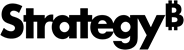Strategy ONE
2. Install Strategy Backup
To install Strategy Backup, follow the instructions below:
- Create a new directory for Strategy Backup in your Strategy Installation directory using the command:
- Navigate to the newly created directory using the command:
-
Download the Strategy Backup Tool using the command:
-
Linux:
-
Windows (download from PowerShell):
Copywget https://s3.amazonaws.com/mstrbak/internal/mstrbak_win.zip -Outfile mstrbak.zip
-
-
Unzip and extract the file using the command:
-
Change the directory to the Strategy Backup client executable using the following command:
Copycd Mstrbak-client -
Run the following command in the Strategy Backup directory to ensure the executable permissions are set for the files:
-
Linux:
Copychmod +x fix-permissions.sh -
Windows: Run the executive file mstrbak.exe as an administrator.
-
-
Execute Strategy Backup client using the following command:
mkdir mstrbak
cd mstrbakNow that Strategy Backup is downloaded and you are in the correct directory, you can move on to 3. Run Strategy Backup.