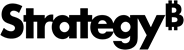Strategy ONE
How to Run in Cloud Mode
Cloud mode is an express backup mode specifically for users with Strategy cloud environments. This mode is ideal for users who want to quickly back up their entire environment. Cloud mode can handle all enterprise applications.
Cloud mode is only supported on Linux.
Please use Prompted mode when upgrading from MicroStrategy 2019 to the latest Strategy One platforms.
- Enter the following command to run cloud mode. See Additional Flags for additional parameters to add to your execution command.
- Enter your credentials from your cloud environment's welcome email.
Your backup file is located in /opt/mstr/mstrbak/ and your response file is located in /opt/mstr/mstrbak/mstrbakResponseFile.json.
- Enter your credentials to the database.
- Enter the SQL dump bin path.
-
Enter y to upload to a cloud storage. When prompted, choose which cloud storage option to upload to. Enter n if you don't want to upload to a cloud storage and complete the backup.
- Enter 1 to upload to your AWS S3 Bucket and enter the S3 bucket name. If prompted, provide the S3 access keys and secret key.
- Enter 2 to upload to your Azure Blob Storage and enter your Storage Account Name and Container Name. If prompted, provide the Storage Account access key.
- The client runs and prints messages to the Terminal as it proceeds.
- The execution is complete when the following message appears:Copy
MSTRBak complete. Operation successful? True
Archive created locally at: path/to/backup/ARCHIVE.tar.gz
Archive uploaded to S3 at: https://link/to/ARCHIVE.tar.gzThe client in cloud mode will attempt to backup all DSNs in the odbc.ini. If some data warehouses fail to backup, an error message appears and operation success? reads as false. However, if the DSNs are successfully backed up, you can use the backup package.
./mstrbak -cIf you have uploaded Strategy Backup to S3 or Azure Blob, you can now restore your archive onto a new Strategy Cloud Platform for AWS or Strategy Cloud Platform for Azure environment. It supports upgrading from MicroStrategy 2019 to the latest Strategy One Platform release.
Additional Flags
Append any of the following flags to the execution command as desired.
- To receive email notifications about the backup process, enter the parameter -m <your email>.
For example,
./mstrbak -c -m johnSmith@example.com -m janeDoe@example.com