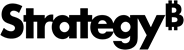Strategy ONE
4. Restore Strategy Backup
Strategy Backup is a Strategy application that allows users to easily back up essential Strategy configurations, databases, and files. The backed-up package created by the client can either be stored locally or they can be stored in the cloud via AWS S3 or Azure Blob. The backed-up package is utilized by the Strategy Cloud Platform for AWS or Strategy Cloud Platform for Azure and restored with the Strategy Backup restoration capability. Restoring your Strategy Backup allows you to restore cubes, caches, ODBC DSNs, update projects, and more.
Newer Strategy One version backups are not allowed for restoring prior Strategy One versions.
Restoring to Strategy AWS or Azure supports a maximum of 4 nodes.
To restore Strategy Backup in AWS, you must have uploaded your backup to an S3 bucket (directly inside the bucket and not inside any folder) in 3. Run Strategy Backup.
To restore Strategy Backup in Azure, you must have uploaded your backup to an Azure Storage account which can be accessed by the new environment in 3. Run Strategy Backup. For Azure environments, permissions should be fixed when the environment is ready to avoid related issues. Please refer to KB485055 for more details.
- Log in to the Strategy Cloud Platform.
- Provision a new environment as either Team, Department, or Enterprise.
- Under Restore an Environment, select the Restore environment from Strategy Backup check box.
- Enter the S3 bucket or Azure Blob URL.
The Backup file can only be restored to environments with the same or higher version numbers.
- Click Validate.
- Click Create Environment. Your Strategy Backup is restored on your new environment.
-
After restore, you can find all backup files in /opt/mstr/mstrbak:
mstrbak/ dbs/
metadata/ history_list/
mstr_collab/ platform_analytics/
<additional_wh.sql> insight_service/
files/ insight_service/ cubes/
caches/ additional_files/
drivers/
hosts custom_webapps/ configs/ web/ mobile/ library/ images/
web/
mobile/ library/
iserver_pdf_generator/ plugins/ web/ mobile/
library/ SSO/
Web/ Connection/ SAML/
Web_XML/ Library/
Connection/
SAML/ Web_XML/
Mobile/ SAML/
Web_XML/
inbox/
odbc.ini
odbcinst.ini mstrbak.json Response.json
Windows backup and restore: LDAP must be re-configured in the new environment:
- Open MicroStrategy Developer.
- Right-click a project source and select Configure Strategy Intelligence Server.
- Go to LDAP and the Platform tab.
- Change “LDAP server vendor name”, “LDAP Connectivity driver”, “Intelligent Server platform”, and “LDAP Connectivity file names” accordingly.