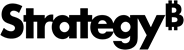Strategy ONE
1. Strategy Backup Preparations
Before you begin the upgrade with Strategy Backup, take care of the following items:
-
Intelligence Server must run on a supported operating system:
Linux Windows Linux RHEL 7.X+ Windows Server 2012 R2
SUSE Enterprise Linux 15.x Windows Server 2016 CentOS 7.x+
Windows Server 2019 Amazon Linux 2 Windows Server 2022 Amazon Linux 2023
-
If you intend to restore an archive onto Strategy Cloud Platform for AWS or Strategy Cloud Platform for Azure:
- Scheduler must be turned on.
Steps to enable Scheduler:
Open Developer.
If you are running Strategy Developer on Windows for the first time, run it as an administrator.
Right‑click the program icon and select Run as Administrator.
This is necessary in order to properly set the Windows registry keys. For more information, see KB43491.
- Right-click a project source and select Configure Strategy Intelligence Server.
- Under Server Definition, select Advanced.
- Select the Use Strategy Scheduler check box.
Windows only: LDAP must be re-configured in the new destination environment.
- Windows only: wget and tar commands must be installed on the Windows machine.
- It is recommended that you switch the OS language to US_EN when doing a Windows backup.
- Switching from an Enterprise environment to a Team or Department environment only allows you to choose a maximum of two nodes to back up cubes and caches. Be aware of the differences in RAM usage when moving from a different environment.
- Ensure you have an S3 bucket or Azure Storage Account (with Standard Performance Type) set up.
- Remove any metadata password complexity restrictions. For more information regarding password complexity restrictions, see KB34105.
Be aware of the restrictions of Strategy Backup:
Strategy metadata can be on a MySQL, PostgreSQL, Oracle, and SQL Server.
The following lists the supported database versions:
Database Supported Version MySQL 8.0
5.7 PostgreSQL 9.6 10 11 12 13 14 16
Oracle 12cR2 18c
19c 21c
SQL Server
2016
2017 2019 2022
- Asymmetric clustering is backed up based on the node you choose and requires your discretion on the configurations.
- Additional flat files will be restored to a single directory. After restoring, you can find those files in the default path: /opt/mstr/mstrbak/additional_files.
- You can only back up a maximum of four nodes in a cluster.
Restore to Strategy AWS and Azure supports a maximum of four nodes.
- You cannot back up OS configurations, such as timezone and heap size.
Strategy Backup and Restore unlocks all projects that were previously locked after the restore process.
Ensure no cube publication occurs during the backup process as this can lead to corrupt cubes.
Once you have the above settings and installations, you can begin installing Strategy Backup.
MSTRBak Migration Support Matrix Table
For information on support status for MSTRBak backup and restore for various versions, visit the Support Lifecycle site.