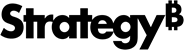Strategy ONE
Preview Data and Specify Import Options
MicroStrategy displays a preview of your data while importing. You can select options to modify the data before or after importing it.
MicroStrategy Workstation automatically designates data columns in your file as attributes or metrics based on the values contained in each data column. Attributes appear with a green attribute icon  . Metrics appear with an orange metric icon
. Metrics appear with an orange metric icon  . A geographical attribute for locations such as cities, latitude, longitude, etc., appears with marker
. A geographical attribute for locations such as cities, latitude, longitude, etc., appears with marker ![]() icon. You can manually designate data columns as attributes or metrics before the dataset is saved.
icon. You can manually designate data columns as attributes or metrics before the dataset is saved.
Access the Preview Dialog
- Create a document or open an existing one.
- Choose Data > Add Dataset.
- Click Add External Data.
- Select a database source.
-
Click Prepare Data.
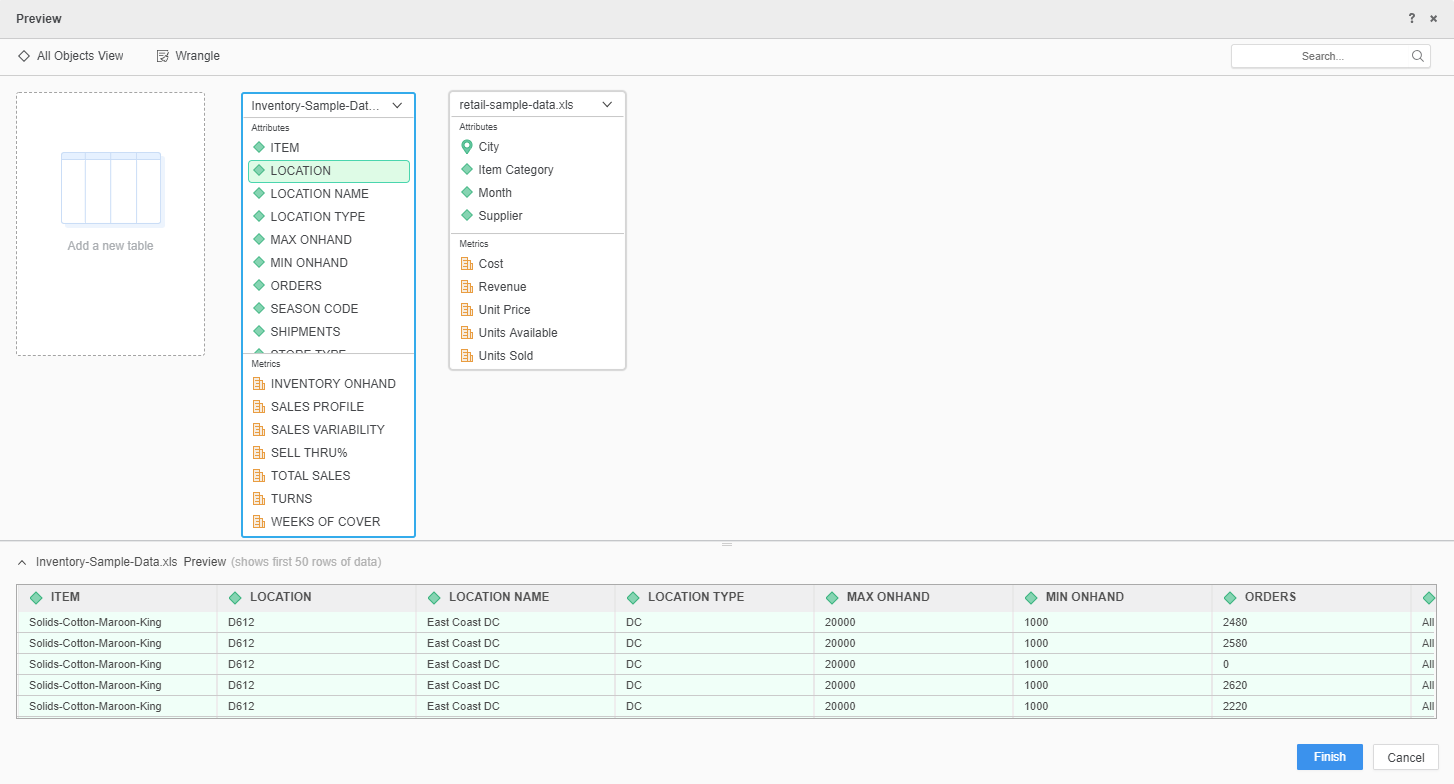
Modify Tables
You can rename tables, delete them from the import, refine table data, and so on.
- Click the table drop-down.
- Select an option.
Parse Tables in a Tabular View
You can import data from a simple tabular layout, where each column in the table contains a separate attribute or metric.
- Click the table drop-down.
- Click Parse.
-
Select Tabular.
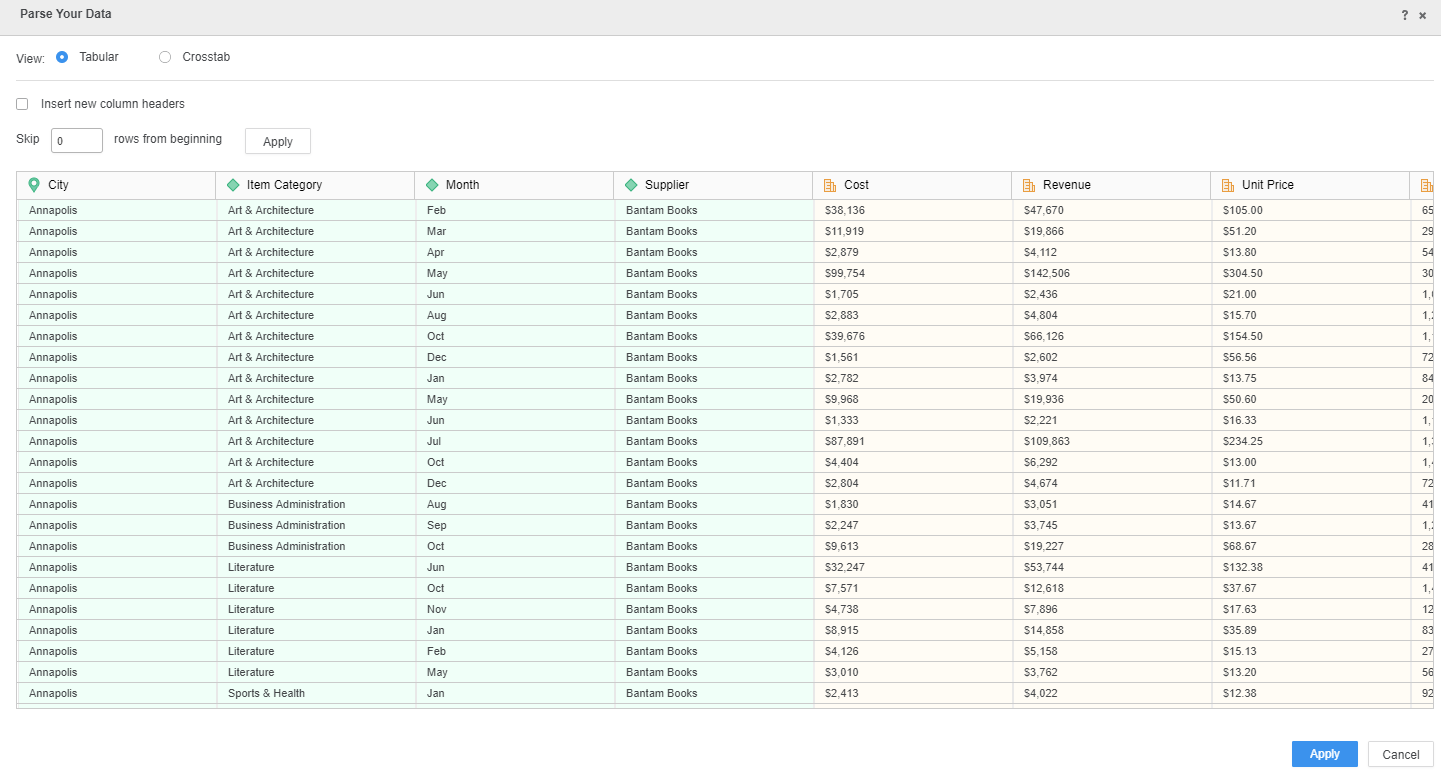
- Use the fields above the grid to specify parsing options for your data.
- Click Apply.
Parse Tables in a Crosstab View
You can import data from a crosstab layout, with attributes and metrics stored in both table rows and columns.
- Click the table drop-down.
- Click Parse.
-
Select Crosstab.
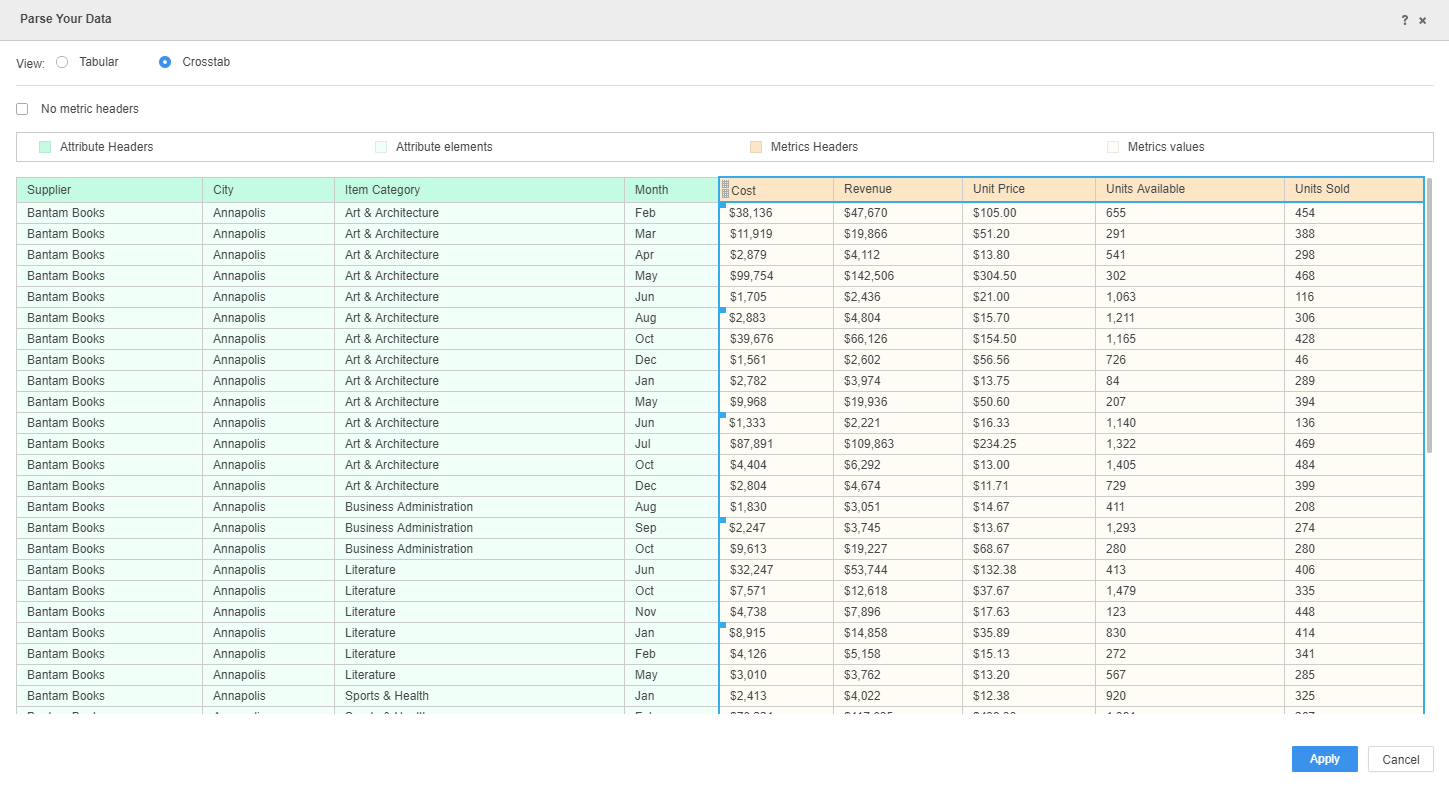
- Clear the No Metric Headers checkbox if your file already contains metric headers.
- Drag the yellow box to highlight the cells that contain metric values. The green cells indicate your attribute elements.
- Click Apply.
Modify Columns
You can rename columns, exclude them from the import, define geography types, and so on.
- Right-click a column.
- Select an option.