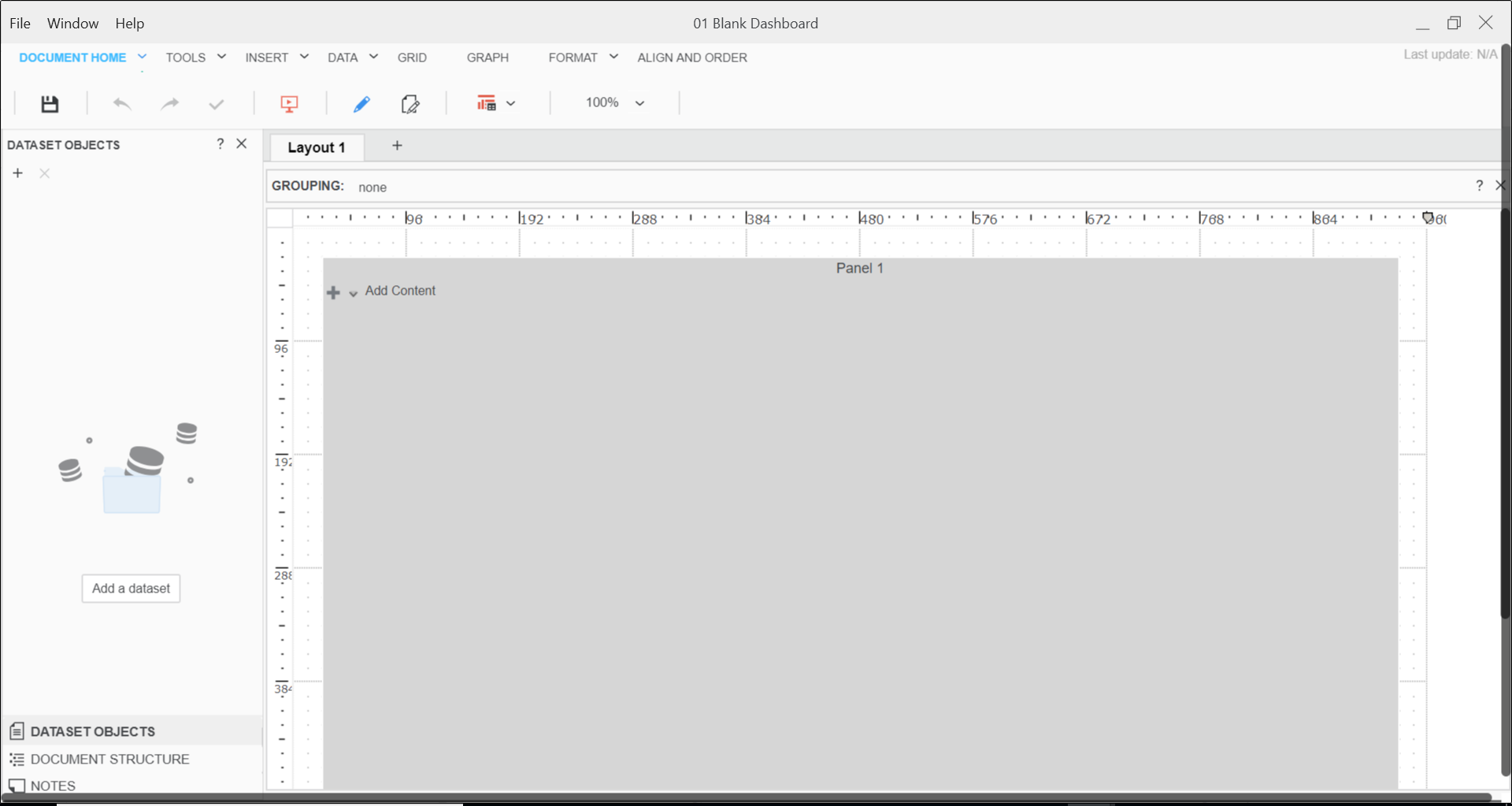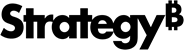Strategy ONE
Create a Simple Document
Let's start out with a simple document, displaying a MicroStrategy report and a label. We will use the data contained within the MicroStrategy Tutorial project that is provided out-of-the-box.
-
Open Workstation in smart mode. In the Navigation pane, click Create a New Document
 next to Documents.
next to Documents.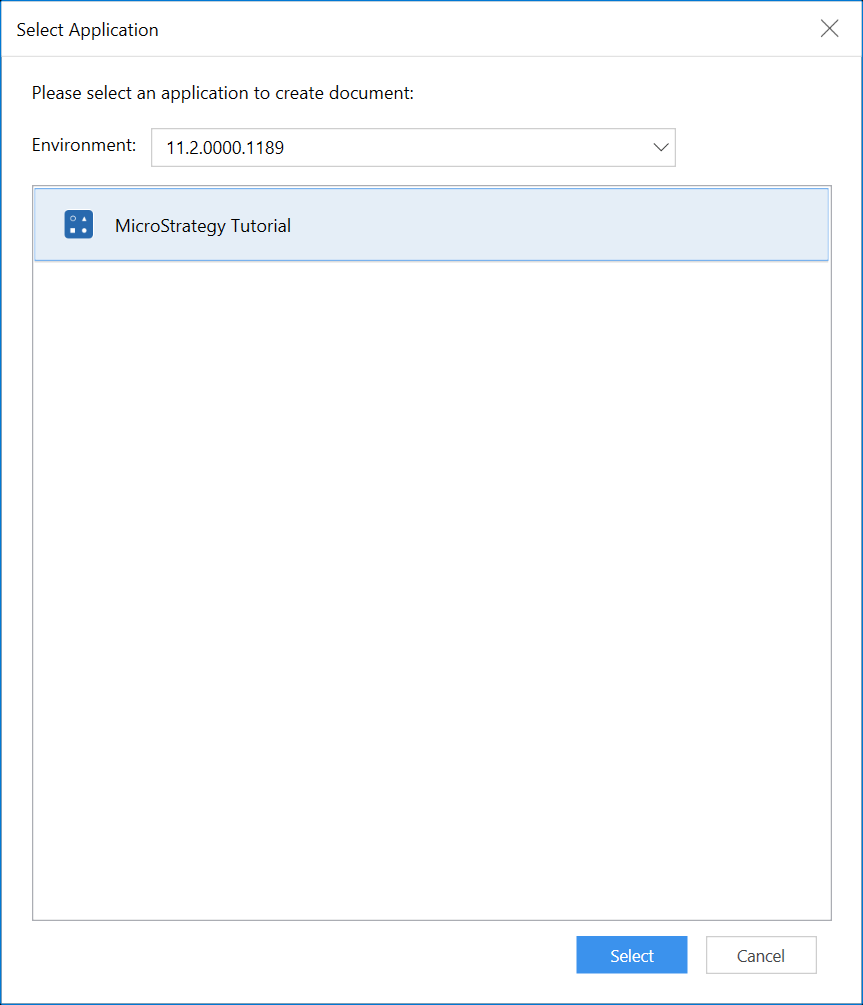
-
Choose the MicroStrategy Tutorial application and click Select.
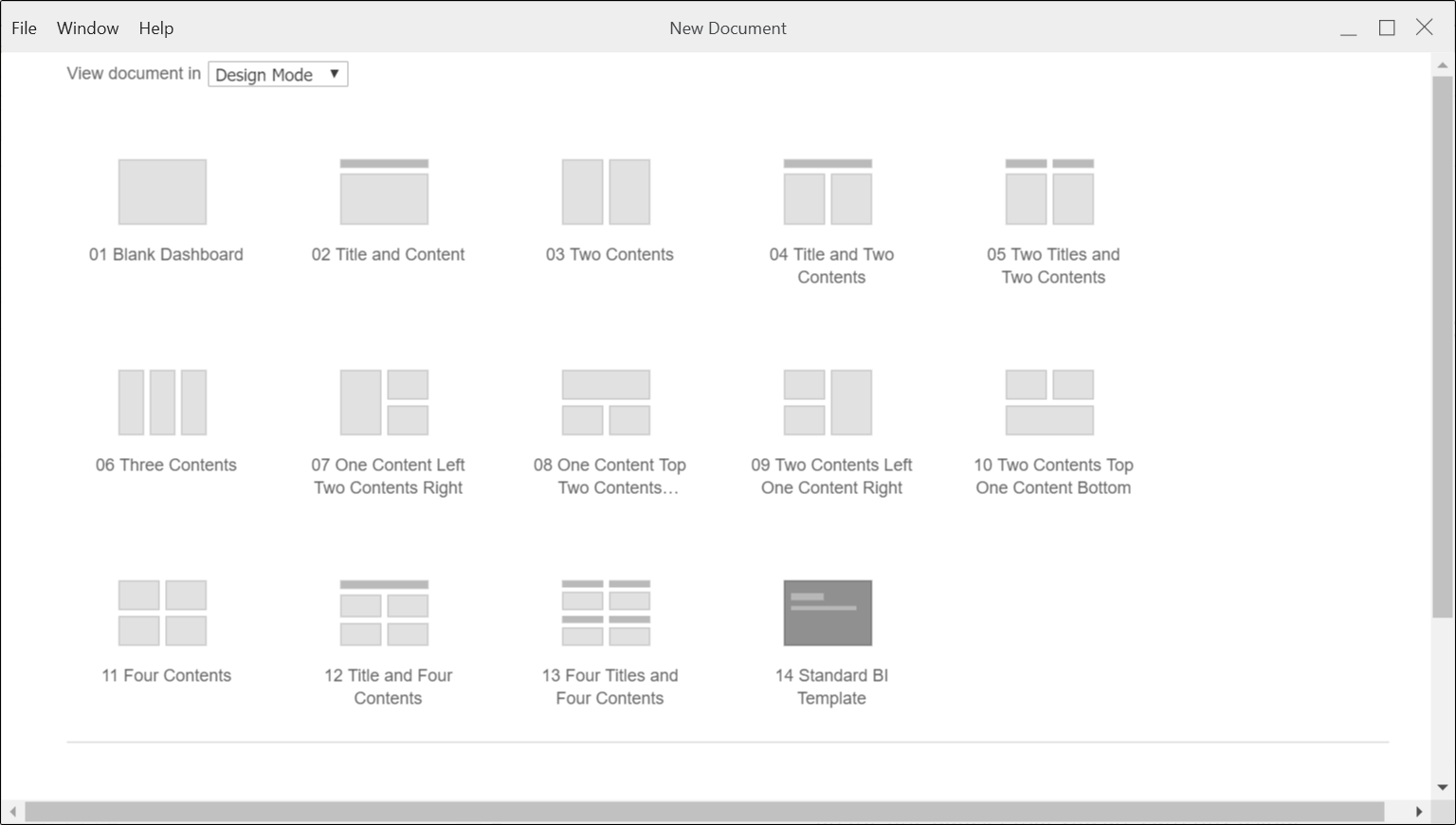
- Select the 01 Blank Dashboard template. This template uses a single document section to simplify the process of creating your first document. The document loads in design mode. Design mode offers a full range of document creation options, including adding data and document objects, formatting, and grouping.
-
Let's remove the Panel 1 title bar from the document. Right-click in the panel and choose Properties and Formatting.
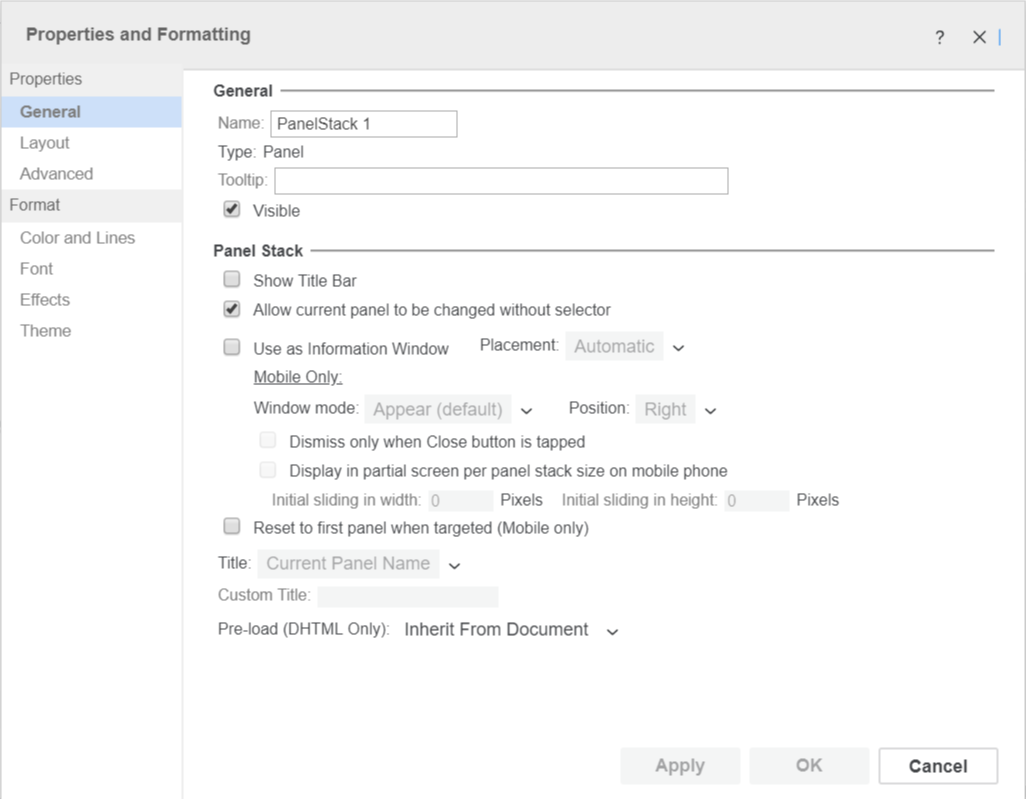
- Deselect the Show Title Bar checkbox and click OK.
- Click Save
 .
. - Navigate to the appropriate location, name the file, and save it.
- Click Return to Design Mode.
The gray layout area is where you place objects to create your document. This document already contains a panel stack. A panel stack is a collection of panels, stacked on top of each other. Each panel contains a group of objects. Only one panel appears at a time. This allows you to display different views of your data in a logical group of objects.