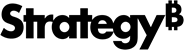Strategy ONE
Import Data from Search Engine Indices
MicroStrategy supports importing data from search indices, also known as search as a source. For example, you can examine data patterns by correlating events recorded in multiple sources, such as web access logs, error logs, and so on. Using search to explore your data provides a quick and intuitive way to access and analyze subsets of your data.
You can combine, format, and manage log files, such as Intelligence Server logs, using tools such syslog-ng. You can then use the Apache open source tools such as Apache Flume™ and Apache Solr™ for log collection and to create search indices of your data to import into MicroStrategy Workstation. With search indices built based on your log data, you can then create documents using the imported data that take advantage of MicroStrategy's powerful analytic capabilities. For example, you can search for and examine Intelligence Server log entries that contain the word "error" in the message body, or examine data gathered during a specific time period.
Users can analyze document data using search-based filters that you create, as shown below:
-
By default, filters based on data from a search index appear as search box-style filters with a single search field. Users can filter the data that appears in the document by typing a search term in the field.
-
If the dataset object used to create the filter is date or time-based, users can select a date range for which to display data. All data in the currently document sheet is updated.
You can enable the following types of searches in a document that contains data from a search index:
-
Facet search allows users to examine the prevalence of a search term in the data. To enable facet search for a visualization, you must add the row count metric to the visualization. This metric is automatically included with the data when you import data from a search index, as described in the steps below. For example, if the data contains month information, users can view how many search results occurred in January, February, etc.
-
Keyword search allows users to filter the data by searching for a term.
You must Create a Data Source Connection to a Search Source first.
- Create a document or open an existing one.
- Choose Data > Add Dataset.
- Click Add External Data.
- Click Search Engine Indices.
- Click on a data source/project from the Data Sources pane. A list of the search index connections in the selected data source appears in the Available Tables pane.
- To view the last time the database's tables and columns were cached, hover over the Information icon
 next to Available Tables.
next to Available Tables. - Double-click the tables you want to import.
- To refresh the tables, click Update
 in the Available Tables pane.
in the Available Tables pane. - Click Finish.
- Click Connect Live or Import as an In-memory Dataset.
- Click Save.