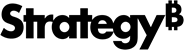Strategy ONE
Edit Catalog Options Dialog
Use the Edit Catalog Options dialog to define how namespaces, tables, and columns are retrieved and cached for connections to your database data sources. This includes using either SQL or ODBC calls, customizing the SQL, selecting the applicable namespaces, and determining how table and column names for your database are cached.
Access the Edit Catalog Options Dialog
- Create a document or open an existing one.
- Choose Data > Add Dataset.
- Click Add External Data.
- Select a database.
- Select an option and click Next.
- Select a data source in the Data Sources pane.
- Select Edit Catalog Options
 next to Available Tables.
next to Available Tables.
Edit Catalog Options Fields
- Select a Retrieval Mode type.
- Data source SQL: Allows you to customize the SQL to retrieve data for every platform.
- ODBC Calls: Available if you connect to a database type that supports ODBC calls to retrieve the database catalog tables.
- Select which
Namespaces to retrieve data from for your data source:
- All: Data is retrieved for all namespaces. If you use SQL to retrieve data, the SQL statements are automatically updated to remove filtering based on namespaces. If your data source does not support namespaces, All is selected by default and cannot be changed.
- Current only: Data is retrieved only for the selected namespace. If you use SQL to retrieve data, the SQL statements automatically update to add filtering based on the current namespace
- Select a level of Caching:
- Table and column names: The table and column names are both included in the cache. If you select this option and you use SQL to retrieve data, a single SQL statement is used to retrieve tables and columns.
- Table names only: The table names are included in the cache. If you select this option and you use SQL to retrieve data, separate SQL statements are used to retrieve tables and columns respectively.
- None: No data is cached for your database. If you select this option and you use SQL to retrieve data, separate SQL statements are used to retrieve tables and columns respectively.
- To make manual modifications to the default SQL, clear the Use default value checkbox.
Preview Available Tables
Once you have defined how to retrieve namespaces, tables, and columns from your data source, you can view the available tables.
- Click Update namespaces
 next to the Namespace drop-down in the Preview Available Tables pane.
next to the Namespace drop-down in the Preview Available Tables pane. - Select a namespace from the drop-down.
- Expand the tables to view the available columns.
Retrieval and Caching of Namespaces
Retrieving or caching namespaces is not affected by Retrieval Mode or Caching options. These settings only apply only to tables and columns.
Retrieve namespaces available in the data source: This allows you to customize the SQL to retrieve namespaces if they exist. This option is only available when you select Current only for Namespaces. The default SQL (which can be empty) for retrieving namespaces appears. You can clear the Use default value checkbox to make manual modifications the this default SQL. The retrieved namespaces are always cached.
To retrieve namespaces is defined by the SQL statement:
- Empty: An empty SQL statement uses ODBC calls to retrieve namespaces. You must ensure ODBC call is supported for the data source.
- Non-Empty: A SQL statement retrieves namespaces. You must ensure that the syntax used is valid for your data source.
If you select the Use default value checkbox, any customizations made to the default SQL are overwritten. Before selecting this checkbox or changing the namespace or caching options, copy any customizations to a separate back up file.