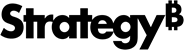Strategy ONE
Import Data from a Database or Hadoop by Selecting Tables
You can import data from a database or Hadoop by selecting tables to retrieve data from the source. An intuitive visual interface makes it easy to build to import your data by dragging and dropping tables.
- Create a document or open an existing one.
- Choose Data > Add Dataset.
- Click Add External Data.
- Select a database source. To import data without specifying a database source, click Databases.
- Select Select Tables and click Next.
- Click on a data source/project from the Data Sources pane.
- To view the last time the database's tables and columns were cached, hover over the Information icon
 next to Available Tables.
next to Available Tables. - If your data source/project supports namespaces, select a namespace from the Namespace drop-down.
- Double-click the tables you want to import.
- Click Finish.
- Click Connect Live or Import as an In-memory Dataset.
- Click Save.