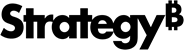Strategy ONE
Assign Geo Roles for Map Visualizations During Import
Geo roles indicate if a column contains geographical information that appears on map visualizations.
After a data column has been assigned a geo role, you can improve the depth of the geographical information available for your data by having Workstation automatically generate attributes containing higher levels of geographical data based on the data column.
You cannot assign geo roles if your data is imported from Hadoop.
-
Open the Preview dialog.
- Right-click on an attribute.
- Click Define Geography and select a geographic type.
- If necessary, you can remove a geographic type by selecting None.
- Click OK.