Strategy ONE
Removing the Links on the Welcome Page to About MicroStrategy Information
You can customize any page in the application by adding or removing components (called page sections) from that page. You even have the flexibility of removing parts of the section or the entire section. Projects_Footer (JSP or ASP.NET file) is used in the toolbar section of Welcome page. This has links to get information for the MicroStrategy Web product, and the Help section.
In this scenario, the About MicroStrategy Analytics Enterprise link from Projects_Footer.jsp/ascx is removed.
Before customization:
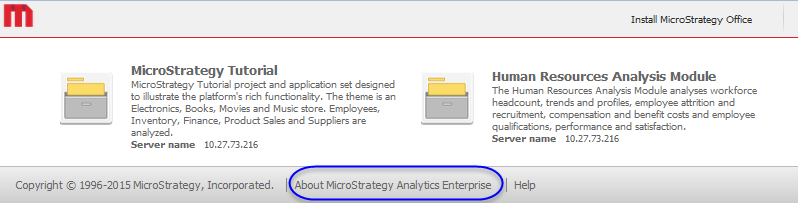
After customization::
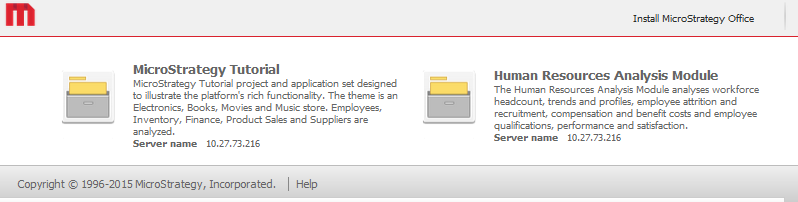
This customization can be accomplished using either of the following methods:
Deploying the plug-in provided with MicroStrategy SDK
MicroStrategy SDK provides a plug-in (ZIP file) that can simply be extracted to thepluginsfolder to view the customization in MicroStrategy Web. The following steps guide you in locating the plug-in and deploying it.
-
Access the plug-in: JSP version or ASP .NET version.
-
Extract the plug-in to the plugins subfolder inside the MicroStrategy Web installation folder.
-
Launch MicroStrategy Web to view the customization.
Using the Web Customization Editor to create a plug-in
MicroStrategy SDK provides a Web Customization Editor that can be used to create a customization plug-in. The following steps guide you in creating the plug-in and deploying it.
-
Click on MicroStrategy Web Configuration inside the Application Settings view to expand the hierarchical tree. The expanded list comprises the different settings that can be modified to perform customizations.
-
Click on Pages to expand the list of pages used in MicroStrategy Web.
-
Double-click the welcome (WELCOME) page.
-
Click the Template Properties tab at the bottom in the right frame to make changes to the Default page template.
-
Right-click the footer page section and select Edit current file.
-
Click the Yes button in the prompt to edit Projects_Footer.jsp/ascx.
-
To remove the About MicroStrategy 9 link, delete the code shown below from the file.:
ASP .NET code (Projects_Footer.ascx)
<web:urlEvent runat="server" eventID="com.microstrategy.web.app.beans.EnumServletEvents.WebEventOpenAbout">
<web:descriptor runat="server" key="mstrWeb.3813" desc="About MicroStrategy ##" replaceValue="9"/>
</web:urlEvent>
JSP code (Projects_Footer.jsp)
<web:urlEvent eventID="com.microstrategy.web.app.beans.EnumServletEvents.WebEventOpenAbout">
<web:descriptor key="mstrWeb.3813" desc="About MicroStrategy ##" replaceValue="9"/>
</web:urlEvent>
-
Save your changes.
-
Launch MicroStrategy Web to view the customization.
See Also
-
Fundamentals of Customization: Application Page Structure
