Strategy ONE
Removing a Menu Item
The menus for a report include the Home menu, Tools menu, Data menu and so on. Each menu has its own set of options. Depending on your user privileges, all of the options might not be available. Each of these options is defined as an individual shortcut in MicroStrategy Web products.
In this scenario, the Pivot Buttons menu option which is grouped under the Tools menu is removed from the Report Execution page. The steps are similar for any MicroStrategy Web page that has menus.
Since you are removing the option for the pivot buttons from the menu, you also need to remove the button for Pivot Buttons from the toolbar. For detailed steps on removing an item from a report's toolbar, see Removing a Toolbar Item.
Before customization:
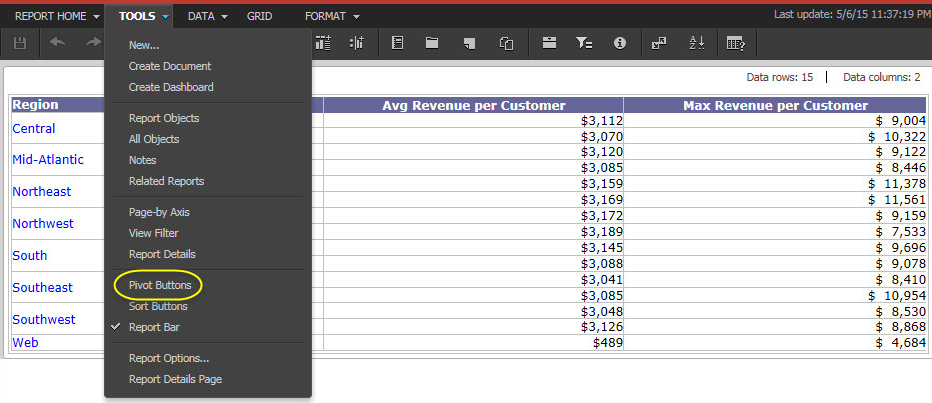
After customization:
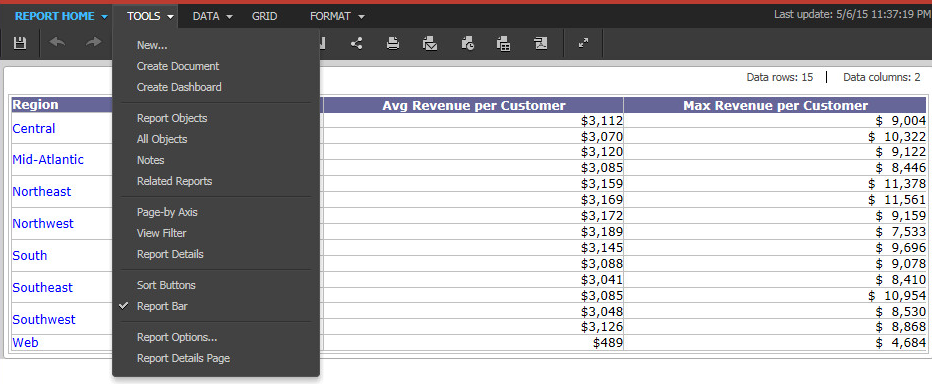
This customization can be accomplished using either of the following methods:
Deploying the plug-in provided with MicroStrategy SDK
MicroStrategy SDK provides a plug-in (ZIP file) that can simply be extracted to thepluginsfolder to view the customization in MicroStrategy Web. The following steps guide you in locating the plug-in and deploying it.
-
Access the plug-in: JSP version or ASP .NET version.
-
Extract the plug-in to the plugins subfolder inside the MicroStrategy Web installation folder.
-
Launch MicroStrategy Web to view the customization.
Using the Web Customization Editor to create a plug-in
MicroStrategy SDK provides a Web Customization Editor that can be used to create a customization plug-in. The following steps guide you in creating the plug-in and deploying it.
-
Click on MicroStrategy Web Configuration inside the Application Settings view to expand the hierarchical tree. The expanded list comprises the different settings that can be modified to perform customizations.
-
Click on Pages to expand the list of pages used in MicroStrategy Web.
-
Right-click the report (Report Execution) page and select Menus->Edit Menus. This launches the Edit Menus wizard.
-
Check the box for menu RptToolsMenu.
-
Click Next.
-
Clear the box for MenuDualStateControlModel (Pivot Buttons).
-
Click Next.
-
Click Finish.
-
Save your changes.
-
Launch MicroStrategy Web to view the customization.
See Also
-
Fundamentals of Customization: Application Page Structure
