Strategy One
View Reports
You can access reports that you have permission to view through a connected environment.
To view an existing report, you must at least have the following privileges:
-
Use analytics
-
Use Report Editor
-
Web create new Report
-
Modify the list of Report objects (use object browser)
- Open the Workstation window with the Navigation pane in smart mode.
- In the Navigation pane, click Reports.
-
Double-click the report to view.
Reports that display with a badge icon
 are certified.
are certified. -
A blank report displays in Edit mode, with data retrieval paused for improved performance when working with large datasets. When data retrieval is paused, results do not display.
-
To view the results, click Resume Data Retrieval
 .
. -
To pause data retrieval, click Pause Data Retrieval
 .
.
-
-
If the report contains a prompt, the Prompts page displays. Answer the prompts. You must answer any required prompts before you can click Apply and run the report. See Introduction to Prompted Reports for steps to answer the prompts.
A prompt is a question presented to the user who runs the report. Any report can contain prompts. Depending on the answers the user provides, the report brings back and displays different data from your data source.
-
If the report is paged, drop-down lists display at the top of the report, as shown below. To change the subset of data displayed, select an option from the page-by drop-down list.
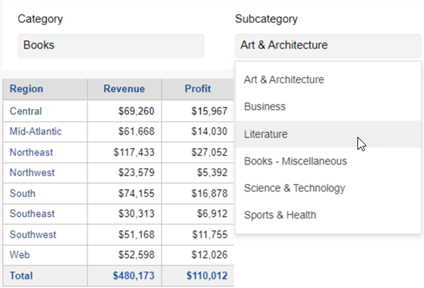
Page-by turns a long report into a set of individual pages so that you can focus on one page (data subset) at a time.
-
To export the report results to Excel, complete the following steps;
-
From the File menu, select Export to Excel.
-
By default, page-by fields are expanded. To export only the selected page, clear the Expand All Page-By Fields check box.
-
If page-by fields are expanded, select how to export the pages:
-
Page-by on Separate Worksheets: Exports each page to a separate worksheet in the file.
-
All Page-by on One Worksheet: Exports all the pages to one worksheet in the file.
-
-
Click Done.
-
The Excel file is automatically named for the report, but you can change it. Navigate to the folder to save the file in. Click Save.
-
-
To export the report results to a PDF file, complete the following steps;
-
From the File menu, select Export to PDF.
-
By default, page-by fields are expanded. To export only the selected page, clear the Expand All Page-By Fields check box.
-
Click Done.
-
The PDF file is automatically named for the report, but you can change it. Navigate to the folder to save the file in. Click Save.
-
