Strategy One
Use a Python Query to Retrieve Data From Web Services
Starting in Strategy One (June 2025), you can establish live connections to web services using Python queries, replacing the need for XQuery.
Prerequisites
-
The Python Query Report is dependent on the Python Service functionality.
- Python Service is available for use in containerized environments as well as uncontainerized Managed Cloud Enterprise (MCE) deployments.
- To enable this feature, contact Strategy Support for assistance.
-
Required Privileges:
- Use Scripts Python
- Certify Python Scripts
- Use Freeform SQL
Create Python Query Data Source
- Open Workstation and connect to an environment.
- Next to Data Sources, click
 to create a new data source.
to create a new data source. -
In the Data Source Types window, select Python Query.
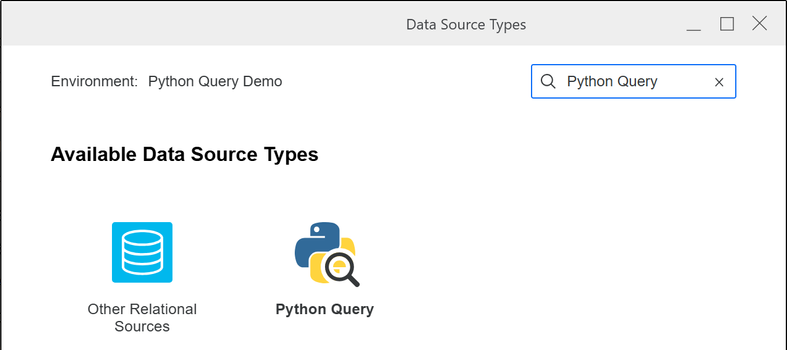
- Next to Name, enter a title for the data source.
-
From the Python Runtime drop-down list, select a Python Runtime.
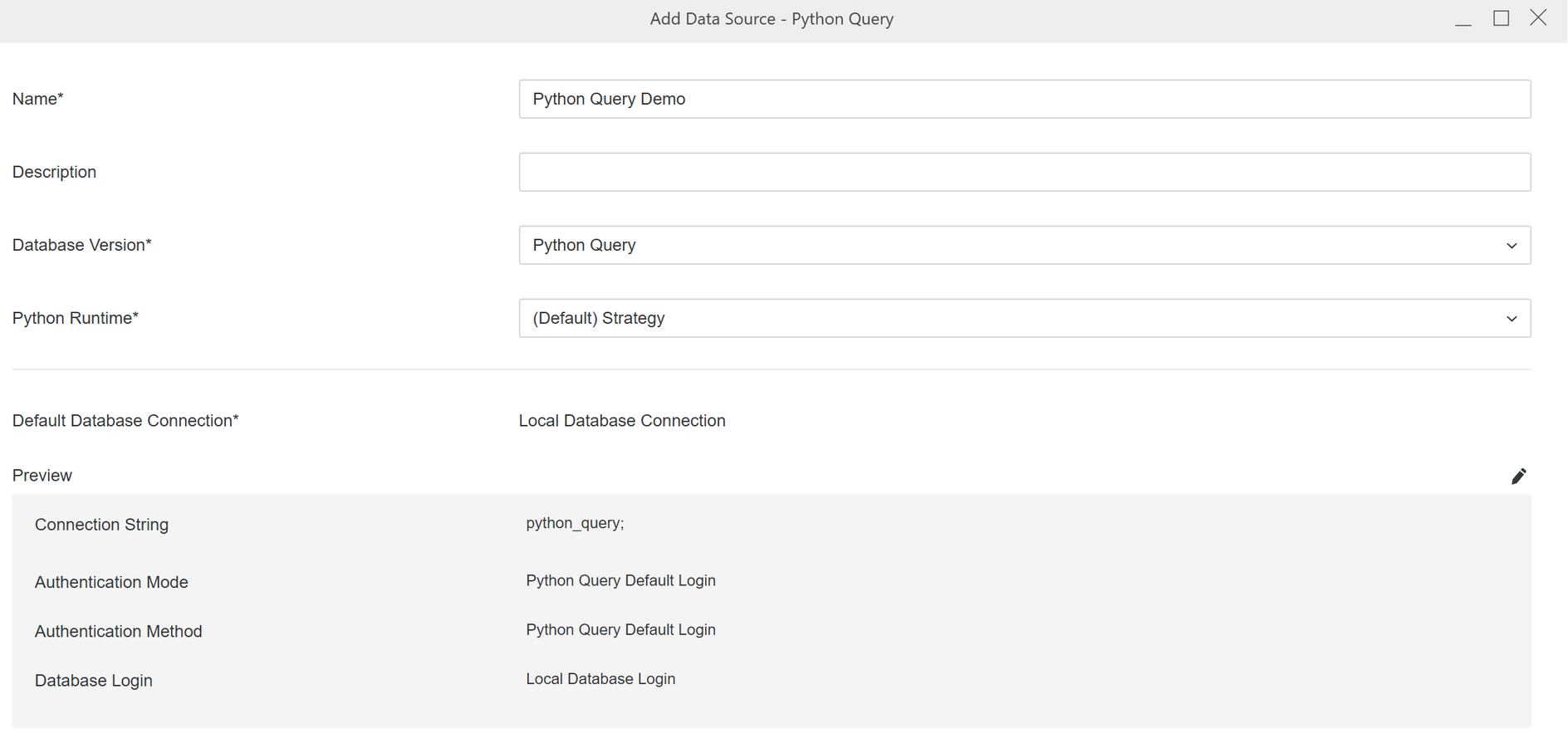
- Configure the database connection, and then click Save.
Create Python Query Report
- Open Workstation and connect to an environment.
-
Click File and select New Python Query Report.
- If you are connected to multiple projects, select the desired project, and then click Select.
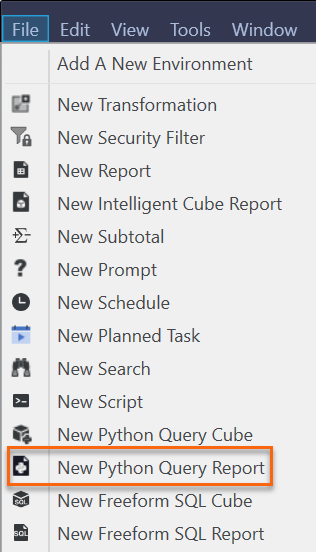 .
. - From the Data Source drop-down list, select the Python Query data source.
-
In the Python Editor, enter your Python code, and then click Run to display the data in the Table Preview tab.
The Python code must contain a function called get_data() with a data frame object returned, as shown in the example below.
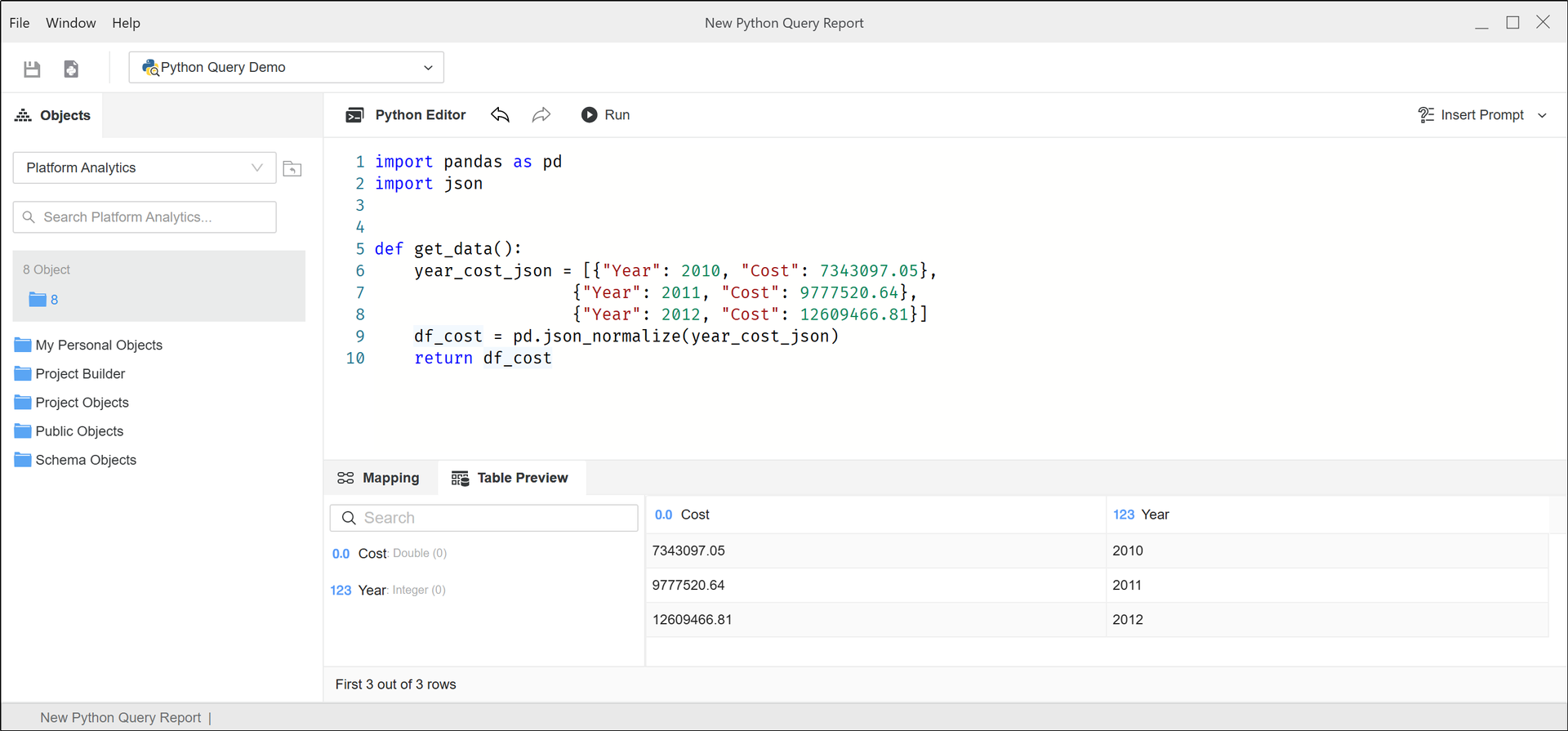
- If needed, add a prompt by clicking Insert Prompt on the toolbar.
-
In the Mapping pane, map the columns to objects in the data source.

- On the toolbar, click the Save and Open Report icon
 .
.
-
Add attribute and metrics to the Editor panel and run the report.
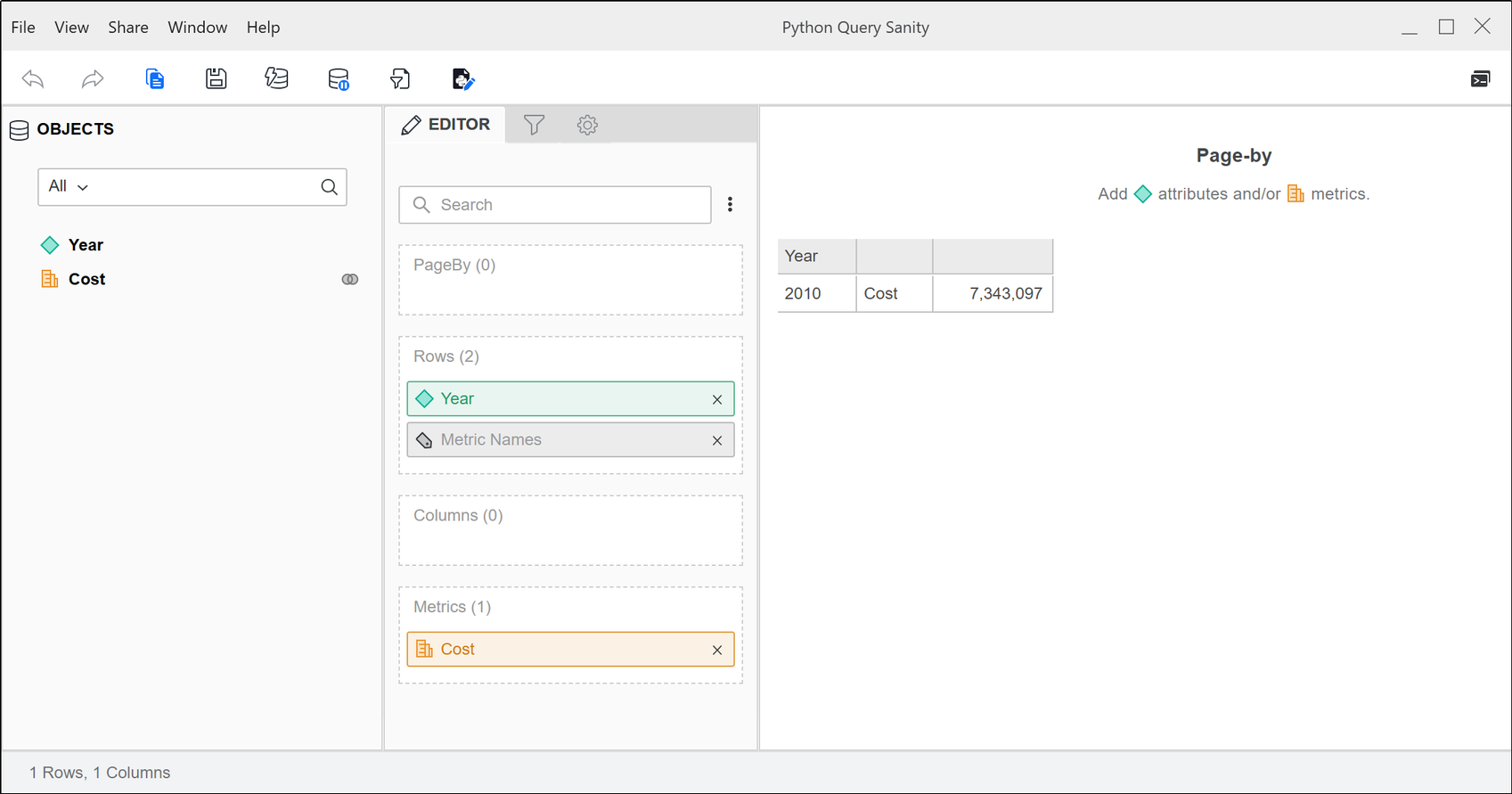
- Save and close the report.
Create Python Query Cube
- Open Workstation and connect to an environment.
-
Click File and select New Python Query Report.
- If you are connected to multiple projects, select the desired project, and then click Select.
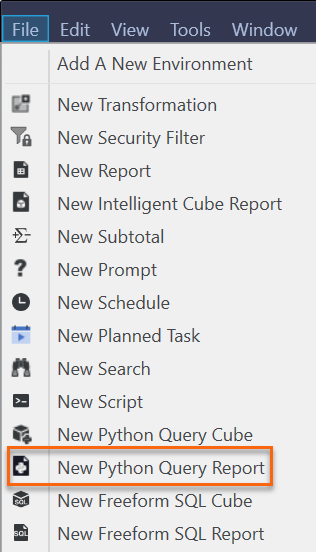 .
. - From the Data Source drop-down list, select the Python Query data source.
-
In the Python Editor, enter your Python code, and then click Run to display the data in the Table Preview tab.
The Python code must contain a function called get_data() with a data frame object returned, as shown in the example below.
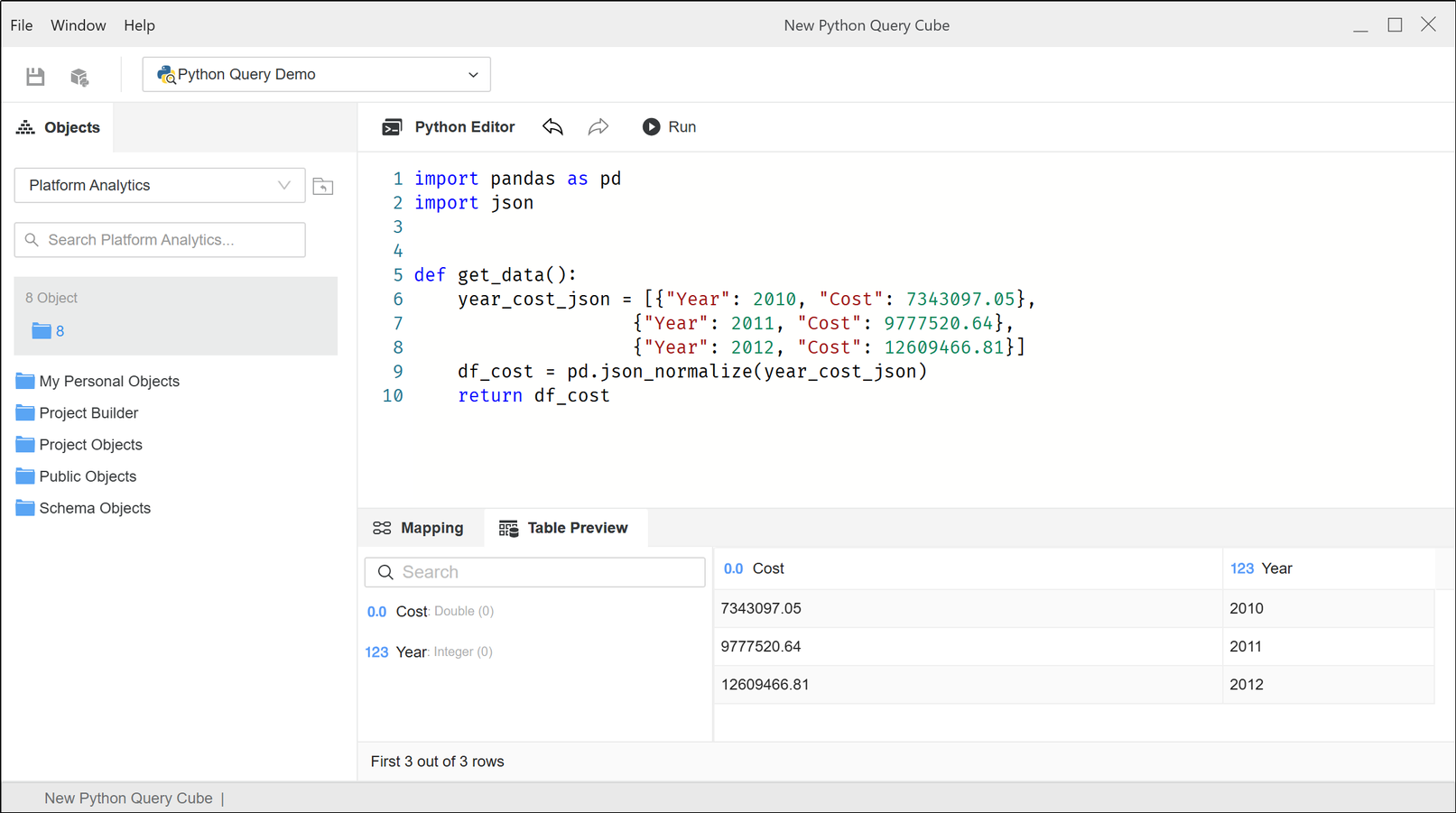
-
In the Mapping pane, map the columns to objects in the data source.

- On the toolbar, click the Save and Open Cube icon
 .
.
- Save and publish the cube.
Related Topics
Create and Edit Python Runtimes
