MicroStrategy ONE
Detail sections
A document contains a Detail Header, a Detail section, and a Detail Footer.
You can also print the Detail sections horizontally, that is, across the page instead of vertically. For more information, see Displaying sections horizontally.
Detail Header
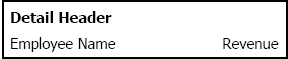
This section immediately precedes the Detail section of the document. If the document is not grouped, the Detail Header follows the Document Header, otherwise it follows the Group Headers.
If the document contains multiple layouts, the Layout Header replaces the Document Header, so the Detail Header follows either the Layout Header or the Group Headers.
The Detail Header is commonly used to display column headers, above their corresponding data fields in the Detail section. To have the column headers repeat on each page, select the section and then in the Property List panel, set Repeat on Each Page to True.
Detail
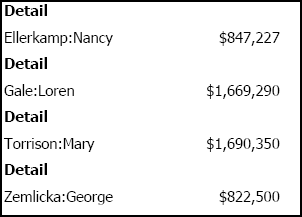
This is often the main content of the document. Typically this is where you place most of the attributes and metrics. One row prints for each row of data in the document's dataset. The Detail section provides the most detailed or granular information.
You do not always need to use the Detail section of a document. You can place controls in a Group Header, for example, to aggregate data to a higher level. In addition, you cannot place a Grid/Graph in the Detail section. Since controls in the Detail section are repeated once per row of the dataset, the Grid/Graph would be repeated on each row. You can place a Grid/Graph anywhere in a document except in the Detail section. A Grid/Graph displays a MicroStrategy report in a document; for a more detailed description, examples, and instructions to create Grid/Graphs, see Displaying reports in documents: Grid/Graphs.
Detail Footer

Controls in this section print immediately following the Detail section. This is typically a good place for totals. In this document, totals are placed in the Region Group Footer, so there was no need to duplicate them here.
