Strategy ONE
Import Data from a URL
You can import data from a URL directly into your Mosaic model.
-
Create a Mosaic model or edit an existing one.
-
In the Sources tab, click Data from URL.
-
Click a URL type:
-
Data from URL: Choose this option if you are importing data from a specified URL. Supported file types include
.xlsx,.xls,.csv,.kml,.xml,.json,.txt, and SAS date files. -
Network Browser: Choose this option if you are importing data from a remote folder. Supported URL formats include
http://,https://, andftp://.
-
-
If your URL requires authentication, expand the Authentication drop-down list and choose an existing connection or choose Add New Connection.
-
If you choose Add New Connection:
-
Type a Username and Password.
Click Show password to display your password characters.
-
Type a Connection Name.
-
Click Save.
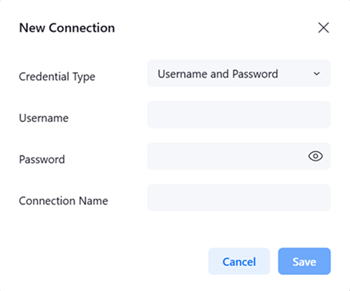
-
-
In the text box, enter your URL and press
Enter.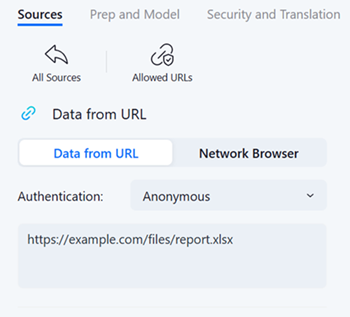
-
To add your URL data to your model, hover over the file in the left pane and click Add.
-
Click Proceed.
-
Use the Prep and Model page to continue to create your Mosaic model using Data Preparation and to Accept and Dismiss Suggestions.
