Strategy ONE
Mosaic Data Catalog
In addition to creating and edit Mosaic models in Library, you can search and browse Mosaic models to create reports, dashboards, and bots. You can also manage model object access, if you have the correct privileges, in addition to managing the objects themselves such as renaming, copying, moving, and deleting.
Access Mosaic Models
-
In the Library Sidebar, click Data and find your Mosaic model.
You can also access Mosaic models from the Library Home page, Content Discovery, or Search.
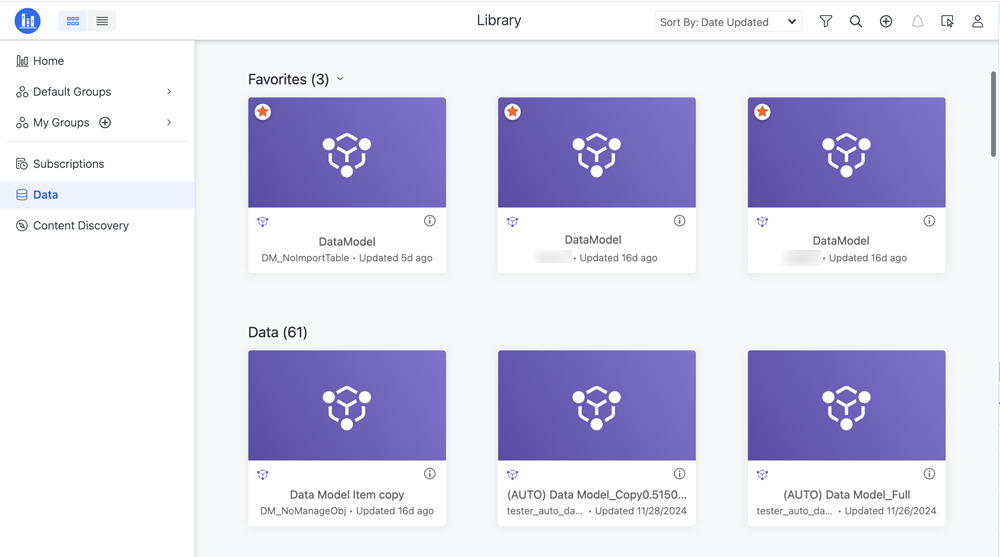
-
Right-click the Mosaic model to perform a variety of actions such as Edit, Rename, Copy to, Move to, and more.
View Mosaic Models
- Grid View
- List View
On each tile, you can see the name of the item, the author, and when the item was last updated or viewed.
Additional Information
In the grid view, click Additional Information ![]() to view additional information about your model and perform additional actions.
to view additional information about your model and perform additional actions.
Add to Favorites: Select models to add to your Favorites section.
Create Dashboard: Use the model to create a new dashboard.
Subscriptions: Manage the model subscriptions.
Edit: Edit the model.
Object-level Security: Open the object-level security dialog.
Refresh: Refresh the model.
Schedule Refresh: Open the schedule dialog.
Favorites
From the Library Home page, you can easily add content to your Favorites. To add content to the Favorites section, click Favorite ![]() on the tile. The star icon appears yellow and the content can be found in the top section of Library Home. To un-favorite content, click Favorite
on the tile. The star icon appears yellow and the content can be found in the top section of Library Home. To un-favorite content, click Favorite ![]() again. The content is then removed from the Favorites section. You can also favorite and un-favorite content from the Info Window or Table of Contents in a specific dashboard.
again. The content is then removed from the Favorites section. You can also favorite and un-favorite content from the Info Window or Table of Contents in a specific dashboard.
In each row you can see the following:
-
The name of the item
-
The type of item
-
The certified status
-
The owner
-
The date updated
-
A description
You can re-sort, resize, and reorder this information using the columns and column headers.

Click Columns to open the Column side panel to enable and disable information.
Click Auto Resize to automatically expand the width of all columns to fit your screen.
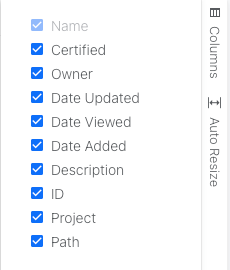
Additional Information
In the list view, you can right-click on a row or hover over the row to see shortcuts.
Click Additional Information ![]() to view additional information about your model and perform additional actions.
to view additional information about your model and perform additional actions.
Add to Favorites: Select models to add to your Favorites section.
Create Dashboard: Use the model to create a new dashboard.
Subscriptions: Manage the model subscriptions.
Edit: Edit the model.
Object-level Security: Open the object-level security dialog.
Refresh: Refresh the model.
Schedule Refresh: Open the schedule dialog.
Favorites
From the Library Home page, you can easily add content to your Favorites. To add content to the Favorites section, right-click on a row and click Favorite ![]() or hover over the row and click Favorite
or hover over the row and click Favorite ![]() . The star icon appears yellow and the content can be found in the top section of Library Home. To un-favorite content, click Favorite
. The star icon appears yellow and the content can be found in the top section of Library Home. To un-favorite content, click Favorite ![]() again. The content is then removed from the Favorites section. You can also favorite and un-favorite content from the Info Window or Table of Contents in a specific model.
again. The content is then removed from the Favorites section. You can also favorite and un-favorite content from the Info Window or Table of Contents in a specific model.
