Strategy ONE
Parsing Data
One of the available input options for Mosaic Studio data is files. These files require a special interface to adjust parsing parameters. While Mosaic Studio primarily detects and applies the recommended field separator, you must have an option to manually override the selection, in case adjustment is needed.
Access Parsing
-
Create or open an existing Mosaic model that includes a File from Disk.
-
Select a table from the left pane.
-
In the Source Tables view, click Parse at the top of the table.
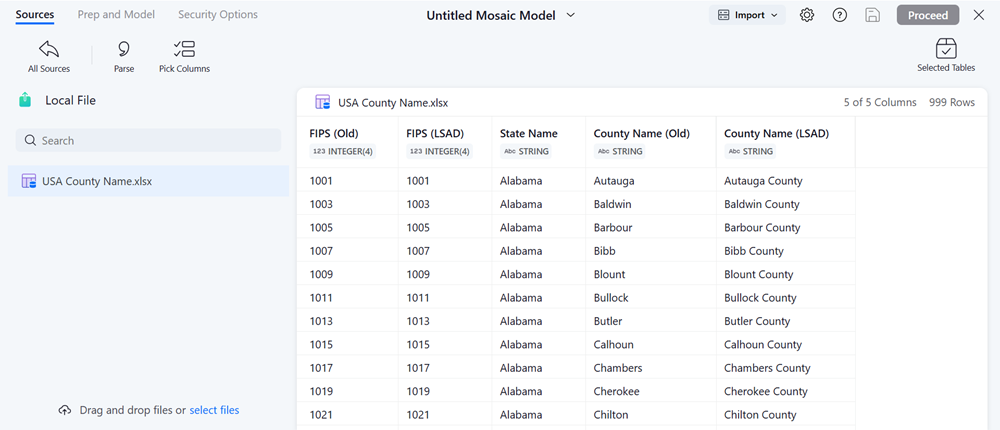
Parse Options
-
After you click Parse, the Parse pane displays auto-parsing suggestions. You can use these options to adjust data manually, depending on your file type. Options include:
-
Insert new column headers: If the data in the import file does not provide column headers for the data columns, you can add them manually.
-
Skip first lines: If the first several lines of data are not necessary, skip them during import.
-
Encoding: Changes the encoding of the file.
-
Locale: Available for number and date time parse.
-
Delimiter: Separates columns, using a comma, semicolon, tab, space, or custom.
-
Quote: Delimiters in quotes are not treated as separators.
-
-
Click OK.
Supported File Types
Mosaic Studio provides the parse function for the following file types:
-
csv (txt)
-
Excel
-
HTML
-
SAS
Different parse options are provided for different file types.
-
The following parse options are available for csv (txt) files:
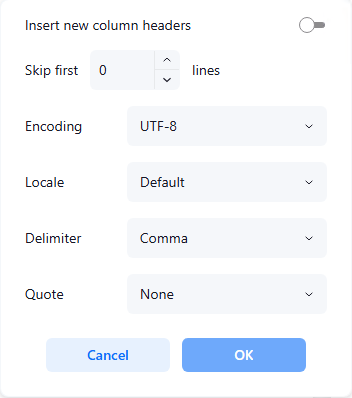
-
Insert new column headers
-
Skip first lines
-
Encoding
-
Locale
-
Delimiter
-
Quote
-
-
The following parse options are available for Excel, HTML, and SAS files:
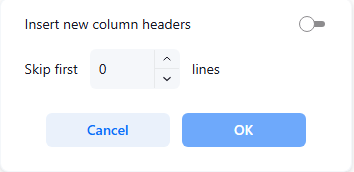
-
Insert new column headers
-
Skip first lines
-
For files imported from the following Cloud Connectors, the Skip first lines option is not available:
-
S3
-
ADLS2
-
GCS
