Strategy ONE
Accept and Dismiss Suggestions
Suggestions are automatically generated when a new table is added to the Mosaic model. Based on sample data, the data suggestions display in the right panel and you can accept or dismiss them.
For more information on the different types of suggestions. See Mosaic Studio Modeling Suggestions and Mosaic Studio Data Preparation Suggestions.
To accept or dismiss suggestions:
-
Click Suggestions, if needed, to open the Suggestions panel.
-
Click a suggestion. The column displays a preview of the changes.
To select multiple suggestions, hold
Commandfor Mac orCTRLfor PC and select your suggestions. -
Use the following options depending on your selections:
-
Single suggestion: Hover over the suggestion card and click the Accept
 or Dismiss
or Dismiss  icon.
icon. -
Multiple suggestions: Similar suggestions will display as a stack. Click the stack to expand it and click the Accept
 or Dismiss
or Dismiss icon on individual suggestion cards or close the stack and click the Accept
icon on individual suggestion cards or close the stack and click the Accept or Dismiss
or Dismiss icon.
icon. -
All suggestions: Ensure no suggestions are selected and click Apply All.
-
-
Strategy highly recommends that you click Regenerate
 after applying suggestions to regenerate a new suggestion base.
after applying suggestions to regenerate a new suggestion base. -
Click Save or Publish.
Additional Suggestions Options
By default, the Mosaic model sample size is set to 1000. If the suggestions are not representative of your data, change the sample data size.
-
While editing a Mosaic model, click Settings
 .
.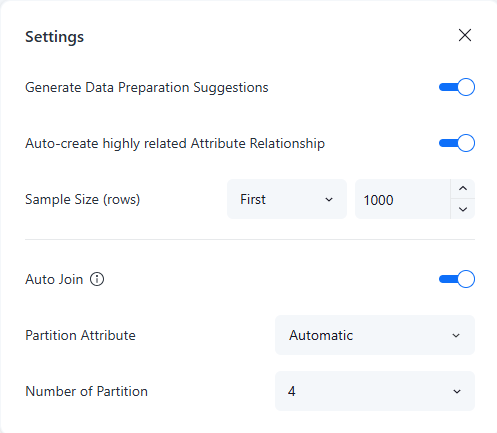
-
In Sample Size (rows), update the lists for a new sample size of data.
-
Close Settings.
