Strategy ONE
Import Data From File Storage
Connect to file storage sources for storing and accessing data, quickly browse folders and files and import them into your Mosaic model. Connect to a file storage source that can be accessed by other users in your environment. See the following example using Google Cloud Storage:
-
Create a Mosaic model or edit an existing one.
-
In the Sources tab, click Add File Storage.
-
Choose Google Cloud Storage.
-
Type a name for the file storage source.
-
Expand the driver drop-down list and choose Native or Other.
-
If you choose Other, type a Connection String.
-
If you choose Native:
-
Expand the Connection Method drop-down list and choose OAuth or Service Account.
-
In Billing Project, type the project ID from the service account key JSON file obtained from your administrator.
-
-
Enter values in the following fields depending on your Authentication Mode:
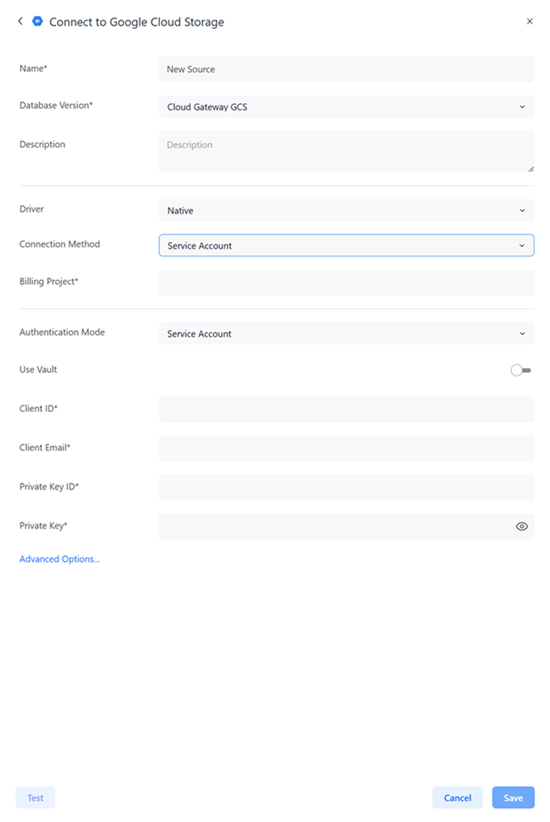
OAuth
Authentication Service: Expand the drop-down list and choose an authentication service. For more information on creating authentication services, see Manage OAuth Enterprise Security with Identity and Access Management.
Service Account with Vault Enabled
-
Use Vault: Toggle on this option to use a vault connection for your file storage source.
-
Type: Expand the drop-down list and choose a vault type.
-
Vault Connection: Expand the drop-down list and choose a vault connection. To create a vault connection, see Create, Edit, and Delete Vault Connections.
-
Secret Name: Expand the drop-down list and choose your secret.
Service Account with Vault Disabled
-
Use Vault: Leave this toggle disabled.
-
Client ID: Type the client ID from the service account key JSON file obtained from your administrator.
-
Client Email: Type the client email from the service account key JSON file obtained from your administrator.
-
Private Key ID: The private key ID from the service account key JSON file obtained from your administrator.
-
Private Key: The private key from the service account key JSON file obtained from your administrator.
-
-
Optionally click Advanced Options... to further define file storage options including the maximum cancel attempt time, maximum query execution time, connection lifetime, and more.
-
Optionally click Test.
-
Click Save.
