MicroStrategy ONE
Enable iCloud Support for iOS
Enabling iCloud support in your custom Library app allows you to take advantage of the same functionality as the App Store version. With this feature, you can sync all Library connections and other data across devices in your custom Library app.
iCloud requires an Apple Developer or Enterprise account.
-
Specify a bundle or app ID in the custom Library project.
-
In Apple Developer, find the application ID in the Identifiers section, or create it if it is not present. If you are automatically managing profiles in Xcode, skip to step 7.
-
In the list of capabilities, check iCloud. It is not necessary to configure an iCloud container as only the key-value storage service is used.

-
Save the changes to the app identifier.
-
Generate a new provisioning profile that includes this new explicit ID, choosing the appropriate distribution or development certificate.
-
Download the new provisioning profile and double-click to install it in Xcode.
-
Go to the Signing and Capabilities tab and select the new profile.
-
Click + to add a new capability.
-
Search for "iCloud" and select it.
-
Select the Key-value storage checkbox. You can see a new entitlements file added to your project.
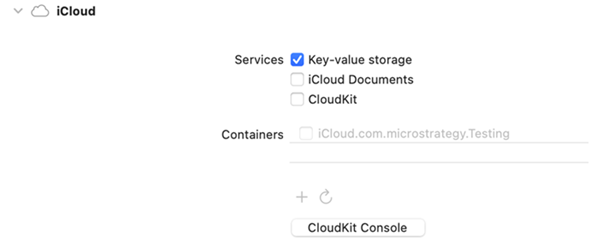
-
Go to Build Settings and use the new entitlements file in place of the default entitlements under the iPad folder.

-
If you are testing both development and distribution builds, you may receive an error on
get-task-allow. This should be true for development, but false for distribution. You can duplicate the entitlements file, enable the value, and reference those files, as shown above. -
When running the custom app on the device, allow iCloud when prompted or manually enable it in iOS Settings.
