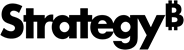Strategy ONE
Disable User Access to Preferences and Advanced Settings in Library Mobile for iOS
If you are a mobile administrator, you have to the ability to hide preferences and advanced settings for Library app users. Simply deploy the mobile app to different groups of users via EMM capabilities and pass different setting values to each group. For example, you may want advanced settings disabled for business users, while these settings must be enabled for your developer group. This allows your developers to modify settings so they can connect to development or test environments.
For iOS devices, use this functionality in the following ways:
- Hide the Preferences option from the Option screen by setting DisablePreferences to true through an EMM key pair or SDK
MSTRCustomizations.plistfile. - Hide the Advanced Settings option from the Option screen by setting DisableAdvancedSettings to true through an EMM key pair or SDK
MSTRCustomizations.plistfile.
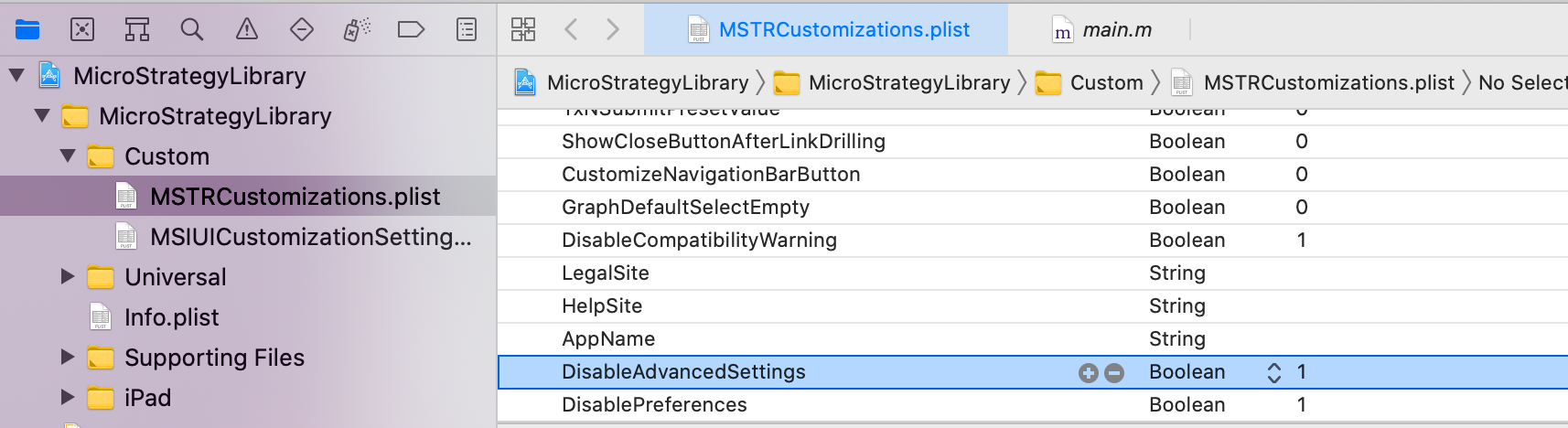
If the DisablePreferences and DisableAdvancedSettings values conflict in the EMM key pair and the SDK .plist file, the app uses the EMM key value.
Deployment
Here is an example deployment that uses the AirWatch console to find the app-enabled AppConfig and modify the settings.
- In the AirWatch console, navigate to APP & BOOK.
-
Choose an application and click Edit.
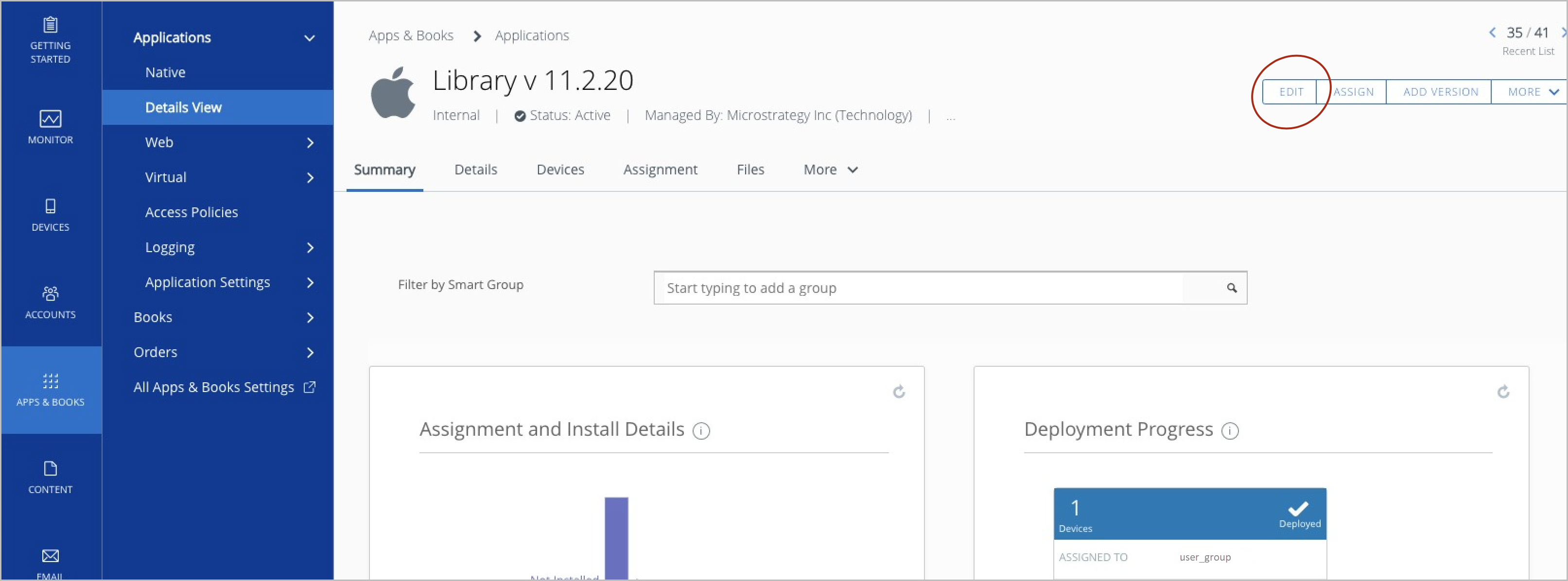
- Modify the application settings, save, and assign them.
-
In Application Configuration, modify DisableAdvancedSettings and DisablePreferences. To disable both Advanced Settings and Preferences, set their corresponding values to true.
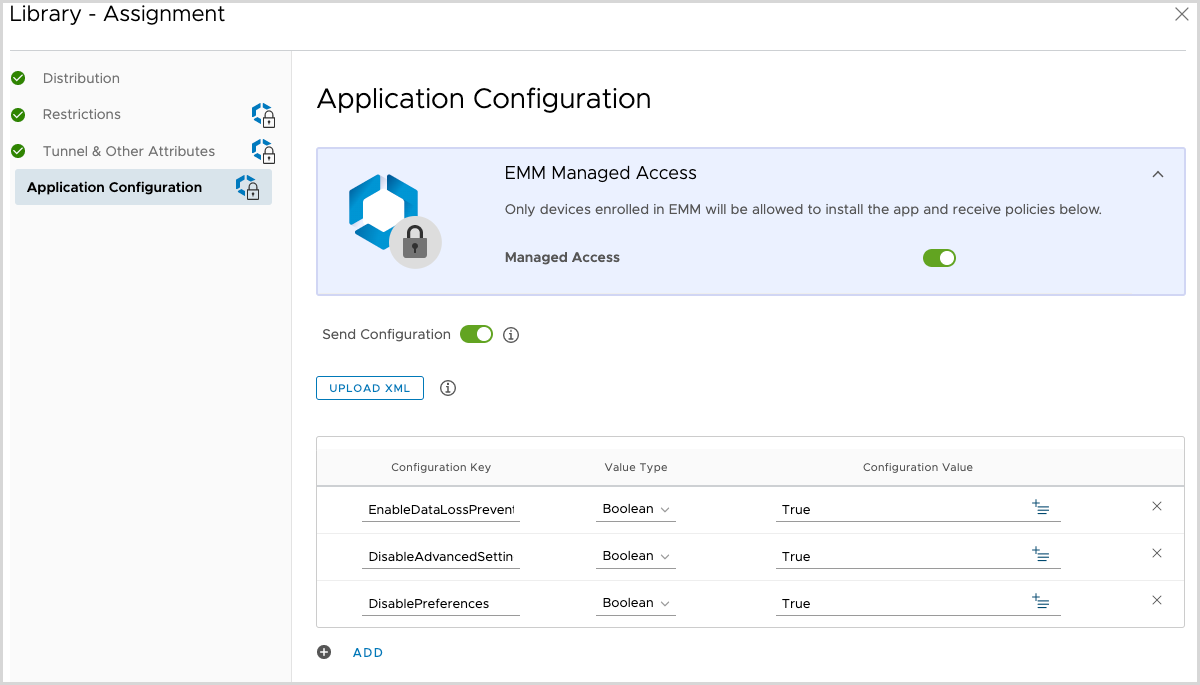
- Save and publish your changes.