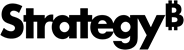Strategy ONE
Enable Push Notifications for Library Mobile iOS
A push notification is a message that pops up on a mobile device. App publishers can send them at any time; users don't have to be in the app or using their devices to receive them. MicroStrategy Library uses Apple Push Notification service (APNS) for remote notification. The provider of APNS for MicroStrategy Library Mobile is Intelligence Server.
To enable push notification for MicroStrategy Library Mobile for iOS, do the following:
- Configure Intelligence Server settings
- Configure app settings in MicroStrategy Library Mobile SDK for iOS
Configure Intelligence Server Settings
- Open MicroStrategy Developer.
- Create a new device for the Mobile Client iOS device type.
- Expand MicroStrategy Analytics Modules > Administration > Delivery Managers.
- Right-click Devices and choose New > Device.
On the Device Editor, enter the following values:
- Give the device a custom Name and an optional Description.
- Under Mobile Application, set the App ID as "com.microstrategy.iPad".
- Under Apple Push Notification Service, enter the APNS IP address:
- For production, enter api.push.apple.com:443.
- For development, enter api.development.push.apple.com:443.
Under Provider certificate, enter the path to the .pem file on your local machine.
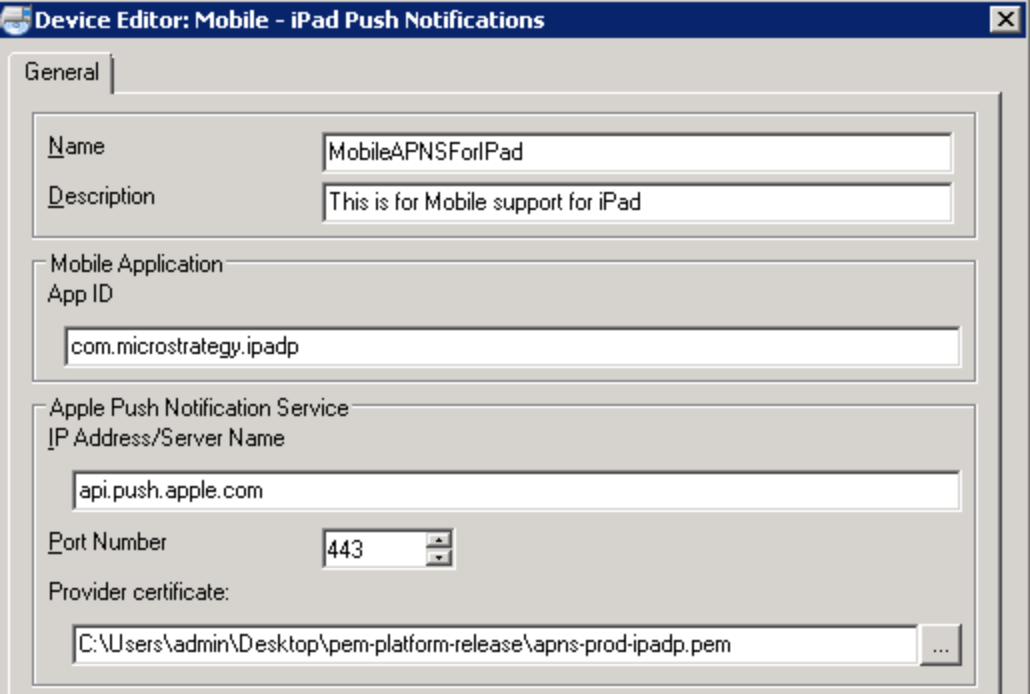
-
Click OK to save your new device.
Configure app settings in MicroStrategy Library Mobile SDK for iOS
-
Download the provision file that enables the push notification feature and use this to sign the code. The Bundle Identifier for the app needs to be the same as the Bundle Identifier in the Intelligence Server settings.
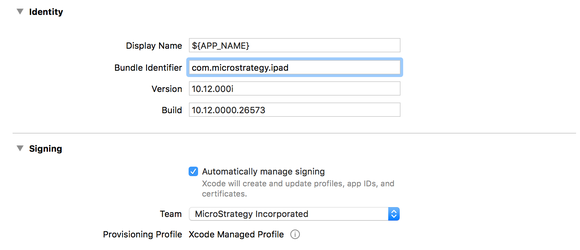
- Open the MicroStrategyLibraryMobile project in Xcode.
- Navigate to Project > Capabilities and set Push Notifications to On.
- Test the project on an actual device to confirm that push notifications works.