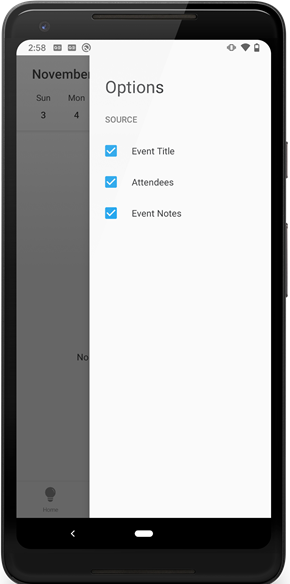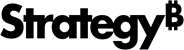Strategy ONE
View Calendar Tab
The Calendar tab allows users to access cards matched to keywords for past, current, and future events. There are three main sources of keywords: event title, description and notes, and event attendees. Each of the keywords generated from a particular source are subject to different matching rules.
The rules for matching keywords from a specific source can be found below with examples.
Matching Criteria
- Event Title
- If a card title is contained in the event title
- If one or more of the synonyms of the card is contained in the event title
- Description/Notes
- If a card title is contained in the description/notes
- If one or more of the synonyms of the card is contained in the description/notes
- Event Attendees
- If a card title is an exact match of the attendee
- If a card title is an exact match of one or more of the synonyms of the card
- If one or more of the synonyms of the cards is an exact match of the attendee's email
Examples
The lists of matching of matching and non-matching cards are non-exhaustive. The following table is meant to provide a better understanding of how the matching functions.
| Event Title | Would Match | Would Not Match |
| Company XYZ Sales Pitch |
XYZ Company XYZ Sales |
XYZ Company Company Sales |
| XYZ Sales Pitch |
XYZ Sales |
Company XYZ XYZ Company |
| Description/Notes | Would Match | Would Not Match |
| Bring the sales documents. John Smith (Company XYZ) is eager to sign. |
John Smith John Smith Company XYZ XYZ Sales |
Smith, John (If Smith, John was not configured as a synonym) |
| Event Attendees | Would Match | Would Not Match |
| John Smith (john.smith@email.com) |
John Smith |
Smith, John (If Smith, John was not configured as a synonym) |
| john.smith@email.com |
John Smith (If john.smith@email was configured as a synonym) |
Smith, John (If Smith, John was not configured as a synonym) |
- iOS
- Android
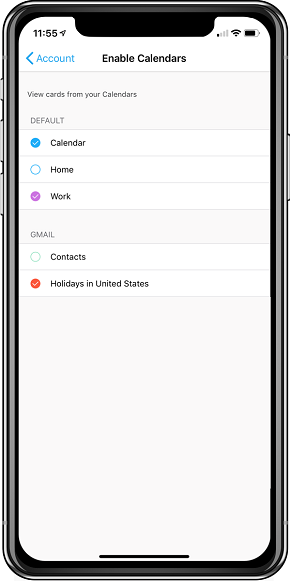
Enable Calendars
By default, HyperIntelligence for Mobile will scan all your calendars in the native Calendar application. If you've synced a third-party calendar application, like Gmail or Outlook, with your native Calendar application, you will also see calendars from the third-party applications.
To prevent HyperIntelligence for Mobile from matching cards with certain calendars, de-select calendars from the Account tab in the Hyper application.
Disable Calendars
- In HyperIntelligence for Mobile, tap the Account tab.
- Tap Enable Calendars.
- Tap the calendar to de-select it from Enabled Calendars. De-selecting all calendars will cause the Calendar tab to be empty.
Filter the Card Source
As HyperIntelligence for Mobile scans your calendar events for keywords, it is reviewing three aspects of the event: the event title, attendees, and event notes. These aspects are called the source.
To modify which source is producing keyword matches, de-select any of the three sources.
De-Select a Source
- In HyperIntelligence for Mobile, tap the Calendar tab.
- Tap the Filter Source
 icon.
icon. - Tap the source to de-select it. De-selecting all sources will cause the Calendar tab to be empty.
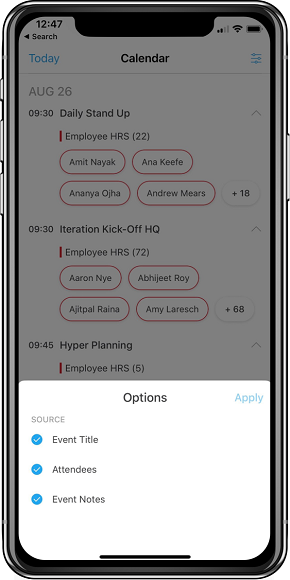

Enable Calendars
By default, HyperIntelligence for Mobile will scan all your calendars on your device. The app will begin by showing you today's relevant cards. Click the drop-down arrow next to the month to see a calendar view. Use this view to select a different date and see the relevant cards.
To prevent HyperIntelligence for Mobile from matching cards with certain calendars, de-select calendars from the Account tab in the Hyper application.
Disable Calendars
- In HyperIntelligence for Mobile, tap the Account tab.
- Tap Enable Calendars.
- Tap the calendar to de-select it from Enabled Calendars. De-selecting all calendars will cause the Calendar tab to be empty.
Filter the Card Source
As HyperIntelligence for Mobile scans your calendar events for keywords, it is reviewing three aspects of the event: the event title, attendees, and event notes. These aspects are called the source.
To modify which source is producing keyword matches, de-select any of the three sources.
De-Select a Source
- In HyperIntelligence for Mobile, tap the Calendar tab.
- Tap the Filter Source
 icon.
icon. - Tap the source to de-select it. De-selecting all sources will cause the Calendar tab to be empty.