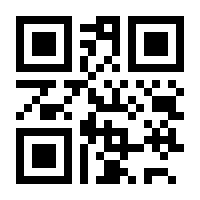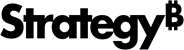Strategy ONE
Scan for Cards
HyperIntelligence for Mobile, for both iOS and Android devices, allows you to quickly scan barcodes or QR codes to seamlessly obtain information about a product or item.
Say you work as a Distribution Manager. You have hundreds of products, each with their own product codes. Instead of searching for information about each product, use the scanner in HyperIntelligence for Mobile to see cards containing relevant information and statistics. For more use cases involving the scanner feature, see KB484019: How Retail, Distribution, and Healthcare can use HyperMobile’s latest Barcode/QR Code scanner feature.
You must allow HyperIntelligence to use your camera to scan a QR code or barcode.
- iOS
- Android
- Open HyperIntelligence for Mobile.
- On the Home tab, tap Scan
 .
. - Point the scanner at a barcode or QR code.
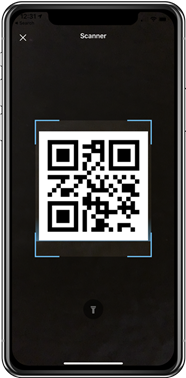
- View the card that automatically in HyperIntelligence for Mobile.
For Example
- Download HyperIntelligence for Mobile.
-
Tap View Sample.
- Tap the Cards tab. Ensure the Companies card is enabled.
- Tap the Home tab.
- Tap Scan
 .
. -
Point the scanner at the QR code below. A Strategy card displays in your app.
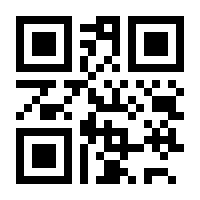
- Open HyperIntelligence for Mobile.
- On the Home tab, tap Scan
 .
. - Point the scanner at a barcode or QR code.
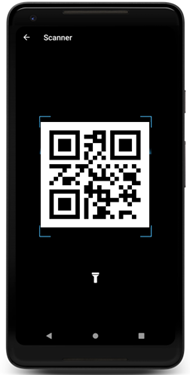
- View the card that automatically in HyperIntelligence for Mobile.
For Example
- Download HyperIntelligence for Mobile.
-
Tap View Sample.
- Tap the Cards tab. Ensure the Companies card is enabled.
- Tap the Home tab.
- Tap Scan
 .
. -
Point the scanner at the QR code below. A Strategy card appears in your app!