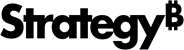Strategy ONE
Search for Cards
- iOS
- Android
To find cards on a specific topic, you can utilize either the in-app or the iOS Spotlight search.
In-App Search
The Home tab has a built-in search feature to help you find specific cards.
If applicable, your search results will display all available cards for search objects that exist in multiple places. For instance, if you search for a customer that has an opportunity and prospect card, both will appear in your search results.
iOS Spotlight Search
HyperIntelligence for Mobile on iOS allows you to slide down on any page in your mobile device and enter your search object in the iOS Spotlight Search tool. You can access cards by tapping on the HyperIntelligence for Mobile section of your search results. Any card selected will open in the app and appear on the Home tab in your History.
To use the iOS Spotlight search with the app, you must enable the cards to appear in the search.
Enable Spotlight Search
- In the app, go to the Account tab.
- Under Spotlight Search, tap Enable Cards.
-
Tap the plus
 icon to enable the cards in your Spotlight search. Tap the negative
icon to enable the cards in your Spotlight search. Tap the negative  icon to remove the cards from your Spotlight search.
icon to remove the cards from your Spotlight search.HyperIntelligence for Mobile can index a maximum of 10,000 cards.
- Tap Apply.
In-App Search
The Home tab has a built-in search feature to help you find specific cards.
If applicable, your search results will display all available cards for search objects that exist in multiple places. For instance, if you search for a customer that has an opportunity and prospect card, both cards will appear in your search results.