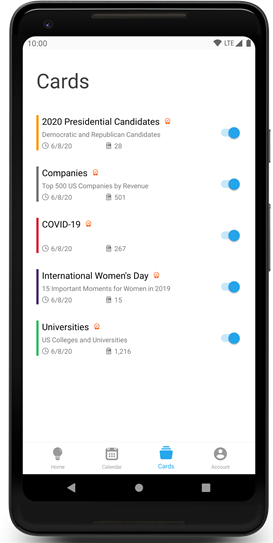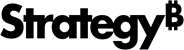Strategy ONE
Install and Configure HyperIntelligence for Mobile
- iOS
- Android
Visit the Apple App Store and download HyperMobile.
This app is supported on MicroStrategy 2019 or later. To view customized card templates on your mobile device, update to MicroStrategy 2019 Update 1.
All users attempting to use HyperIntelligence for Mobile in MicroStrategy 2019 Update 2 must be assigned the Use Hyper Mobile privilege, directly or as part of a User Group or Security Role. This privilege can be found in this Client-Hyper-Mobile privilege group.
Connect to a New Environment
Once the app has been downloaded, you can connect to your own environment or access the Strategy demo environment (available from the Login page) to explore the app.
There are two ways to connect to your environment. You can manually enter your environment URL at the Login page, or tap a Configuration URL sent by an administrator. Configuration URLs will launch the app for you with an environment that has been automatically configured.
Where is the HyperIntelligence for Mobile Configuration URL?
The following instructions are meant for environment administrators only. If you're not an administrator but still don't have a Configuration URL, contact the administrator of the environment you want to connect to.
- In Workstation, select Environments.
- Right-click your environment and choose Properties.
-
Copy the Configuration URL.
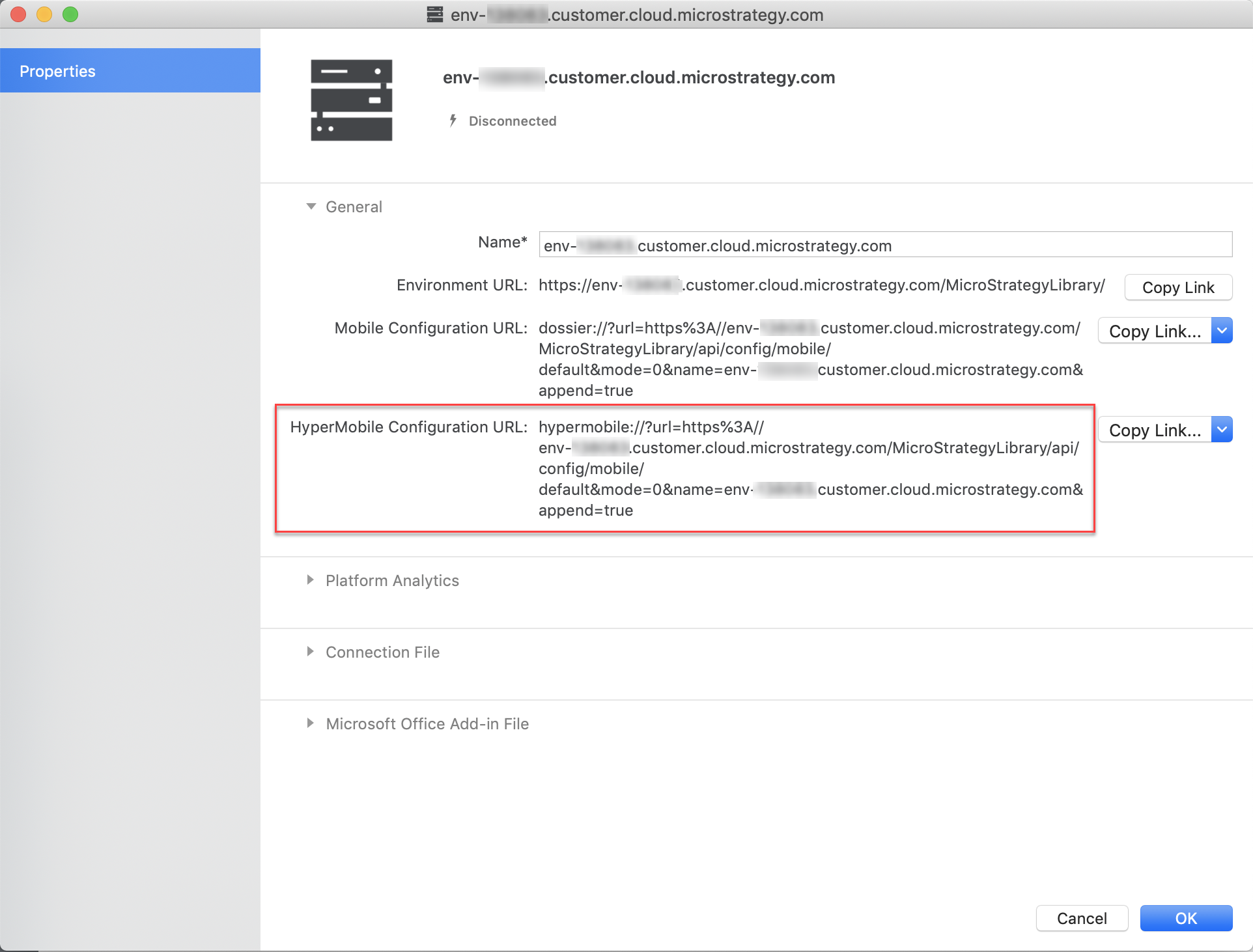
- Share the Configuration URL to your user's mobile device.
Enable and Disable Cards
Once you have successfully logged into an environment, you'll have access to all of the cards certified and hosted in that environment.
You can also select which cards are activated. Tap on the Cards tab in the app and use the toggles to enable or disable the corresponding cards.
You can tap and hold on a truncated card name or description to view the full content in a tooltip.
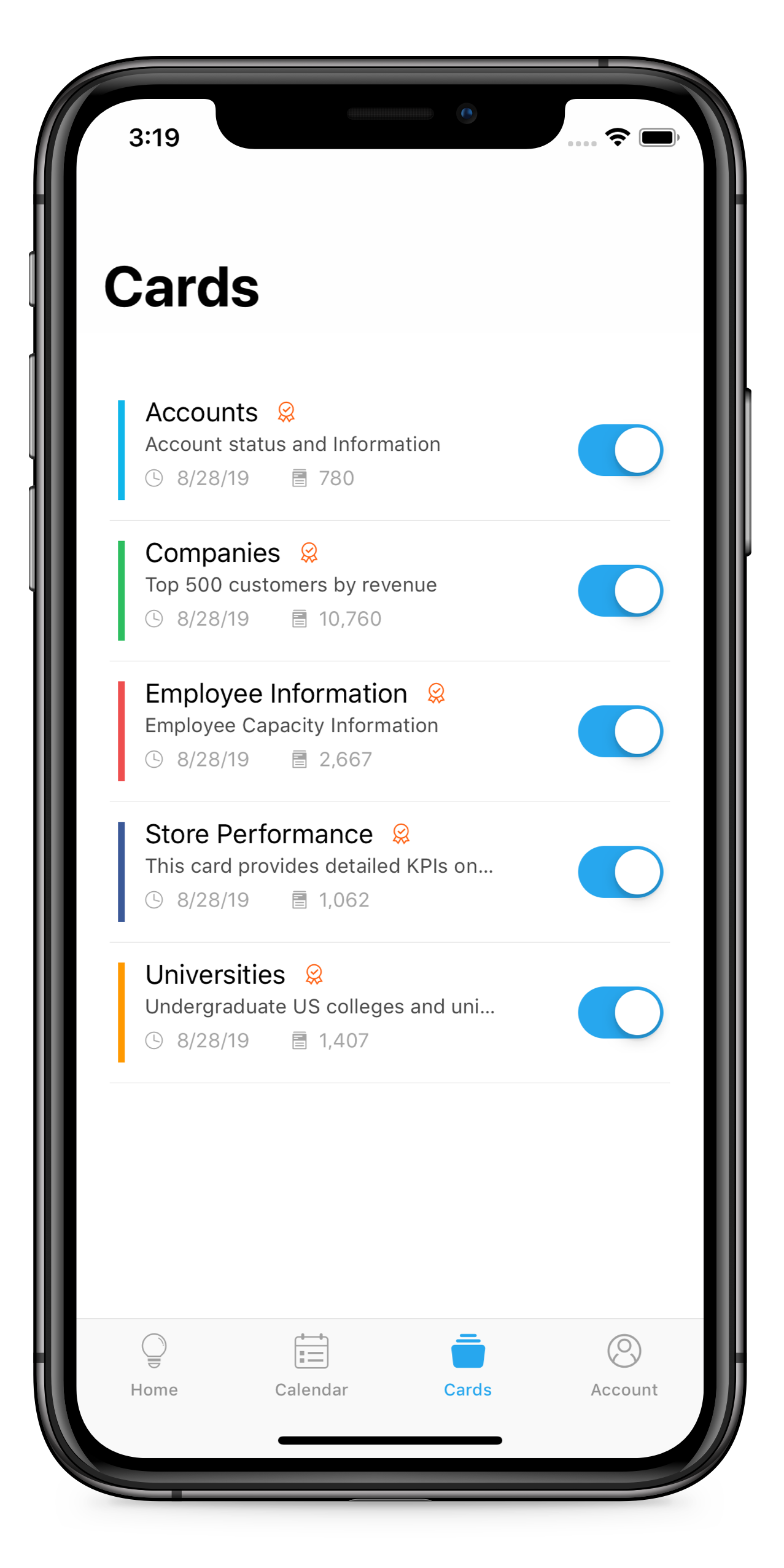
Connect to a New Environment
Visit the Google Play Store to download HyperIntelligence for Mobile.
Once the app has been downloaded, you can connect to your own environment or access the Strategy demo environment (available from the Login page) to explore the app.
All users attempting to use HyperIntelligence for Mobile in MicroStrategy 2019 Update 2 must be assigned the Use Hyper Mobile privilege, directly or as part of a User Group or Security Role. This privilege can be found in this Client-Hyper-Mobile privilege group.
There are two ways to connect to your environment. You can manually enter your environment URL at the Login page, or tap a Configuration URL sent by an administrator. Configuration URLs will launch the app for you with an environment that has been automatically configured.
Where is the HyperIntelligence for Mobile Configuration URL?
The following instructions are meant for environment administrators only. If you're not an administrator but still don't have a Configuration URL, contact the administrator of the environment you want to connect to.
- In Workstation, select Environments.
- Right-click your environment and choose Properties.
-
Copy the Configuration URL.
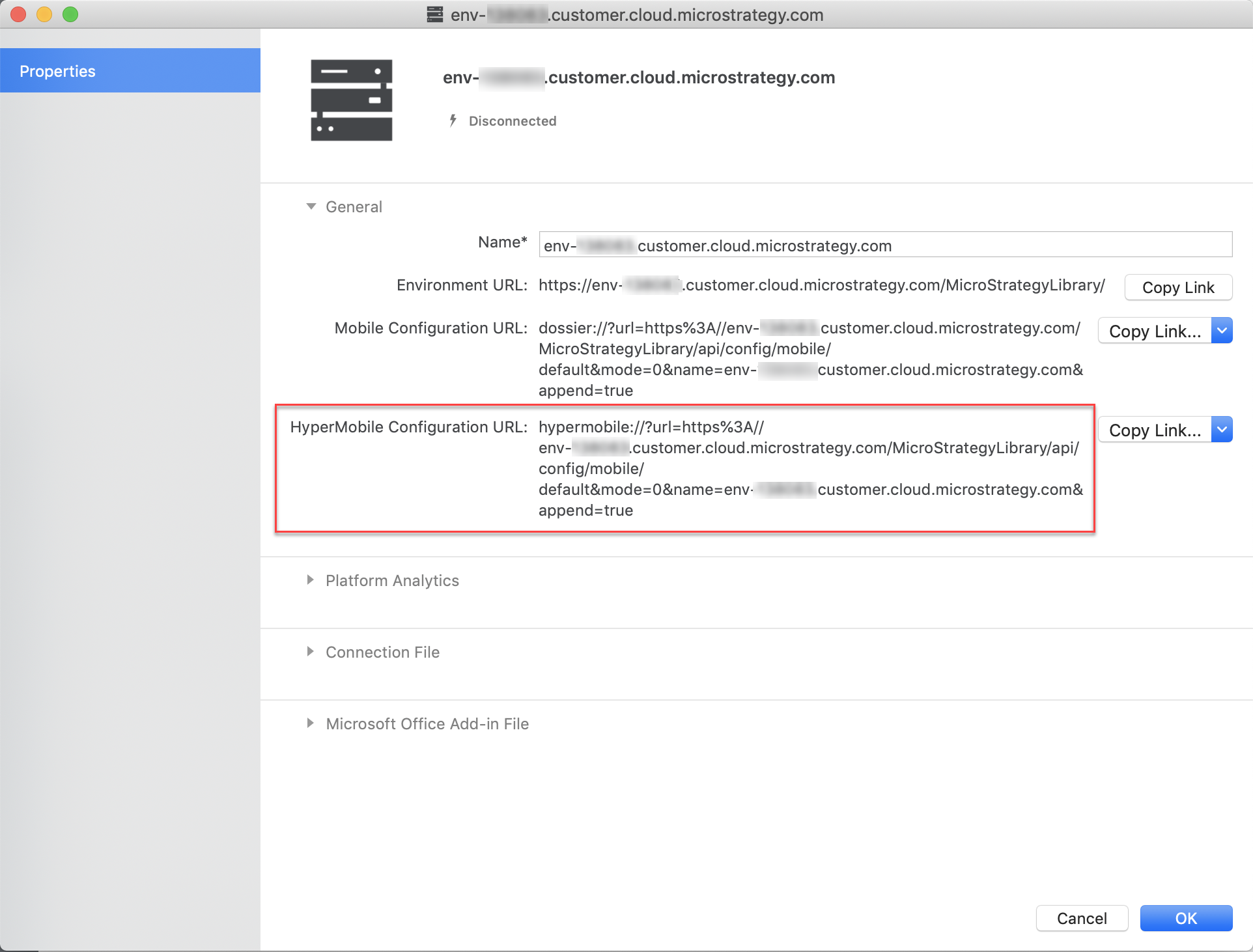
- Share the Configuration URL to your user's mobile device.
Enable and Disable Cards
Once you have successfully logged into an environment, you'll have access to all of the cards certified and hosted in that environment.
You can also select which cards are activated. Tap on the Cards tab in the app and use the toggles to enable or disable the corresponding cards.