Strategy One
Use Separate Billing and Data Projects
Strategy supports connecting to a BigQuery data project while billing to different billing project. This configuration of distinct data and billing projects consolidates billing administration for multiple projects into a single one, allowing independence and isolation for different teams that maintain their own projects. Separating billing and data hosting into two different Google Cloud projects allows enterprises to scale up BigQuery adoption to different teams easily while keeping billing consolidated into a single account.
Strategy strongly recommends the Google BigQuery JDBC driver to connect to Google BigQuery. This is because the JDBC driver is faster and natively supports listing across multiple projects. The Google BigQuery ODBC driver does not natively support multiple projects, so as a workaround, you must use SQL catalog retrieval and the client is billed for each query executed, making it more expensive option.
Follow the procedures below to get started:
Import Data
-
Google BigQuery JDBC connector workflow natively supports different billing and data projects. The user must have permissions to see the data project. See Create a JDBC DSN-less Connection to follow the data import workflow to create the connection.
-
Enter the billing project ID in Billing Project (older versions use Catalog).
Configure the Schema in 2021 Update 7 and Newer
A schema is a logical and physical definition of warehouse data elements, physical characteristics, and relationships, derived from the logical data model. The project schema refers to an internal map that Strategy uses to keep track of attribute relationships, fact levels, table sizes, and so on within a project.
Workstation allows administrators to view schema information for a given environment. This information includes metric and attribute counts, information on hierarchies and transformations, and whether a given schema is locked or unlocked. You must have the System Administrator role to view schema information. See View Schema for more information.
BigQuery JDBC connector workflow natively supports different billing and data projects. The user must have permissions to see the data project.
Create a Data Source Connection
-
See Connect to Google BigQuery in Workstation to create your data source connection.
-
Select the JDBC driver and enter the billing project ID in Billing Project.
-
In Additional Connection String Parameters, you can also set the
AdditionalProjectsJDBC connection string parameter to a comma separated list of additional projects to be loaded. Keep in mind that JDBC loads all projects/datasets by default, so this parameter can be used to load additional projects you may not be a member of, such as thebigquery-public-dataproject.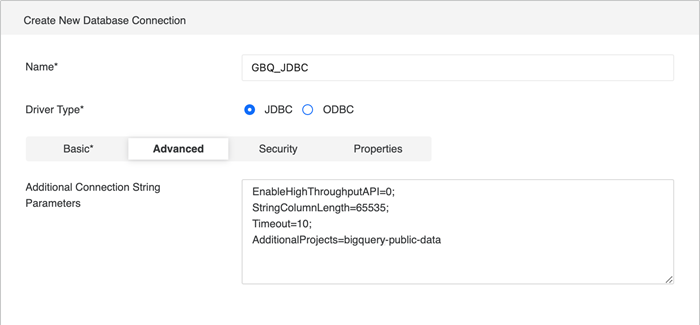
Add Tables
-
Open Workstation and connect to an environment.
-
In the Navigation pane, click Schemas.
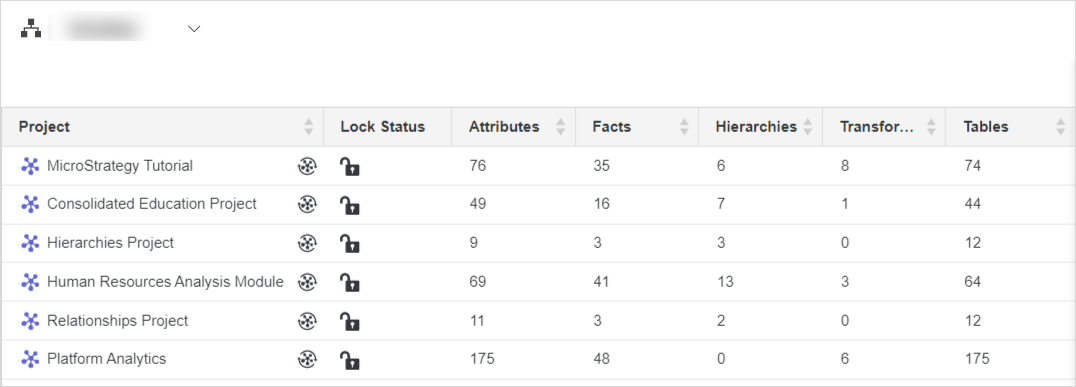
-
Right-click your project and choose Edit Schema.
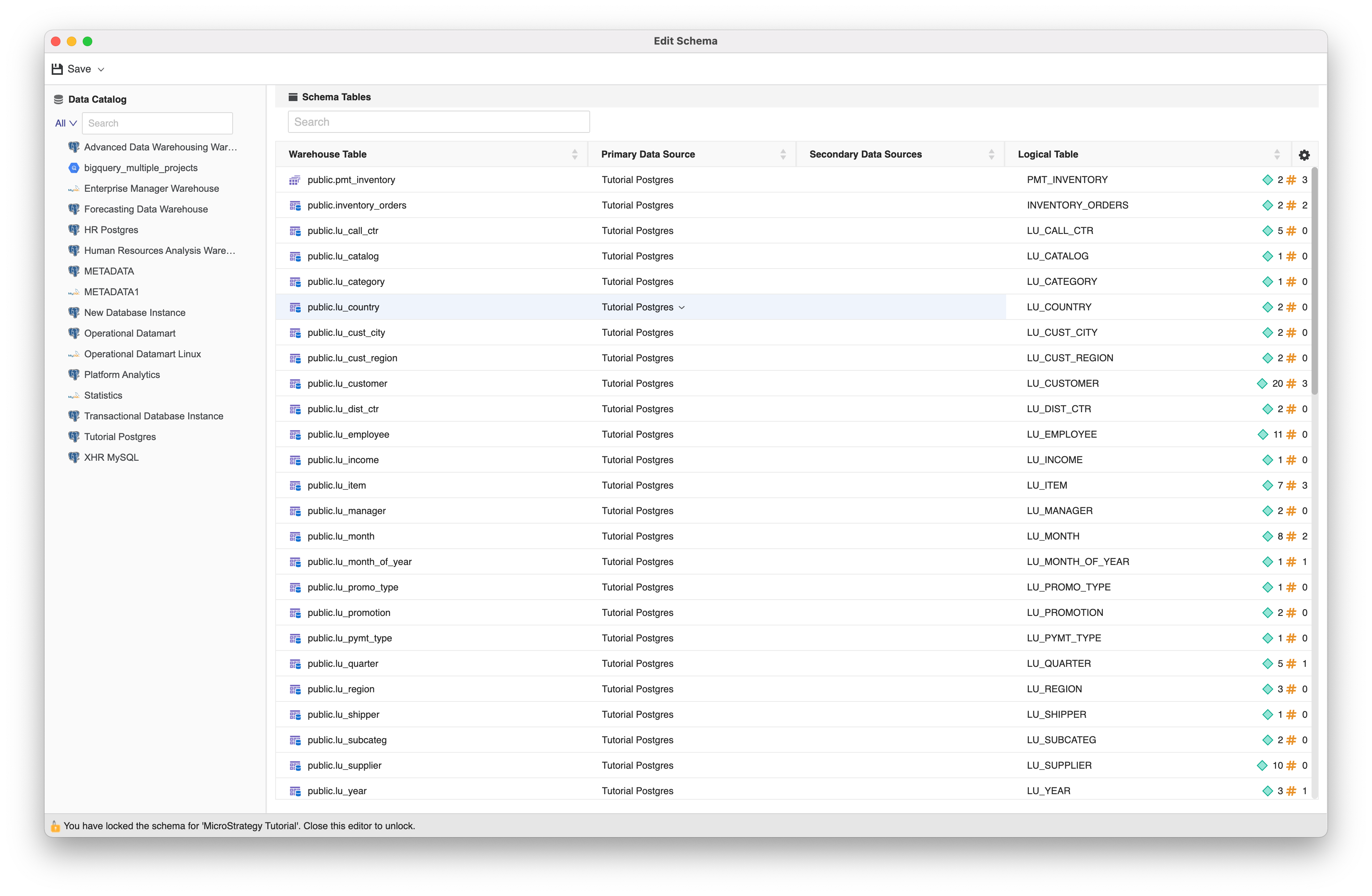
-
Click on the data source you created and select the datasets you want to use.
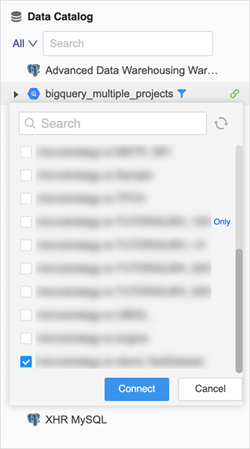
-
Click Connect.
-
Double-click the datasets you want to import.
-
Click Save.
Configure the Schema in 2021 Update 6 and Older
To configure the Schema Editor with BigQuery tables in version 2021 update 6 and older you must:
Create a Data Source Connection
-
See Connect to Google BigQuery in Workstation to create your data source connection.
-
Select the JDBC or ODBC driver and enter the billing project ID in Billing Project.
Enable Catalog Retrieval in Strategy Web
See the following topics to enable catalog retrieval in Strategy Web:
-
Enable Google BigQuery Catalog Retrieval for Strategy Web or Library on Linux
-
Enable Google BigQuery Catalog Retrieval for Strategy Web or Library on Windows
Edit the Catalog SQL to List Table in the Data Catalog
See Switch Catalog Retrieval from JDBC/ODBC to SQL Query Mode for more information.
Add Tables
-
Open Workstation and connect to an environment.
-
In the Navigation pane, click Schemas.
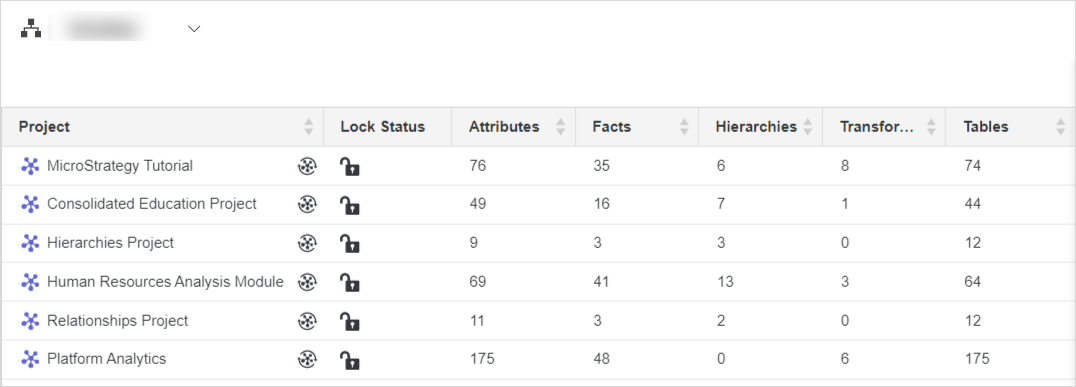
-
Right-click your project and choose Edit Schema.
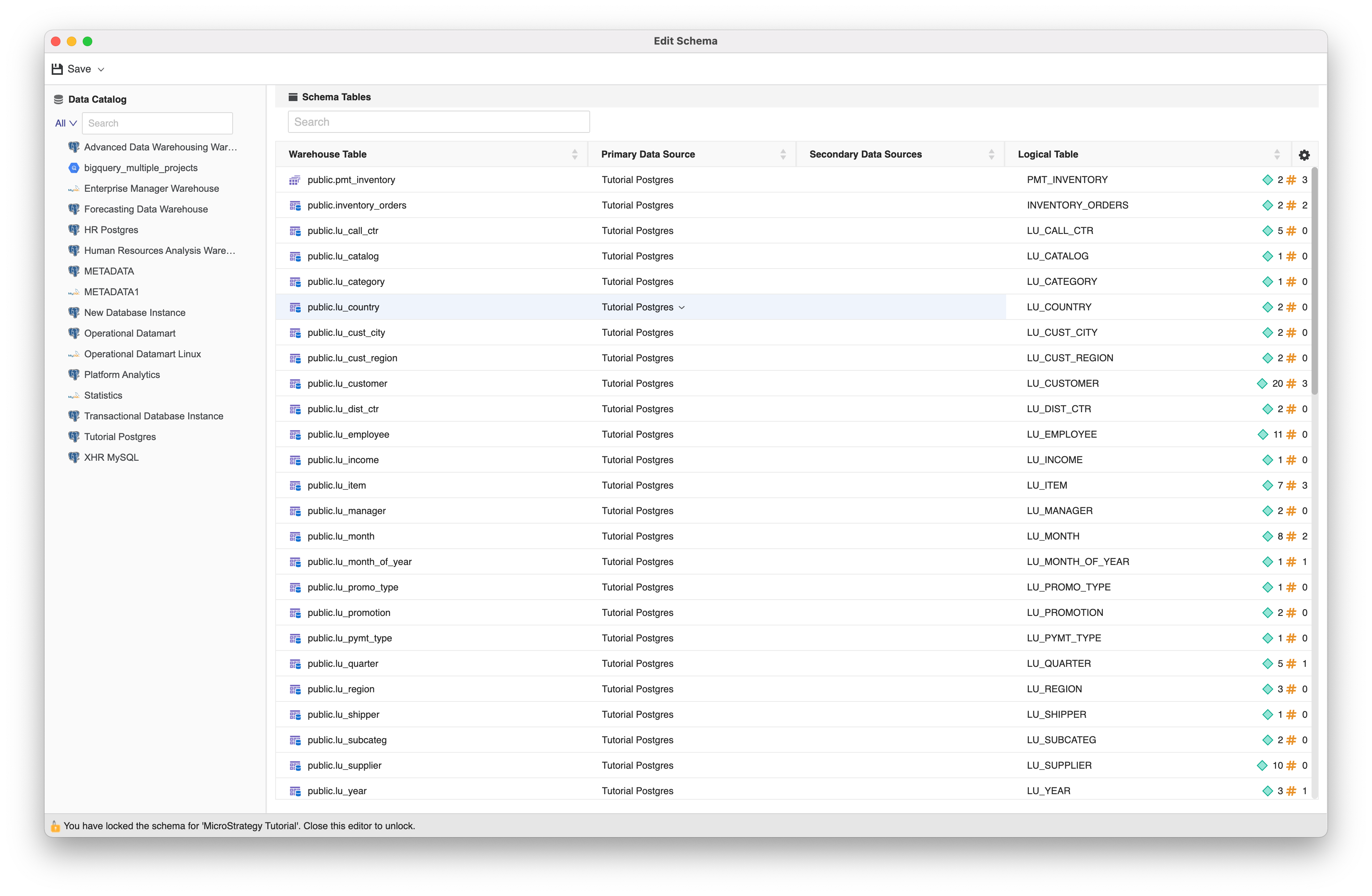
-
Click on the data source you created and select the datasets you want to use.
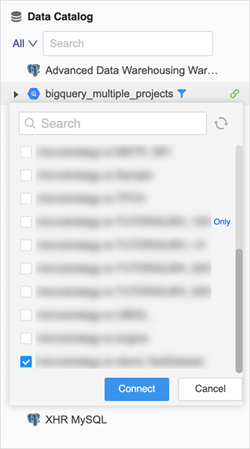
-
Click Connect.
-
Double-click the datasets you want to import.
-
Click Save.
Related Topics
