Strategy One
Create a Google BigQuery ODBC DSN for Linux
-
Obtain your valid refresh token. If you need to generate a refresh token, see Generate a Refresh Token to Access Google BigQuery on Linux
-
Connect to the Linux environment using SSH.
Click here if you are using Mac.-
Open the Terminal application.
-
Use the SSH command to connect to the hostname or IP address of your server.
- If prompted to confirm if you want continue, enter
yesand press Enter.
Click here if you are using Windows.-
Download and install the PuTTY application.
-
Open PuTTY.
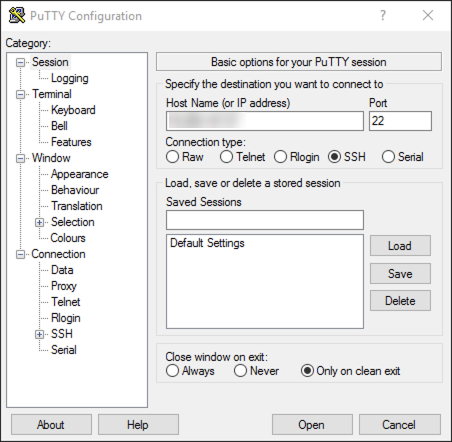
-
Enter the hostname or IP address of your server and click Open.
-
If the PuTTY Security Alert dialog appears, click Yes.
-
- Enter your access password and press Enter. You are connected to the server via SSH.
- Enter
nano/opt/mstr/MicroStrategy/odbc.iniand press Enter. Theodbc.inifile opens in the browser. -
At the end of the
[ODBC Data Sources]section, add the following:CopyGBQ ODBC=MicroStrategy Google BigQuery ODBC Driver -
Add the following after the
[ODBC Data Sources]section:Copy[GBQ ODBC]
Driver=/opt/mstr/MicroStrategy/intall/lib/libgooglebigqueryodbc_sb64.so
Description=MicroStrategy Google BigQuery ODBC Driver
Catalog=MicroStrategyProject
DefaultStringColumnLength=4000
Email=
KeyFilePath=
OAuthMechanism=1
ProxyHost=
ProxyPort=0
ProxyPwd=
ProxyUid=
RefreshToken=1//0eKWXcXE-731hCgYIASSAGA2SNwF-L9HrRmIj-czpr6UhY5K23Jtb2CRyEavDvzs2eTCpGE8NQaSdbwEJKKa9WzQze1UvG6W3HMp
RowsFetchedPerBlock=100000
SQLDialect=1
DefaultDataset=GBQTestYou must change the values of
Catalog (Project)andRefreshTokento reflect your project and token information.The selected catalog or project is also your billing project.
- Press Ctrl+X to exit the editor.
- Press Y to confirm you want to save your changes.
- Press Enter to confirm the file name. You are back in the terminal.
- Enter
exitand press Enter to exit the terminal.
