Strategy One
Retrieve the Client ID and Secret and Authorize the Redirect URL
To retrieve the client ID and secret, as well as authorize redirect URIs, follow the official Google documentation for the latest information. The procedure below may not reflect the latest Google changes and is included for informational purposes only.
- Web
- Workstation
-
Sign into your Google Cloud Platform (GCP) account.
-
If you have already created an OAuth client ID, it appears under OAuth 2.0 Client IDs and you should skip to step 9.
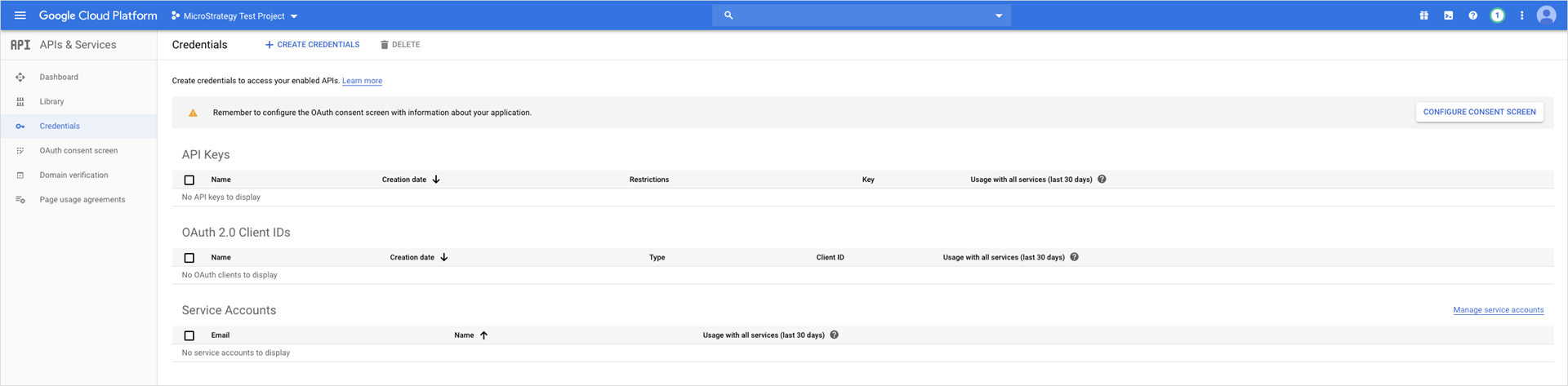
-
Click Create Credentials and choose OAuth client ID.
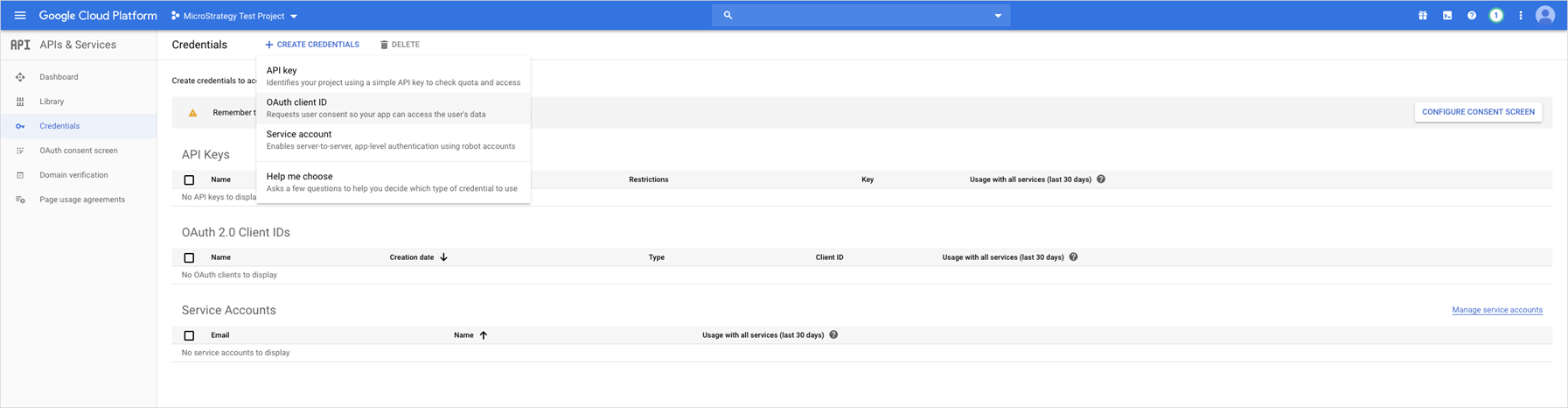
-
If you do not have your product name configured on the consent screen, click Configure consent screen. Otherwise, skip to step 8.
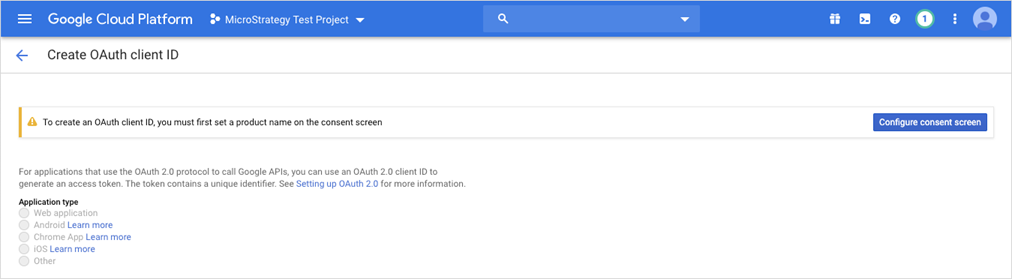
-
Select External and click Create.
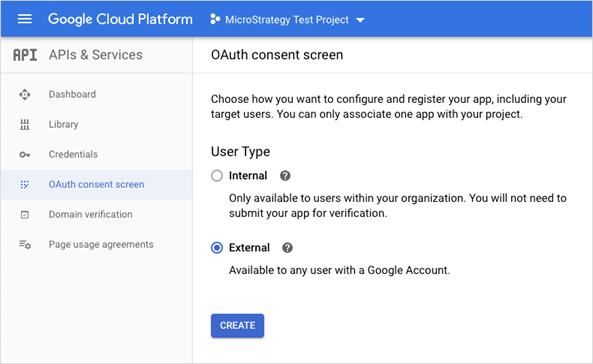
-
Enter the Application name and click Save.
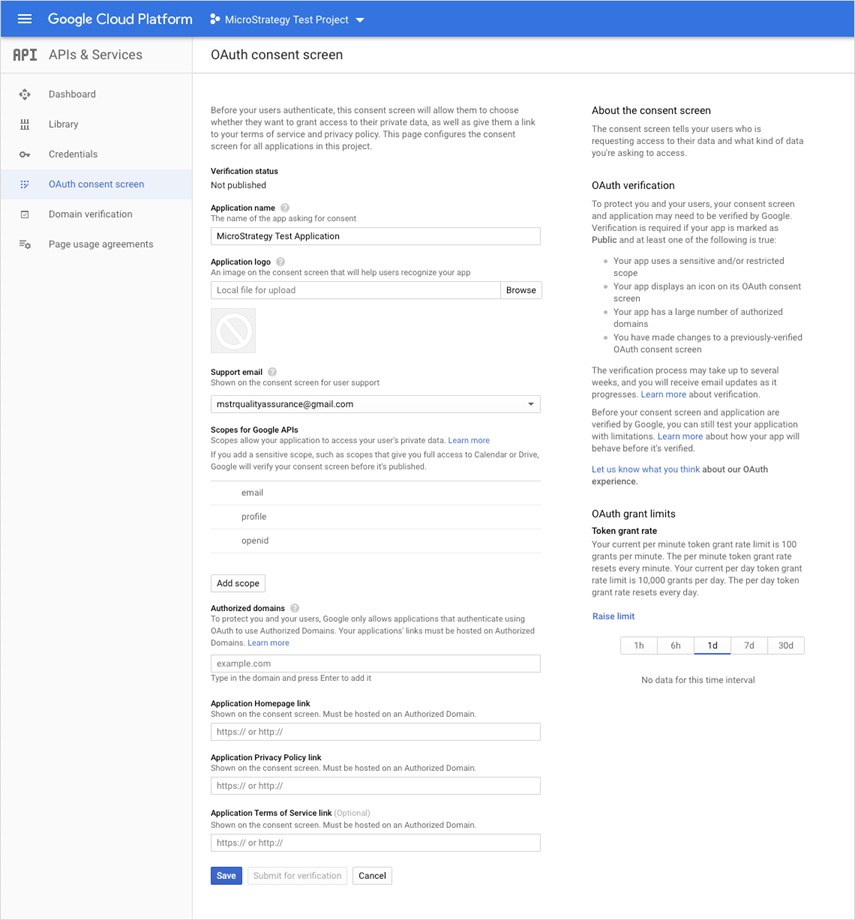
-
Click Credentials in the left menu to return to the GCP Credentials screen.
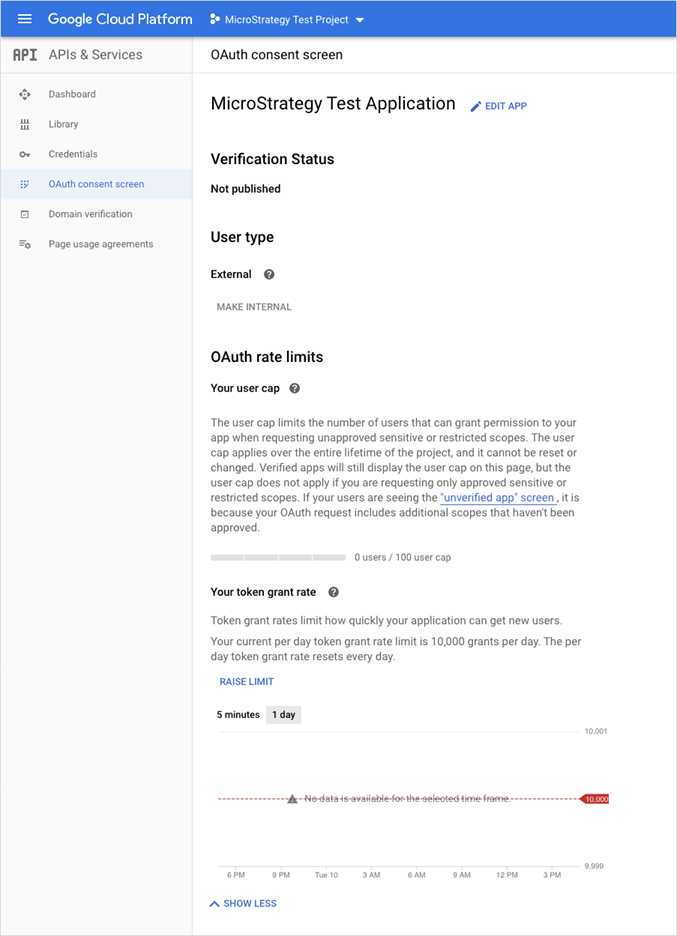
-
Click Create Credentials and choose OAuth client ID.
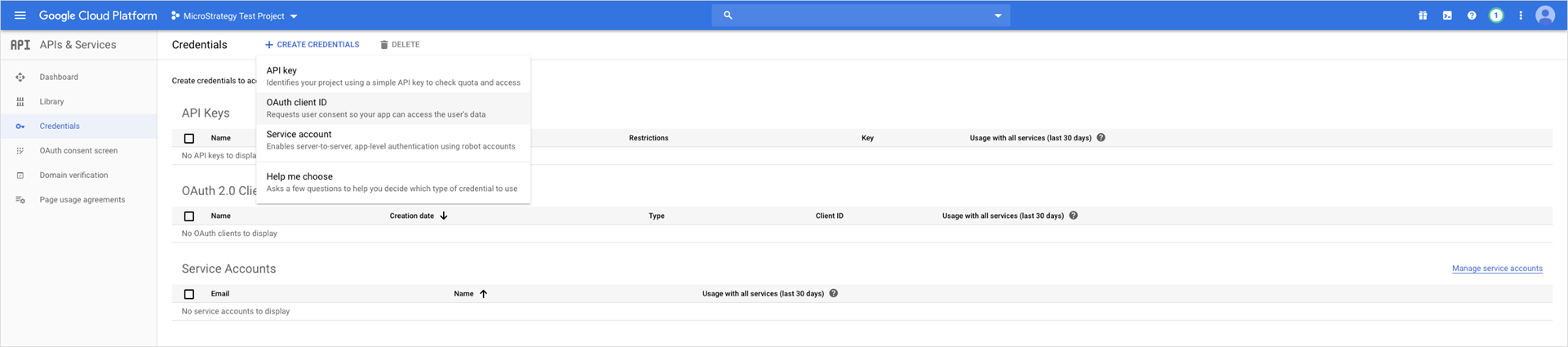
-
In Application type, choose Web application and enter the application Name.
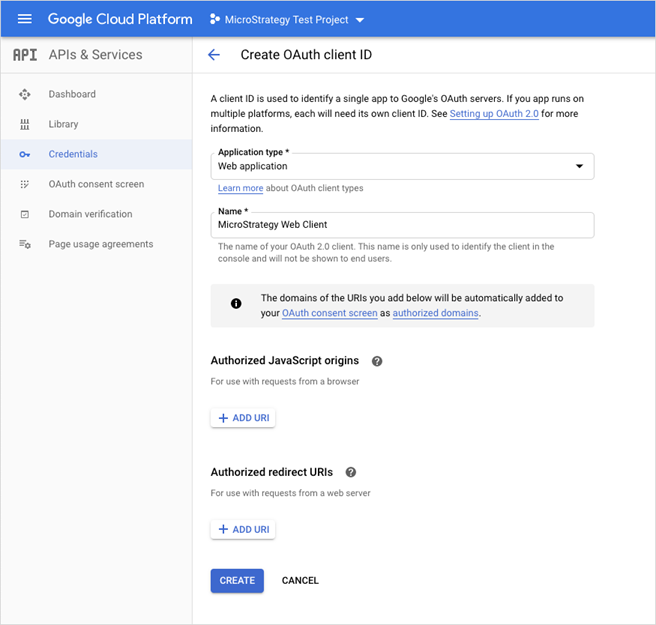
-
Under Authorized redirect URIs, click Add URI.
-
Enter your Strategy callback URL to authorize it. Use the format shown below for your callback URL. Replace
FULLY_QUALIFIED_HOSTNAME[:OPTIONAL_PORT]with your environment's URL and optional port.Copyhttps://FULLY_QUALIFIED_HOSTNAME[:OPTIONAL_PORT]/MicroStrategy/servlet/mstrWeb?evt=3172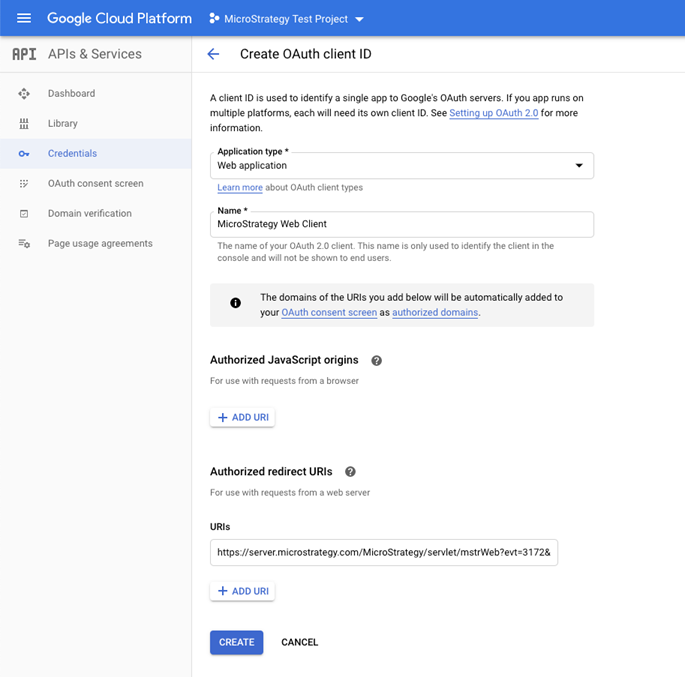
-
Click Create.
-
If necessary, you can copy the client ID and secret. Click OK.
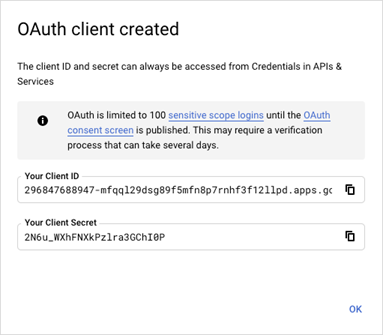
-
If you need to view your client ID and secret again, click the appropriate section under OAuth 2.0 Client IDs.
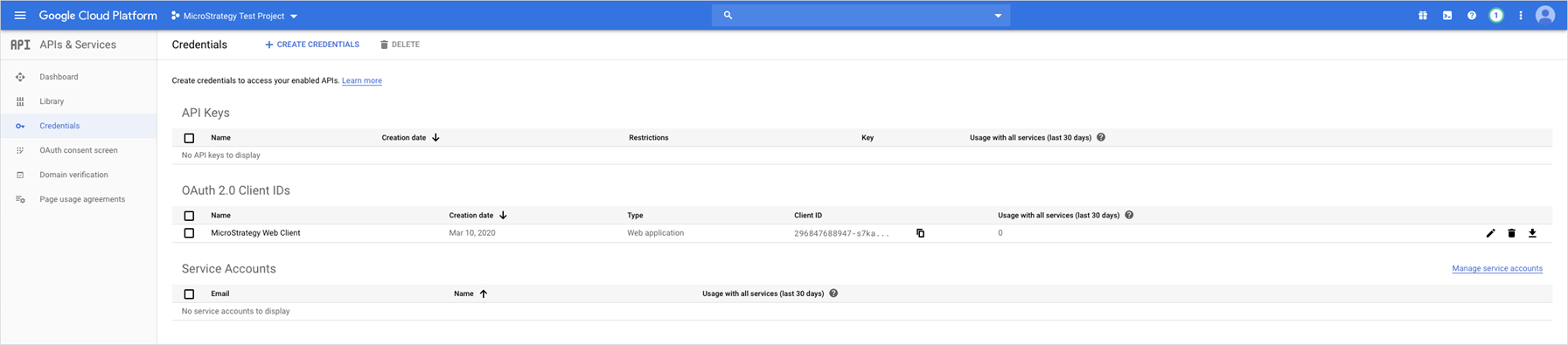
-
If you are configuring a connection to Google BigQuery Native API, see Create a Native API Connection
-
Sign into your Google Cloud Platform (GCP) account.
-
If you have already created an OAuth client ID, it appears under OAuth 2.0 Client IDs and you should skip to step 9.
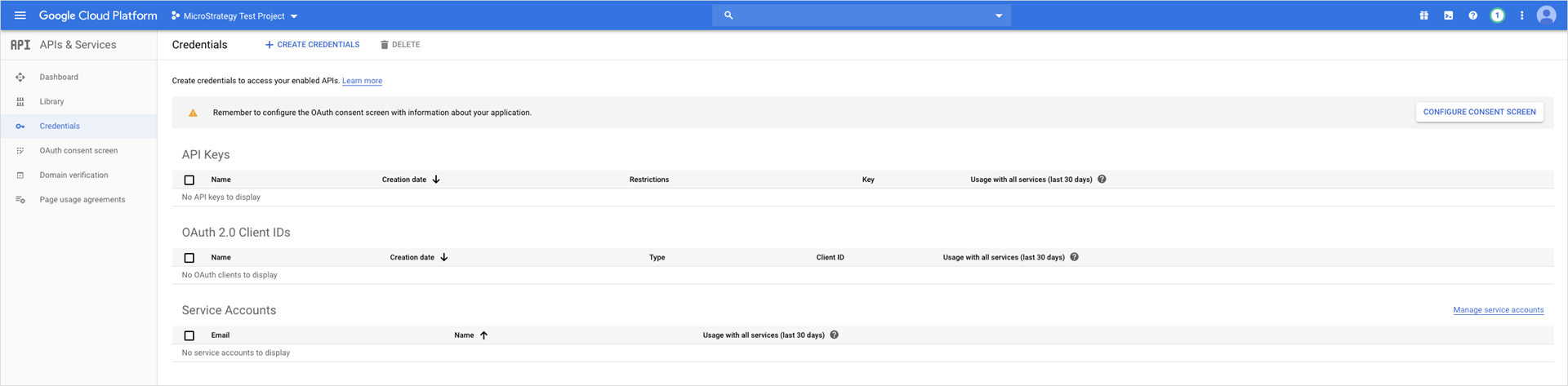
-
Click Create Credentials and choose OAuth client ID.
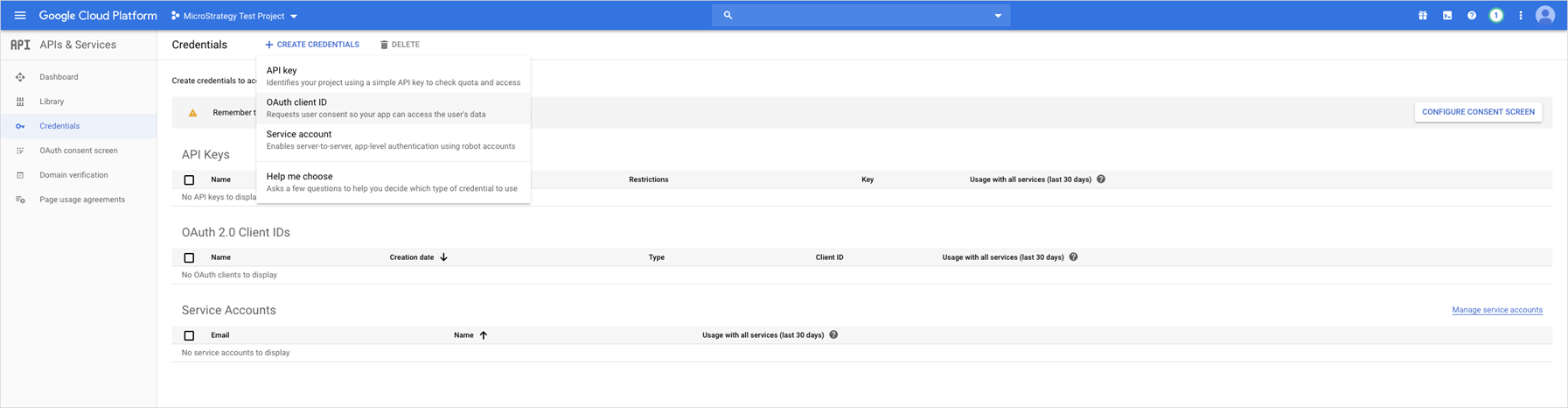
-
If you do not have your product name configured on the consent screen, click Configure consent screen. Otherwise, skip to step 8.
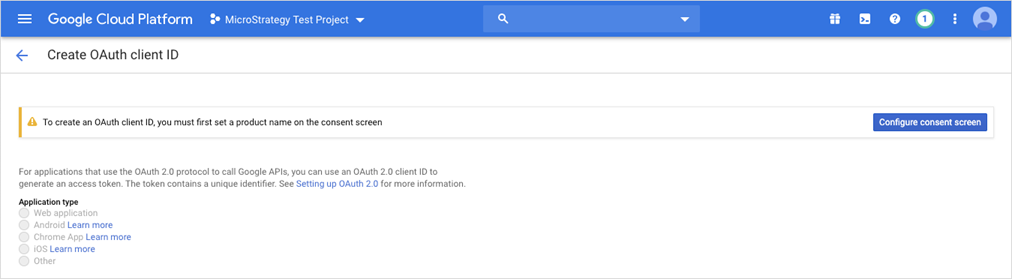
-
Select External and click Create.
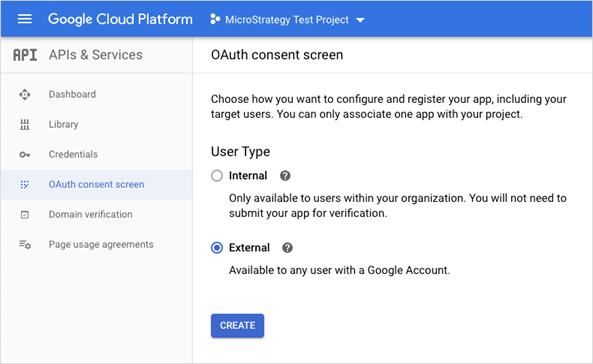
-
Enter the Application name and click Save.
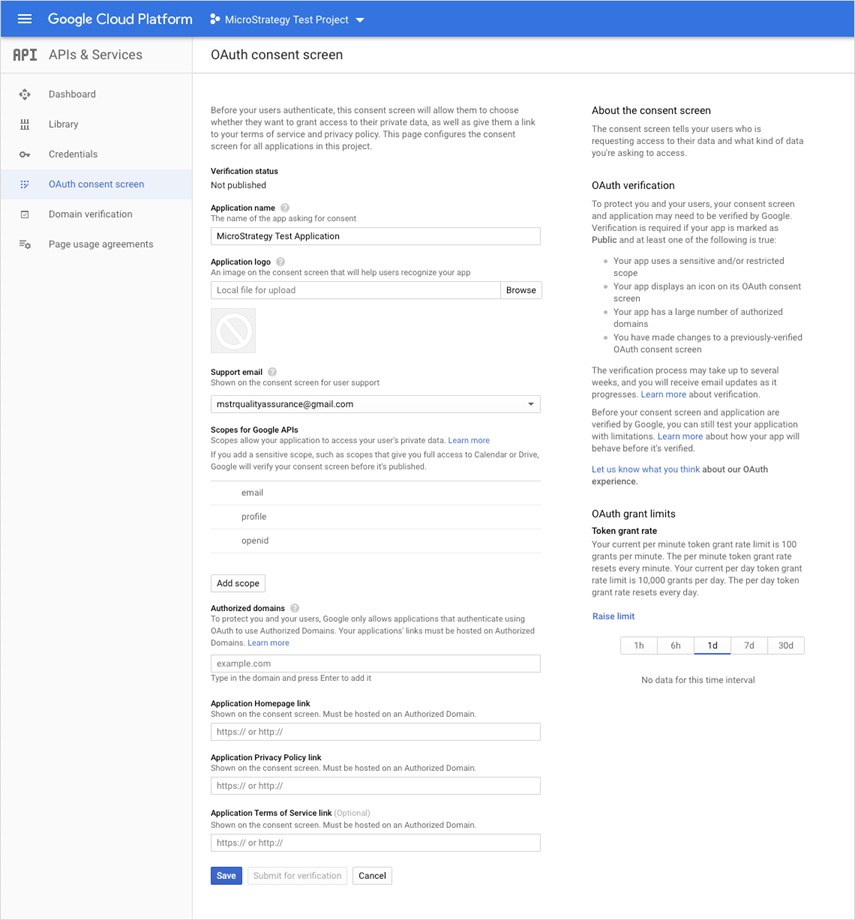
-
Click Credentials in the left menu to return to the GCP Credentials screen.
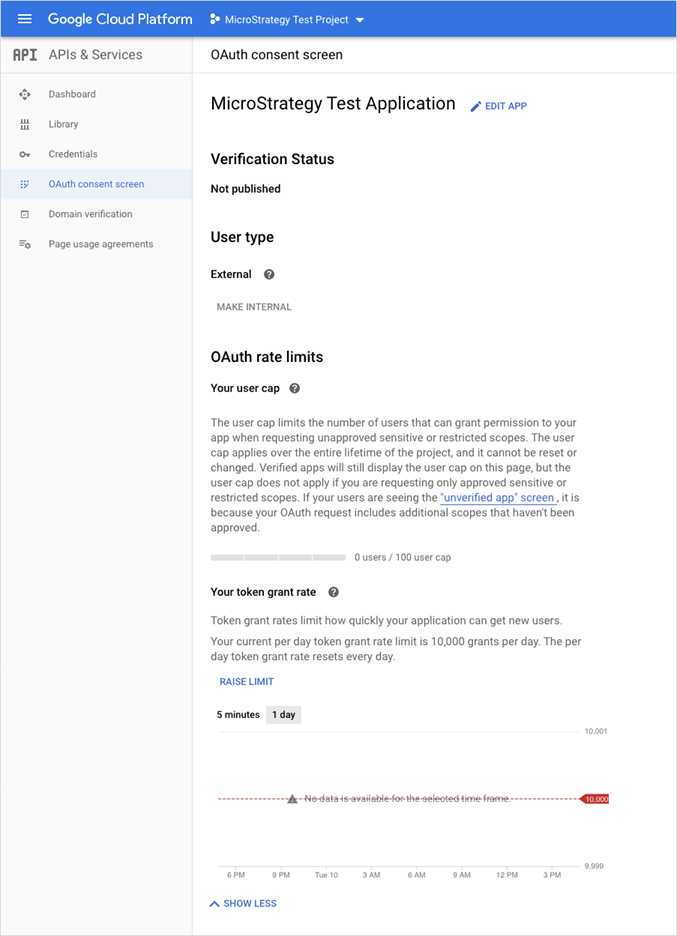
-
Click Create Credentials and choose OAuth client ID.
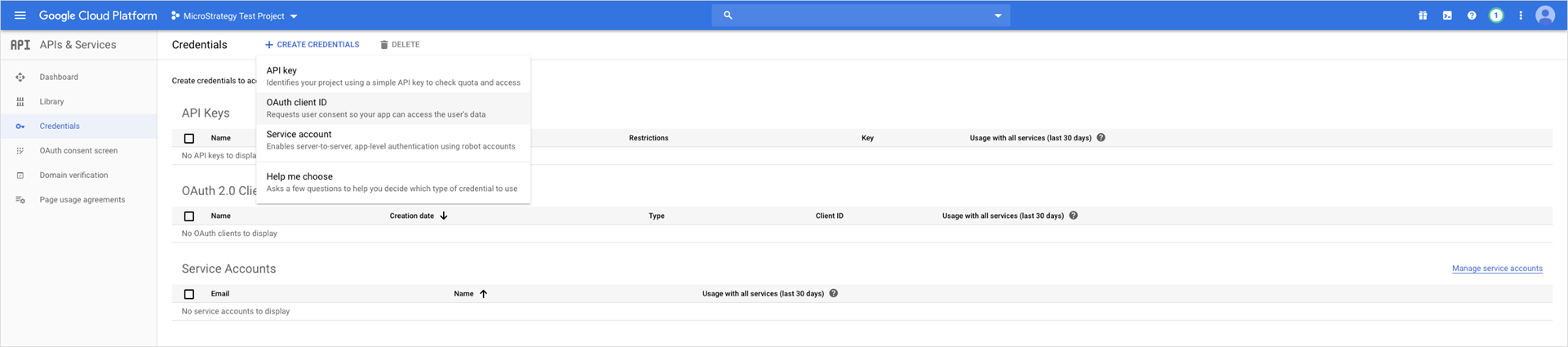
-
In Application type, choose Desktop app and enter the application Name.
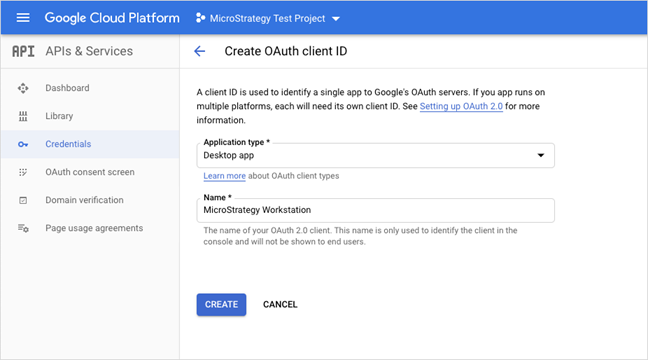
-
Click Create.
-
If necessary, you can copy the client ID and secret. Click OK.
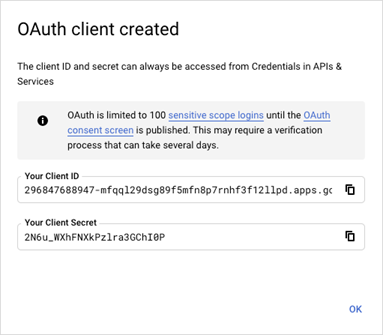
-
If you need to view your client ID and secret again, click the appropriate section under OAuth 2.0 Client IDs.
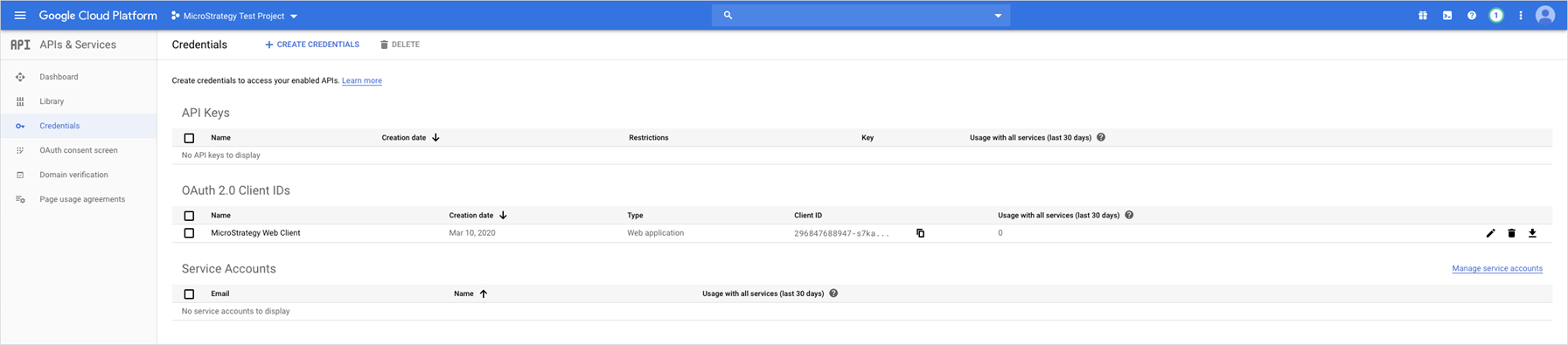
-
If you are configuring a connection to Google BigQuery Native API, see Create a Native API Connection
