Strategy One
Create a Google BigQuery JDBC DSN-less Connection Using a Service Account in Developer
Make sure that your user or service account has at least the following Google BigQuery roles assigned at the project level.
-
BigQuery Data Owner
-
BigQuery Job User
-
BigQuery User
It may be possible to assign these roles on the dataset or table level. However, Strategy has not tested these other scenarios. To learn more about granting roles to an user, see Manage access to projects, folders, and organizations in the Google IAM documentation.
-
Log into MicroStrategy Developer.
-
Expand Administration > Configuration Managers.
-
Right-click Database Instances > New > Database Instance.
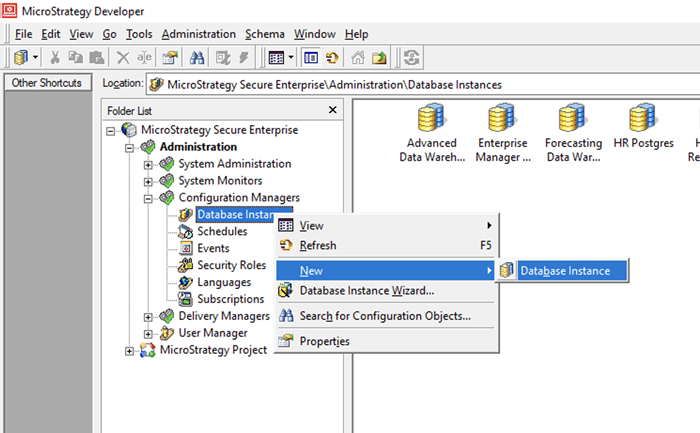
-
Enter a database instance name.
-
From the Database connection type drop-down, choose Google BigQuery.
-
Click New.
-
Enter a database connection name and select a default database login name.
-
Go to the Advanced tab.
-
Obtain the following:
-
Project ID, which is also your billing project (ProjectId)
-
Service account email (OAuthServiceAcctEmail)
-
Path to the JSON (recommended) or P12 password file (OAuthPvtKeyPath)
If you do not have your credentials, see the Google Cloud documentation.
-
-
Modify the following connection string template with the information in step 9:
CopyJDBC;DRIVER={com.microstrategy.googlebigquery.jdbc42.Driver};URL={jdbc:bigquery://https://www.googleapis.com/bigquery/v2:443;ProjectId=PROJECT_ID;OAuthType=0;OAuthServiceAcctEmail=SERVICE_ACCOUNT_EMAIL;OAuthPvtKeyPath=PATH_TO_YOUR_KEY_FILE;Timeout=600;EnableHighThroughputAPI=1} -
Copy the modified connection string and paste it in the Additional connection string parameters field.
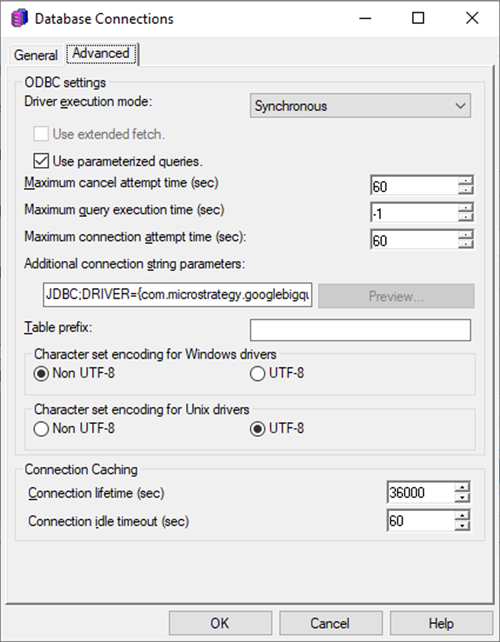
-
Click OK.
