Strategy One
Google BigQuery ODBC Service Account Authentication for Linux and Windows
Make sure that your user or service account has at least the following Google BigQuery roles assigned at the project level.
-
BigQuery Data Owner
-
BigQuery Job User
-
BigQuery User
It may be possible to assign these roles on the dataset or table level. However, Strategy has not tested these other scenarios. To learn more about granting roles to an user, see Manage access to projects, folders, and organizations in the Google IAM documentation.
Generate the Access File
-
Go to the Google Cloud Platform.
- Select a project and service account.
- Select a JSON file.
- Click Create and download the file.
- Web
- Workstation
- Open the ODBC Data Sources (64-bit) application.
- Go to the System DSN tab.
- Click Add.
- Select Strategy Google BigQuery ODBC Driver.
-
Complete the required fields. You must use the appropriate email as well as key file path, which must be a JSON file.
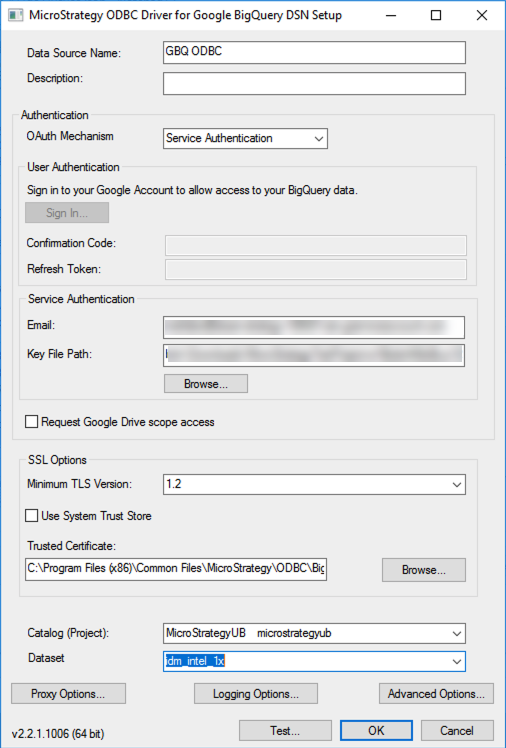
- Open the
odbc.inifile located under/opt/mstr/MicroStrategy. -
Add the following information like the following example. You must use the correct values for
Catalog,Email,KeyFilePath, andDefaultDataset.Copy[ODBC Data Sources]
GBQ=MicroStrategy Google BigQuery ODBC Driver
[GBQ]
Driver=/opt/mstr/MicroStrategy/install/lib/libgooglebigqueryodbc_sb64.so
Description=MicroStrategy Google BigQuery ODBC Driver
Catalog=microstrategyub
DefaultStringColumnLength=4000
Email=mstrlabs@steam-strategy-123456.iam.gserviceaccount.com
KeyFilePath=/opt/mstr/MicroStrategy/MicroStrategyTestProject-a16bde446e8b.p12
OAuthMechanism=0
ProxyHost=
ProxyPort=0
ProxyPwd=
ProxyUid=
RefreshToken=
RowsFetchedPerBlock=100000
SQLDialect=1
DefaultDataset=GBQTest - Save the file.
-
Restart the Intelligence server by executing the following command:
Copy/opt/mstr/MicroStrategy/bin/mstrctl -s IntelligenceServer terminateand
Copy/opt/mstr/MicroStrategy/bin/mstrctl -s IntelligenceServer start
