Strategy One
Configure the Fitbit Connector
- Visit https://dev.fitbit.com/login to create a new account or login with existing account.
- Under the Manage menu, click Register An App.
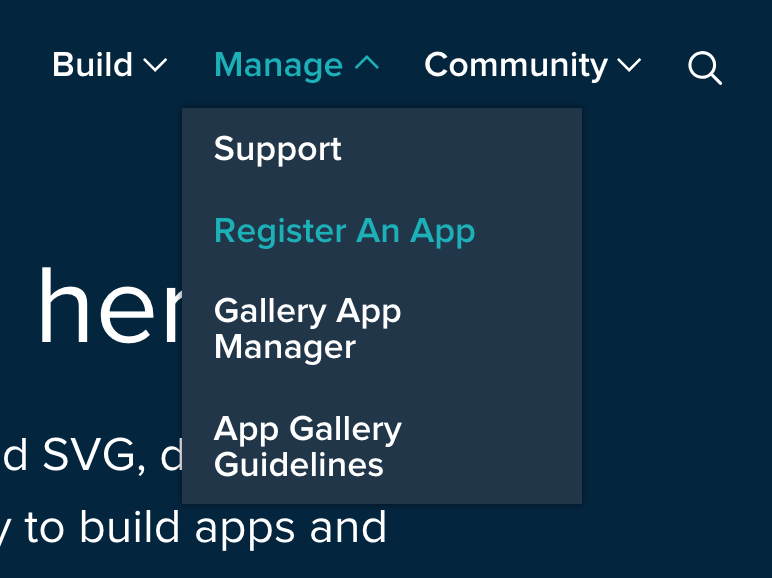
-
Fill out the registration form. Enter your Community Connectors app URI with redirect at the end for a callback URL.
For example, https://\[HOST_NAME\]:\[PORT_NUMBER\] /CommunityConnectors/redirect.
The HOST_NAME is the name of the machine you have the Community Connectors application installed on. The PORT_NUMBER is the port number of your Web server.
- Once you register the app, record the Client ID and Client Secret.
- Return to the Setup page on Strategy Web.
- Open the Fitbit setup and enter the Client ID and Client Secret.

For OAuth Redirect Header, you must base64 encode your Client ID and Client Secret string separate by a colon.
For example, Client_ID:Client_Secret. Place the base64 encoded string after the word Basic. Make sure there is a space between the word Basic and your base64 encoded string.
- Enter the same redirect URI you used to register the app.
- Click Save. Your connector is ready to be deployed.
