MicroStrategy ONE
Set the Community Connectors Application URL
Before deploying connectors through MicroStrategy Community Data Connectors, set the MicroStrategy Community Data Connectors application URL in MicroStrategy Web.
If you are using a MicroStrategy Cloud Intelligence (MCI) environment, we encourage you to use MicroStrategy Workstation and provide the MicroStrategy Library Server URL in your welcome email. The Community Connectors application URL is based on each individual environment by default, so there’s no need manually enter it.
Administrator privileges are required.
You must have your Community Connectors war file deployed in your environment.
Prerequisites
- Open MicroStrategy Developer.
- Go to Project Configuration > Governing Rules > Default > Import Data.
-
Select the Enable URL file upload via checkbox.
To access the OneDrive and Box connectors, the Enable URL file upload checkbox must be selected.
Previously, OneDrive and Box worked with web clients using HTTP. However, after migrating them to Community Connectors, only web connections with SSL are supported due for security reasons. To enable the web server's HTTPS setting, refer to Configure Web, Mobile Server. and Web Services to Require SSL Access.
Set the Applicayion URL
- In MicroStrategy Web, click the username drop-down and select Preferences.
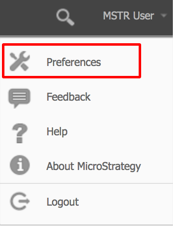
- Under Preferences Level, click Project Defaults.
- Enter your MicroStrategy Community Data Connectors application URL in Link to Community Connectors.
The URL format: https://[HOST_NAME]:[PORT_NUMBER]/CommunityConnectors/
- The HOST_NAME is the host name of the machine you have the Community Connectors application installed on.
- The PORT_NUMBER is the port number that your web server listens to. Use only if required.
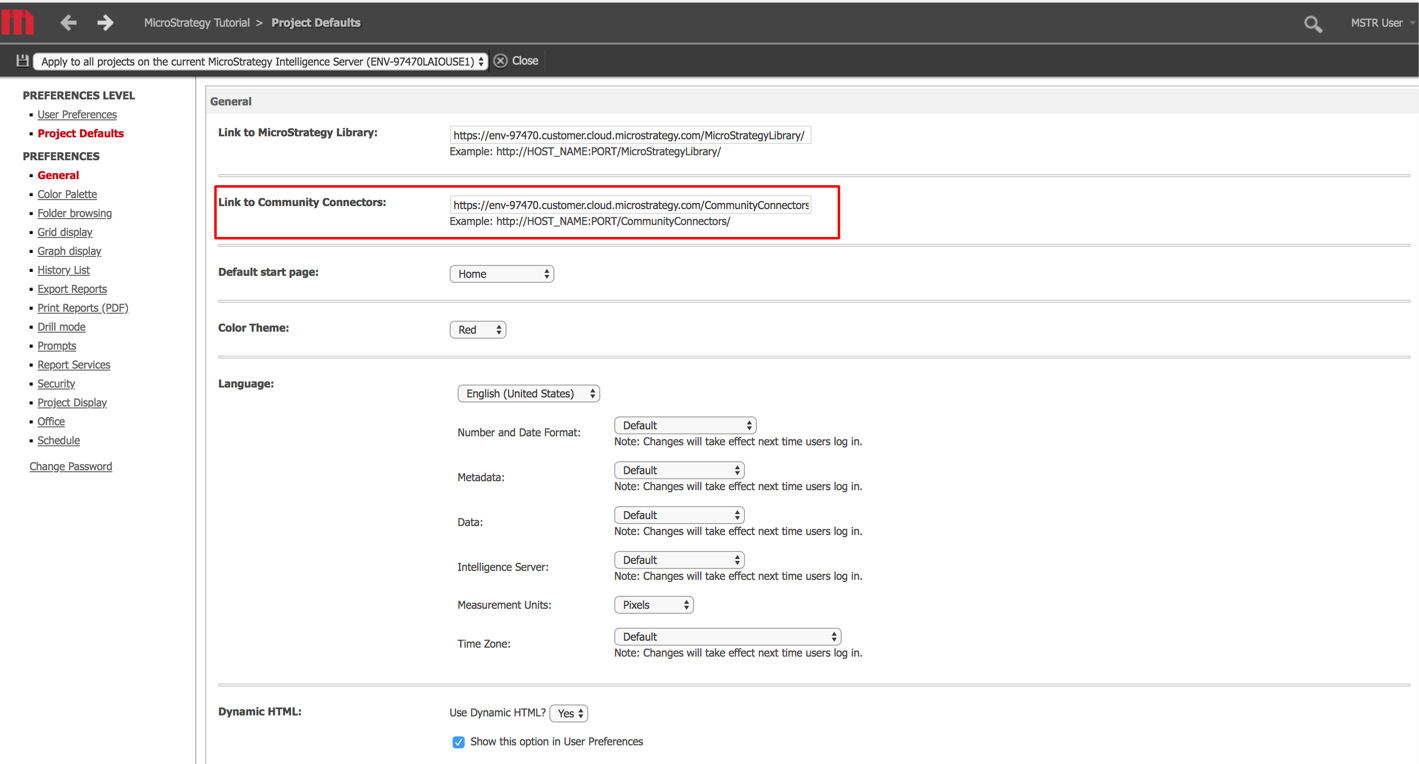
- The HOST_NAME is the host name of the machine you have the Community Connectors application installed on.
- Click Apply.
- Return to the MicroStrategy Web home page.
- Click Create > Add External Data.
- In the Community Extension section, click Deploy Community Connectors. The Setup page appears.
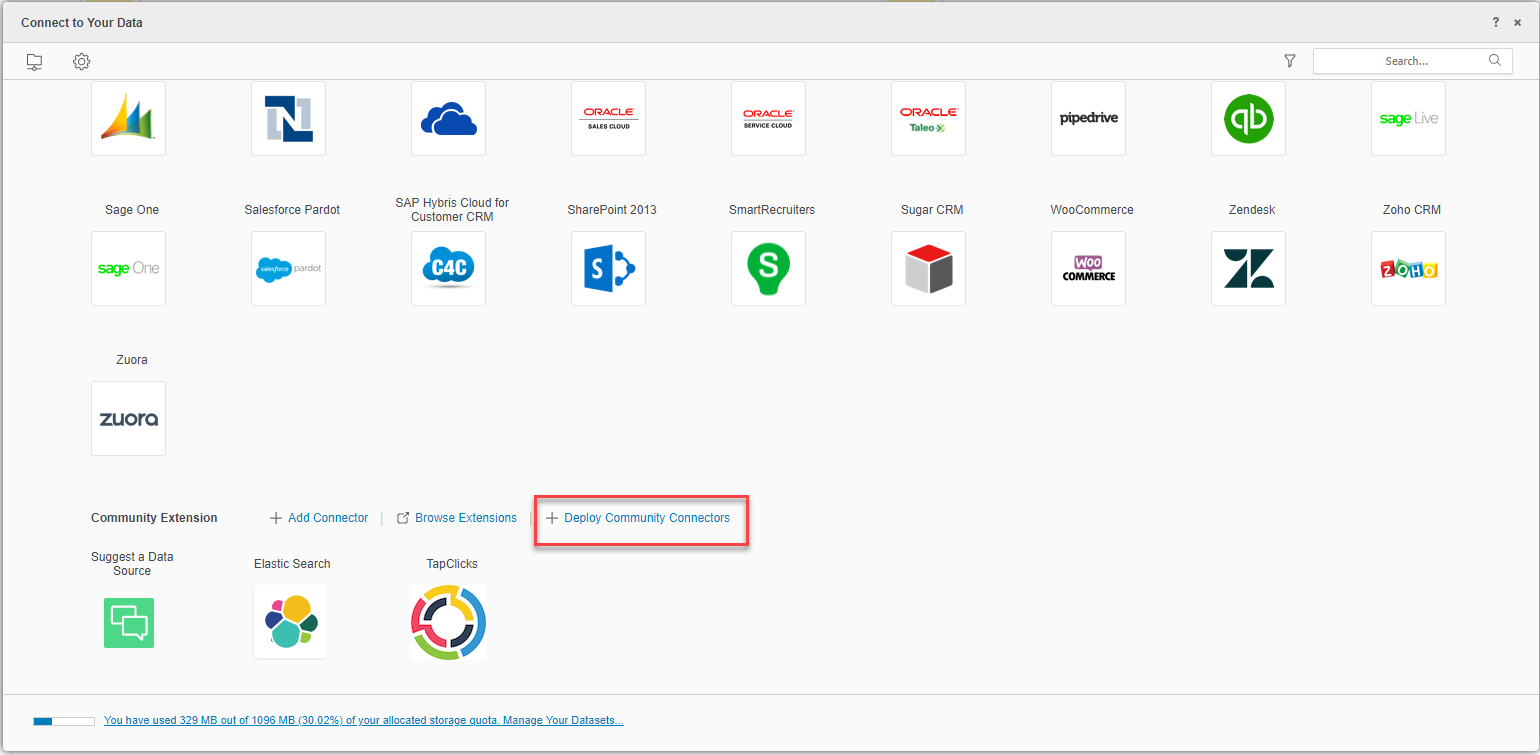
On the Setup page, you can configure each connector, deploy each connector to MicroStrategy Web, or download .mstrcc files of each connector to deploy in MicroStrategy Workstation.
