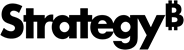Strategy ONE
How to Deploy the Infrastructure Stack
The Infrastructure Stack must exist before you can deploy a new Strategy Cloud environment into your AWS account. Follow this procedure to deploy the Infrastructure Stack.
Although you will be using the Create a New Environment page, creating a new Strategy Cloud environment is not necessary at this time. Links to configure and verify your AWS Account are found on this page.
- In the Strategy Cloud Platform for AWS, select New Environment in the upper right-hand corner.
- Select Team.
- Check the Have an AWS account? check box and enter your 12-digit AWS Account number.
-
Select Configuration which appears after filling in your AWS Account number.
You will be redirected to the AWS CloudFormation console Create Stack page.
Leave Strategy Cloud Platform for AWS open in another tab while you complete the steps.
- Leave the default value for the template URL as it appears on the Select Template page and click Next.
-
Leave the default values, or optionally modify the parameters on the Specify Details page and click Next.
For details, see Infrastructure Stack Parameters.
The default setting for "Stack name" must not be changed. The field must be set to "SecureCloud-Infrastructure-v1," otherwise all deployments of cloud environments into your AWS account will fail.
- Leave the default values on the Options page and click Next.
- Verify the selections you made on the Review page and check I acknowledge that AWS CloudFormation might create IAM resources with custom names, then click Create to create the Infrastructure stack.
- Wait for CREATE_COMPLETE to appear on the AWS CloudFormation console.
-
Return to the Strategy Cloud Platform for AWS webpage and click Validate.
Once the green check mark appears, your AWS Account has been validated. You can start deploying new Strategy Cloud Environments in to your AWS Account.