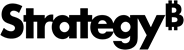Strategy ONE
Open Your Environment
When your environment is ready, you will receive an email with your credentials.
- Open the email containing your environment information.
- Click Access Strategy Platform.
- Enter your credentials from the email.
The home page enables users to easily access and configure the following components:
Solutions
The Solutions section provides the option to create, share, and manage aspects of your environment.
- Create Dashboard: Opens a blank dashboard in Strategy Web.
- Manage Users: Opens User Manager in Strategy Web. For more information, see User Manager.
- Manage Environment: Opens the Strategy Cloud Platform.
More Resources
The More Resources section provides links to other Strategy tools. Hover over each service on the page to see available actions, such as Launch or Configure. Some services have a Windows and Mac option, click either option to download the service to your machine.
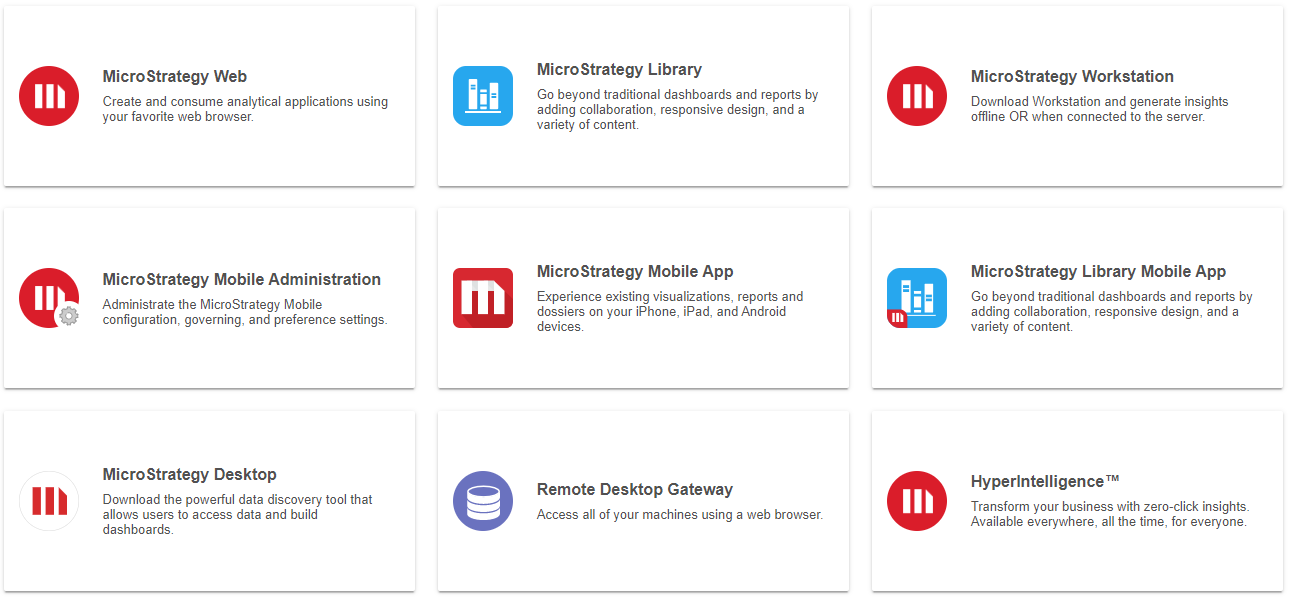
Essential Connections
The Essential Connections section contains useful links to applications and servers.
Click on any of the Essential Connections addresses to copy the information to your clipboard.
- MySQL Database IP Address
- Intelligence Server IP Address
- Link to the documentation of the Strategy RESTful APIs for this environment
- VNC IP Address
- Developer Machine Name
Digital Identity and Mobile Telemetry
The Digital Identity and Mobile Telemetry section allows you to open Identity Manager or download MicroStrategy Badge or MicroStrategy Communicator. Hover over each service to Launch or Download.

Developer Instance and Intelligence Server
You can access the Developer instance or the Intelligence Server directly from your Cloud environment's home page.
If you are new to Strategy Cloud Platform for AWS or have recently upgraded, you will have anti-virus and anti-malware protection via Windows 2016.
- Click Remote Desktop Gateway and enter your Strategy Cloud Platform credentials.
- Choose one of the following options:
-
Developer Instance RDP: connects to the Developer Instance via the Windows Remote Desktop Protocol.
The following tools and programs are installed on the Developer Instance:
- Command Manager
- Developer
- Integrity Manager
- Object Manager
- System Manager
- Workstation (the version matches the version of the environment.)
- Platform Instance SSH: opens a terminal with an SSH connection to the Platform Instance. The OS depends the your choice you made when you created the environment.
- Platform Instance VNC: connects to the Platform Instance via the VNC protocol.