MicroStrategy ONE
Displaying title bars in selectors
A title bar on a selector can help to identify the selector or provide instructions about using the selector. For example, the title bar can indicate which Grid/Graph or panel stack the selector targets. In the sample shown below, the title bar is used to provide instructions, as well as to identify that the selector is targeting the Region attribute. (Only a portion of the Grid/Graph is displayed.)
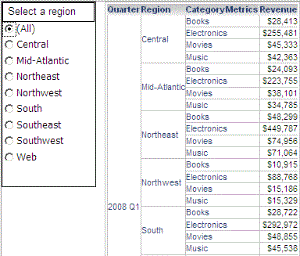
For metric slider and metric qualification selectors, which filter metric values, the title bar contains a drop-down menu that allows a user to select whether to filter on the metric values or rank, as shown in the metric qualification selector below. For descriptions of the different options, see Creating selectors that filter metric values.
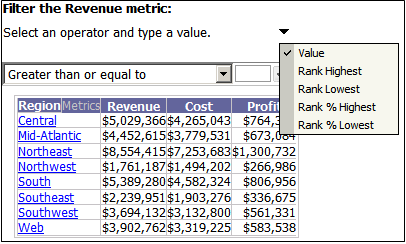
For a metric slider selector, the drop-down menu in the title bar also allows a user to select whether to include or exclude the selected data. For example, in the image below, cost values greater than or equal to $2,724,912 are selected in the slider. When Include is selected from the title bar drop-down menu, data for all regions with cost values greater than or equal to $2,724,912 is displayed. Note that the drop-down menu also includes the options to select whether to filter on the metric values or rank.
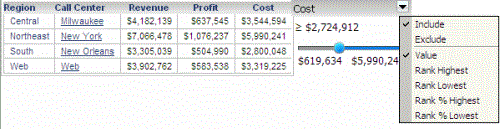
Prerequisite
The document must contain a selector. See Methods to create selectors for directions.
To display the title bar of a selector
-
Open the document in the Document Editor. (How?)
-
Right-click the selector in the Layout area, and choose Properties. The Properties dialog box opens.
-
On the General tab, select the Show title bar check box.
-
Type the text to display in the title bar in the Custom title field.
-
If you leave this field blank, the selector's Name is displayed in the title bar, unless the selector's Action Type is defined as Select attribute element or Metric condition. In those cases, the Source of the target (such as Region or Revenue) is displayed. (For a description of the various action types, see Defining selectors.)
-
-
Click OK to return to the document. The title bar is displayed on the selector in the Layout area.
After you display the title bar, you can format it.
You can also use the Property List to display the title bar.
