MicroStrategy ONE
Determining whether the selector includes or excludes data: selection type
Before you begin
Selectors provide Report Services (RS) dashboards with interactivity, allowing each user to change how he sees the data, as described in Providing interactivity to users: Selectors. You should be familiar with the various properties that define how a selector looks and what it controls, such as target and source. See Defining selectors for descriptions.
Steps to specify the default selection type
Selectors provide RS dashboards with interactivity, allowing each user to change how he sees the data. A selector can change panels in a panel stack, another selector, the focus of a Grid/Graph, or a dynamic text field (a text field that is a reference to an object on a report) in a panel stack.
You can specify whether an element selector or a metric condition slider selector includes or excludes the selected data, by defining the Selection Type option. (An element selector displays different elements of attributes, custom groups, or consolidations; a metric condition slider displays a slider to filter metric values or rank.)
For example, a document contains an element selector that displays regions and targets a Grid/Graph. A user can select regions and by default they are displayed rather than hidden in the Grid/Graph, as shown below.
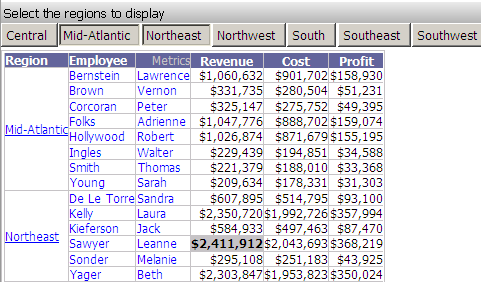
Change the selection type to exclude items, and update the text displayed in the title bar to reflect that change. When the RS dashboard is executed again, and the user selects Mid-Atlantic and Northeast, all regions except Mid-Atlantic and Northeast are displayed. Notice that Mid-Atlantic and Northeast are still selected, but are also crossed out, in the selector.
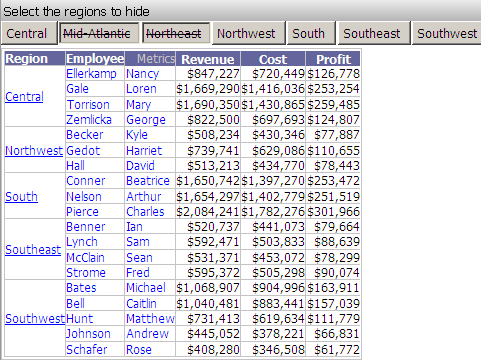
Prerequisites
This procedure assumes you have already created an element selector or a metric condition slider selector. For instructions, see Creating selectors for elements on Grid/Graphs, Creating selectors from attributes in Dataset Objects, or Creating selectors that filter metric values.
To define the selection type
-
Open the document in the Document Editor. How?
-
Right-click the selector to update, and select Properties. The Properties dialog box opens.
-
Click the Selector tab.
-
From the Selection Type drop-down list, select either:
-
Include: (The default) The target displays the items that the user chooses.
-
Exclude: The target hides the items that the user chooses.
-
-
Click OK to return to the document.
